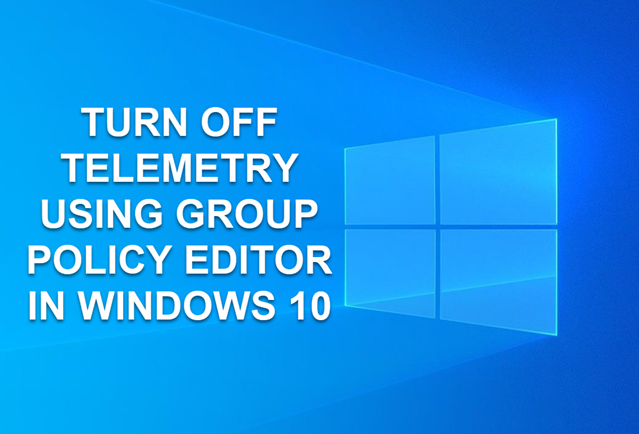Introduction
In today’s digital age, privacy concerns are paramount. Windows 10, like many modern operating systems, collects telemetry data to improve user experience and troubleshoot issues. If you prefer to minimize data sharing, you can adjust these settings using the Group Policy Editor. In this guide, I’ll walk you through the process step by step and show you how easy and quick this can be done..
What is Telemetry?
Telemetry is data collected by Microsoft about your system and how it’s used. This includes performance metrics, software usage patterns, and system diagnostics.
Benefits of Turning Off Telemetry
- Privacy Control: Reduce the amount of data shared with Microsoft.
- Bandwidth Conservation: Lower data usage if you have limited bandwidth.
- Performance: Potentially improve system performance by reducing background processes.
Step-by-Step Guide
Step 1: Open the Group Policy Editor
- Press Win + R keys simultaneously to open the Run dialog.
- Type
gpedit.mscand press Enter. This opens the Group Policy Editor.
Step 2: Navigate to Telemetry Settings
- In the Group Policy Editor window on the left hand side:
- Navigate to:
Computer Configuration -> Administrative Templates -> Windows Components -> Data Collection and Preview Builds.
Step 3: Modify Telemetry Settings
- Double-click on ‘Allow Telemetry’ policy setting in the right hand side window.
- In the properties window, select ‘Disabled’.
- Click ‘Apply’ and then ‘OK’ to save the changes.
Additional Telemetry Settings
Step 4: Disable Connected User Experiences and Telemetry Service
- In the Group Policy Editor on the left hand side:
- Navigate to:
Computer Configuration -> Administrative Templates -> Windows Components -> Data Collection and Preview Builds. - Double-click on ‘Allow Telemetry’ policy setting in the right hand side window.
- Set it to ‘Disabled’ to prevent data collection for Connected User Experiences and Telemetry Service.
Step 5: Turn Off Application Compatibility Telemetry
- In the Group Policy Editor on the left hand side:
- Navigate to:
Computer Configuration -> Administrative Templates -> Windows Components -> Data Collection and Preview Builds. - Double-click on ‘Turn off Application Compatibility Telemetry’ policy setting in the right hand side window.
- Select ‘Enabled’ to disable telemetry data collection related to application compatibility.
Step 6: Manage Diagnostic Data
- To manage diagnostic data on the left hand side:
- Navigate to:
Computer Configuration -> Administrative Templates -> Windows Components -> Data Collection and Preview Builds. - Double-click on ‘Configure connected user experiences and telemetry’ policy setting in the right hand side window.
- Choose ‘Disabled’ to prevent Windows from collecting diagnostic data.
Step 7: Disable Windows Error Reporting
- In the Group Policy Editor on the left hand side:
- Navigate to:
Computer Configuration -> Administrative Templates -> Windows Components -> Windows Error Reporting. - Double-click on ‘Disable Windows Error Reporting’ policy setting in the right hand side window.
- Set it to ‘Enabled’ to stop sending error reports to Microsoft.
Step 8: Apply the Changes
- Close the Group Policy Editor.
- Restart your computer to apply the new policy settings.
Conclusion
By following these steps, you’ve successfully turned off various telemetry data collection settings on your Windows 10 system using the Group Policy Editor. This gives you more control over your privacy settings without compromising on system functionality.
Remember, while adjusting these settings can enhance privacy, it’s essential to weigh the benefits against any potential impacts on system updates and support. Stay informed and empowered about your digital footprint!
Support Techcratic
If you found this article helpful and would like to support Techcratic, consider making a Bitcoin donation. Your contributions help us continue to provide high-quality content and resources.
Bitcoin Address: bc1qlszw7elx2qahjwvaryh0tkgg8y68enw30gpvge
If you wish to donate through other means, please contact us at the Techcratic Contact form. Thank you.
Disclaimer: As an Amazon Associate, Techcratic may earn from qualifying purchases.