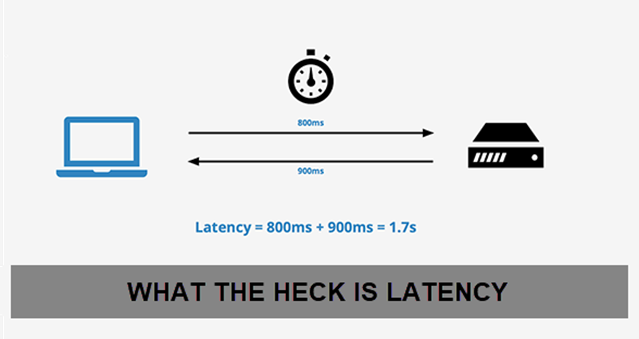
Introduction
Have you ever noticed that your internet connection isn’t as fast or responsive as you’d like, even when it seems like nothing is wrong? Latency can be a big part of this issue. In this post, I’ll break down what idle latency, download latency, and upload latency are, how they affect your online experience, and share some practical tips to help improve each type. Whether you’re a casual user or a power user, understanding and optimizing latency can make a big difference in your internet performance.
What is Latency?
Latency is the time it takes for data to travel from your device to a server and back. It’s essentially the delay you experience when interacting with online content. High latency can result in lag, buffering, and slow response times, which can be frustrating for activities like gaming, streaming, or video conferencing.
1. Idle Latency
Idle latency is the delay in the network when there is no active data transmission. It reflects how quickly your connection responds when idle and can impact your overall internet experience.
How to Improve Idle Latency
- Upgrade Your Internet Plan: Higher-speed plans generally offer lower idle latency. Contact your ISP to see if a plan upgrade could help.
- Use a Wired Connection: Connecting directly to your router via Ethernet can reduce idle latency compared to Wi-Fi.
- Check for Interference: Place your router in a central location away from electronic devices and physical obstructions.
- Optimize Router Settings: Adjust Quality of Service (QoS) settings to prioritize certain types of traffic.
- Firmware Updates: Keep your router’s firmware up-to-date to benefit from performance improvements.
2. Download Latency
Download latency affects how quickly data is received from the internet. High download latency can slow down your ability to stream videos, download files, or load web pages.
How to Improve Download Latency
- Choose a Better Server: Select a server closer to your location when running speed tests for more accurate results.
- Minimize Network Traffic: Limit the number of devices and applications using your network during downloads or speed tests.
- Upgrade Your Equipment: Modern routers and modems can handle higher speeds and reduce latency.
- Optimize Network Traffic: Use QoS settings to prioritize download traffic.
- Check for Network Congestion: Perform downloads during off-peak hours to avoid network congestion.
3. Upload Latency
Upload latency impacts how quickly data is sent from your device to the internet. It’s crucial for uploading files, video calls, and live streaming.
How to Improve Upload Latency
- Upgrade Your ISP Plan: Higher upload speeds are often available with upgraded plans.
- Reduce Background Applications: Ensure no other applications or devices are using bandwidth during uploads.
- Use a Wired Connection: A wired connection generally offers lower upload latency compared to Wi-Fi.
- Router Placement and Settings: Optimize your router’s placement and settings, including QoS, to improve upload performance.
- Check for Interference: Ensure your connection is free from interference and that your modem and router are functioning correctly.
Test Your Latency
To understand and improve your latency, it’s important to test it regularly. Here are some top sites to check your latency and overall internet speed:
- Speedtest by Ookla – A popular and reliable site for measuring latency, download, and upload speeds.
- Fast.com – Provides a quick check of your download speed, with a focus on streaming performance.
- Xfinity Speed Test – Useful for Xfinity customers to get insights specific to their network.
- Google Speed Test – A convenient option directly in Google search results for a quick latency check.
Choosing the Right Router to Improve Your Internet Connection
Even with the best internet speed, a poor router can be a bottleneck. Here are three highly rated routers that can help enhance your internet connection:
- NETGEAR Nighthawk Smart WiFi R6700 Router – A reliable choice for high-speed connections and excellent coverage.
- TP-Link AX3000 WiFi 6 Router – Enjoy smooth gaming, video streaming, and live feeds simultaneously.
- TP-Link Archer AX5400 Router – Offers strong performance with Wi-Fi 6 technology for faster speeds and better efficiency.
TP-Link Archer AX5400 Router |














![Massive Apple deal event – M3 iPad Air all-time low, AirPods, M4 MacBooks $300 off, more [Updated]](https://techcratic.com/wp-content/uploads/2025/08/AirPods-Pro-2-AirPods-4-360x180.jpg)


























































![BASENOR 3PCS Tesla Model Y Model 3 Center Console Organizer [Carbon Fiber Edition]…](https://techcratic.com/wp-content/uploads/2025/08/71R5dfCR9FL._AC_SL1500_-360x180.jpg)















![Alien: Romulus – 4K + Blu-ray + Digital [4K UHD]](https://techcratic.com/wp-content/uploads/2025/08/81fBb0Z1egL._SL1500_-360x180.jpg)










