techkritiko@gmail.com (Jay Bonggolto)
2024-08-18 23:56:14
www.androidcentral.com
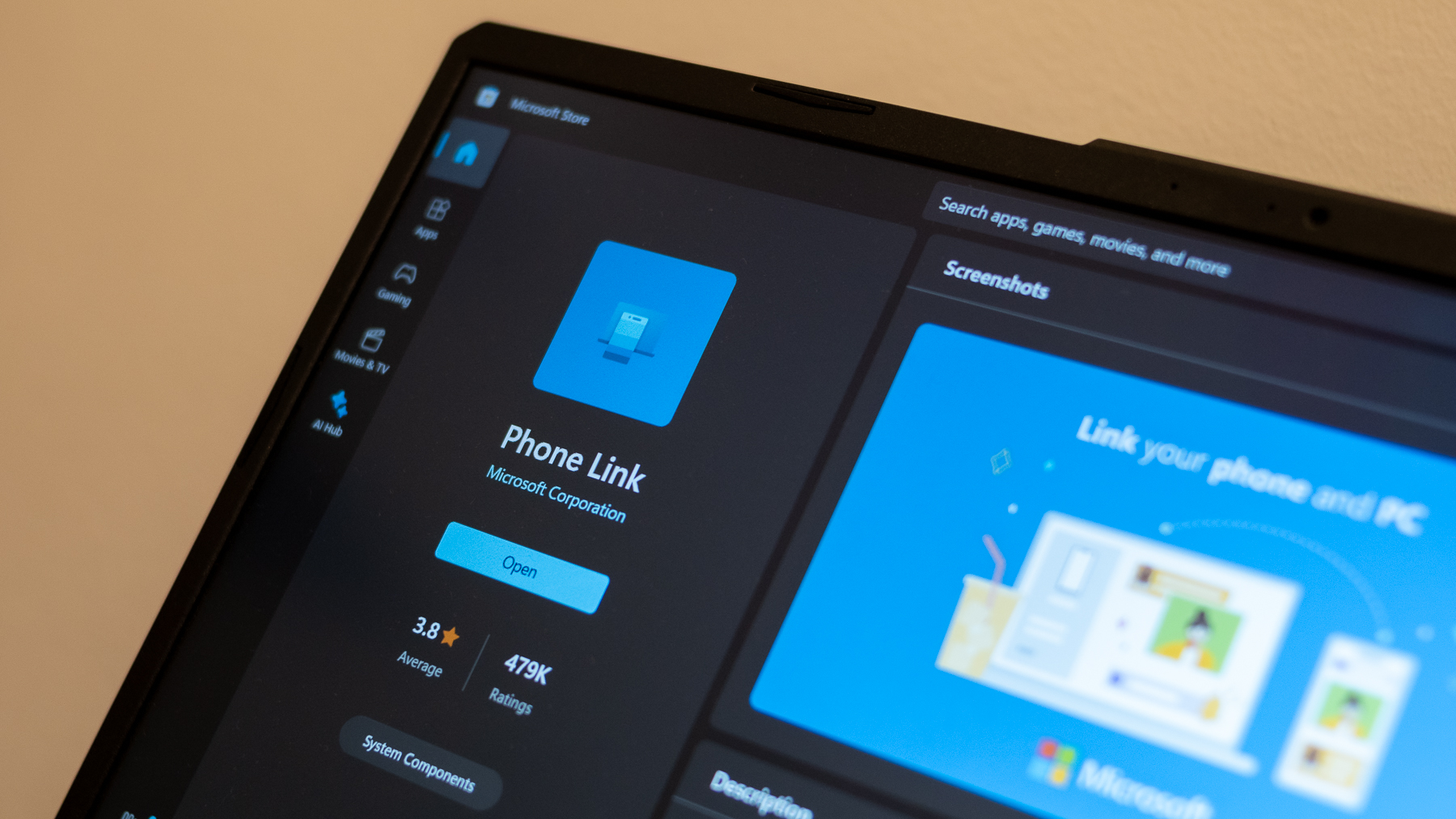
What you need to know
- Microsoft’s new feature for Windows 10 and 11 aims to rival Apple’s AirDrop, making file sharing between PCs and Android devices super easy.
- Integrated into the Phone Link app, it simplifies file transfers if you update both Phone Link and Link to Windows apps.
- Currently, this feature is only available to Windows Insider Program members (Release Preview Channel), but a wider release is expected soon.
Apple’s AirDrop is hard to beat for file sharing, but Microsoft is closing in with a new feature designed to make transferring files between PCs and Android devices a breeze.
Microsoft has launched a new feature in Windows 10 and 11 that mimics Apple’s AirDrop for Android, first spotted by Windows Central. It’s built into the Phone Link app, so you can easily share files between your PC and phone. Just update Phone Link and the Link to Windows app, and you’ll be set to swap files effortlessly.
The new file-sharing feature boosts the Phone Link and Link to Windows apps, which already handle calls, screen mirroring, and syncing notifications and messages. Microsoft details this new addition in a support document.
Before this update, Phone Link mainly handled notification mirroring, app use, and call management.
To share files from a Windows PC to an Android phone, just pick Phone Link as the destination in File Explorer. For the reverse, use the regular Android sharing menu and select Link to Windows as the sharing method.
Whatever direction the file is moving, the receiving device will get a heads-up with a notification about the incoming transfer.
For smooth file sharing between your Windows PC and Android device, make sure your PC has the Phone Link app version 1.24032.156.0 or later and your phone has the Link to Windows app version 1.24032.518.0 or higher.
To send a file from Windows, open File Explorer, right-click the file, and choose Share from the menu. In the Share window, pick Phone Link as the vehicle.
On the flip side, to share a file from your Android device, tap on any file and hit the Share icon. Choose Link to Windows from the sharing options, then select your PC’s name.
While Google’s Nearby Share already lets you transfer files between Windows and Android devices, Microsoft’s new feature promises to make the process even smoother and more efficient.
As per Windows Central, this AirDrop-like feature is currently only available to those in the Windows Insider Program’s Release Preview Channel, which tests near-final updates. But it’s a safe bet that a wider release for everyone is on the way.
Support Techcratic
If you find value in our blend of original insights (Techcratic articles and Techs Got To Eat), up-to-date daily curated articles, and the extensive technical work required to keep everything running smoothly, consider supporting Techcratic with Bitcoin. Your support helps me, as a solo operator, continue delivering high-quality content while managing all the technical aspects, from server maintenance to future updates and improvements. I am committed to continually enhancing the site and staying at the forefront of trends to provide the best possible experience. Your generosity and commitment are deeply appreciated. Thank you!
Bitcoin Address:
bc1qlszw7elx2qahjwvaryh0tkgg8y68enw30gpvge
Please verify this address before sending any funds to ensure your donation is directed correctly.
Bitcoin QR Code
Your contribution is vital in supporting my efforts to deliver valuable content and manage the technical aspects of the site. To donate, simply scan the QR code below. Your generosity allows me to keep providing insightful articles and maintaining the server infrastructure that supports them.

Privacy and Security Disclaimer
- No Personal Information Collected: We do not collect any personal information or transaction details when you make a donation via Bitcoin. The Bitcoin address provided is used solely for receiving donations.
- Data Privacy: We do not store or process any personal data related to your Bitcoin transactions. All transactions are processed directly through the Bitcoin network, ensuring your privacy.
- Security Measures: We utilize industry-standard security practices to protect our Bitcoin address and ensure that your donations are received securely. However, we encourage you to exercise caution and verify the address before sending funds.
- Contact Us: If you have any concerns or questions about our donation process, please contact us via the Techcratic Contact form. We are here to assist you.
Disclaimer: As an Amazon Associate, Techcratic may earn from qualifying purchases.
























































![UFO UAP SIGHTING [MUFON CASE] USA 2023](https://techcratic.com/wp-content/uploads/2024/11/1731759426_maxresdefault-360x180.jpg)











