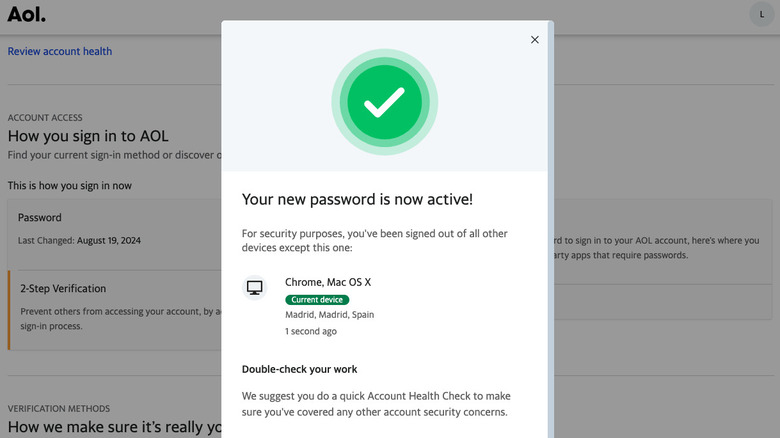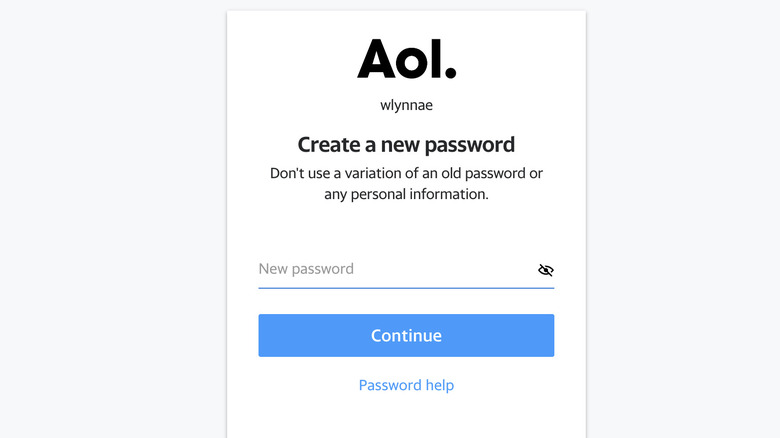staff@slashgear.com (Lynnae Williams)
2024-08-21 19:15:46
www.slashgear.com
It’s hard to believe that once upon a time, AOL was the biggest thing in home internet. Its iconic notification, “You’ve got mail,” was music to the ears of millions of Americans in the 1990s and early 2000s, letting them know they’d just received a new email. Back then, for many internet pioneers, getting an email was a celebratory event, and hearing that alert was the highlight of their day. Given its popularity, the company seemed unstoppable. If you were around for the AOL phenomenon or heard about it in passing, you may have wondered, what ever happened to AOL? The answer is that AOL is still around and provides email and other web services as part of Yahoo! Inc.
Advertisement
Today, many people turn to Gmail and other free alternatives for their email needs, but AOL continues to have a loyal following. You need your AOL password to access all of the web portal’s services. As with any email account you have, you’ll want to change or reset your AOL password from time to time. There might be any number of reasons you’d want to do so, including forgetting your password or updating it to keep your account secure.
How to change an AOL password
While we most often think about changing our passwords when we forget them, it’s also a good idea to change them periodically to protect your accounts against cyber threats. You’ll want to be sure you choose one that’s not among the most commonly hacked passwords to make it difficult for someone to access your AOL account without your authorization. Follow these steps to change your password on your computer:
Advertisement
- Go to the AOL security page and sign in.
- Scroll down and click Change password under Account Access.
- Enter a new password and click continue.
After completing these steps, a pop-up notification will appear on your screen, letting you know your new password is active. Follow these steps to change your password on your mobile device:
- Open the AOL app on your phone.
- Tap More in the bottom right-hand corner of the screen.
- Tap Settings.
- Under Accounts & Security, tap Manage Accounts.
- Enter your username.
- Tap Forgot password?
- AOL will send a security code to the phone number on file.
- Enter the security code and tap Next.
- Tap Change password.
- Enter a new password.
Once you’ve completed these steps, you’ll return to the AOL app and will be able to access your email and other services.
How to reset a forgotten AOL password
If you’ve tried to log into your AOL account and can’t remember your password, resetting it is a straightforward process. In the future, you should consider using a password manager to help you select strong passwords and keep track of them. Follow these steps to reset a forgotten AOL password from a web browser:
Advertisement
- Open the web browser of your choice and go to AOL’s Sign-in Helper.
- Log into your account with your AOL email address, mobile number, or recovery phone number or email address.
- AOL will prompt you to verify your account using the phone number you have on file.
- Click Send code to receive a verification code to sign into your account.
- Enter the code you received via SMS and click Next.
- Enter your new password on the Create a new password screen and click Continue.
If you’ve completed these steps correctly, you’ll be taken to a screen that says Success! with a green checkmark. You can now sign into your AOL account.
Support Techcratic
If you find value in our blend of original insights (Techcratic articles and Techs Got To Eat), up-to-date daily curated articles, and the extensive technical work required to keep everything running smoothly, consider supporting Techcratic with Bitcoin. Your support helps me, as a solo operator, continue delivering high-quality content while managing all the technical aspects, from server maintenance to future updates and improvements. I am committed to continually enhancing the site and staying at the forefront of trends to provide the best possible experience. Your generosity and commitment are deeply appreciated. Thank you!
Bitcoin Address:
bc1qlszw7elx2qahjwvaryh0tkgg8y68enw30gpvge
Please verify this address before sending any funds to ensure your donation is directed correctly.
Bitcoin QR Code
Your contribution is vital in supporting my efforts to deliver valuable content and manage the technical aspects of the site. To donate, simply scan the QR code below. Your generosity allows me to keep providing insightful articles and maintaining the server infrastructure that supports them.

Privacy and Security Disclaimer
- No Personal Information Collected: We do not collect any personal information or transaction details when you make a donation via Bitcoin. The Bitcoin address provided is used solely for receiving donations.
- Data Privacy: We do not store or process any personal data related to your Bitcoin transactions. All transactions are processed directly through the Bitcoin network, ensuring your privacy.
- Security Measures: We utilize industry-standard security practices to protect our Bitcoin address and ensure that your donations are received securely. However, we encourage you to exercise caution and verify the address before sending funds.
- Contact Us: If you have any concerns or questions about our donation process, please contact us via the Techcratic Contact form. We are here to assist you.
Disclaimer: As an Amazon Associate, Techcratic may earn from qualifying purchases.






















































![UFO UAP SIGHTING [MUFON CASE] USA 2023](https://techcratic.com/wp-content/uploads/2024/11/1731759426_maxresdefault-360x180.jpg)