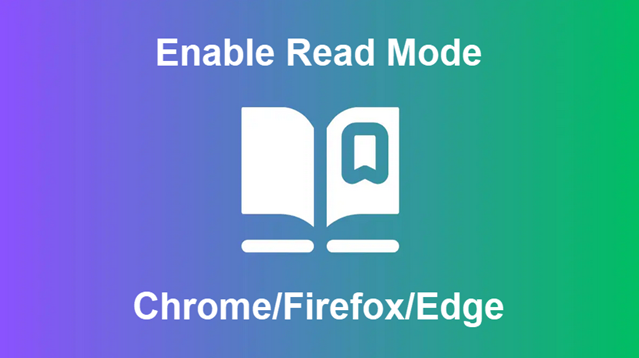
Want a cleaner, distraction-free reading experience on your browser? Most modern browsers offer a Read Mode feature that strips away unnecessary elements like ads, sidebars, and pop-ups. Here’s how to enable Read Mode in just a few clicks!
Chrome:
- Open a webpage you want to read.
- Click the three vertical dots in the top-right corner.
- Select Settings > Accessibility.
- Enable the Simplified view option under “Web content.”
- Reload the page, and tap on “Show simplified view” at the bottom.
Alternative Method: Install a Chrome extension like “Reader View” or “Mercury Reader” from the Chrome Web Store to enable Reader Mode with a single click.
Firefox:
- Open a webpage you want to read. Note: Not all pages support Reader Mode.
- Click the Page actions button (three dots) in the address bar.
- Select Enter Reader Mode from the menu.
- If the option isn’t visible, use the Menu button (three horizontal lines) and select View > Enter Reader Mode.
- The page will transform into a simplified, easy-to-read format.
- To exit, use the same steps and choose Exit Reader Mode.
Alternative Method: If you prefer keyboard shortcuts, press Ctrl + Shift + R (Windows/Linux) or Cmd + Shift + R (Mac) to enable Reader Mode directly.
Edge:
- Open a webpage you want to read.
- Click the Reading View icon (book with lines) in the address bar.
- The page will now display in Reading Mode, removing unnecessary clutter.
- To exit, click the Reading View icon again.
Alternative Method: If you don’t see the Reading View icon, click on the three horizontal dots in the top-right corner, then select More tools > Immersive Reader.
Tip: For a more personalized reading experience, adjust the text size, font, and background color in Reader or Reading Mode settings!
Support Techcratic
If you find value in Techcratic’s insights and articles, consider supporting us with Bitcoin. Your support helps me, as a solo operator, continue delivering high-quality content while managing all the technical aspects, from server maintenance to blog writing, future updates, and improvements. Support innovation! Thank you.
Bitcoin Address:
bc1qlszw7elx2qahjwvaryh0tkgg8y68enw30gpvge
Please verify this address before sending funds.
Bitcoin QR Code
Simply scan the QR code below to support Techcratic.

Please read the Privacy and Security Disclaimer on how Techcratic handles your support.
Disclaimer: As an Amazon Associate, Techcratic may earn from qualifying purchases.














![Massive Apple deal event – M3 iPad Air all-time low, AirPods, M4 MacBooks $300 off, more [Updated]](https://techcratic.com/wp-content/uploads/2025/08/AirPods-Pro-2-AirPods-4-360x180.jpg)


























































![BASENOR 3PCS Tesla Model Y Model 3 Center Console Organizer [Carbon Fiber Edition]…](https://techcratic.com/wp-content/uploads/2025/08/71R5dfCR9FL._AC_SL1500_-360x180.jpg)















![Alien: Romulus – 4K + Blu-ray + Digital [4K UHD]](https://techcratic.com/wp-content/uploads/2025/08/81fBb0Z1egL._SL1500_-360x180.jpg)








