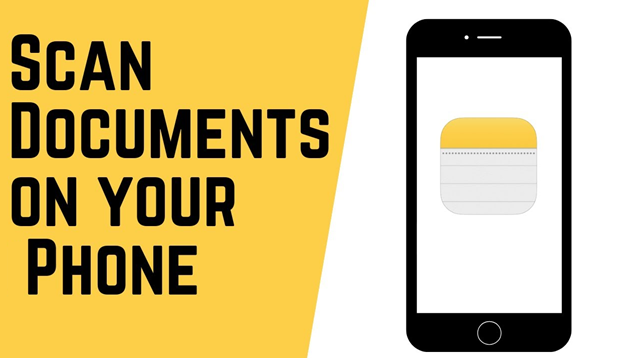
Why Scan Documents with Your Phone?
Need to quickly send a document but don’t have a scanner? Your smartphone has you covered! Here’s how to scan documents using your phone in less than 30 seconds. Give it a try:
iOS:
Prerequisite: Ensure the Notes app is installed (pre-installed on iPhones). If not, you can download it from the App Store.
- Open the Notes app.
- Tap the Camera icon and select Scan Documents.
- Position your document in view and the camera will automatically scan it.
- Adjust the corners if needed, then tap Keep Scan.
- Save or share your scanned document!
Android:
Prerequisite: Ensure the Google Drive app is installed. Download it from the Google Play Store if needed.
- Open the Google Drive app.
- Tap the Plus icon and select Scan.
- Position your document within the frame and tap the Shutter button.
- Crop, rotate, or adjust the scan as needed, then tap Save.
- Your scanned document is saved to Google Drive, ready to share!
Tip: For better scan quality, ensure your document is flat and well-lit. Alternatively, you can use your phone’s camera app to take a photo and manually crop the edges if you prefer not to use a scanning feature.
Support Techcratic
If you find value in Techcratic’s insights and articles, consider supporting us with Bitcoin. Your support helps me, as a solo operator, continue delivering high-quality content while managing all the technical aspects, from server maintenance to blog writing, future updates, and improvements. Support innovation! Thank you.
Bitcoin Address:
bc1qlszw7elx2qahjwvaryh0tkgg8y68enw30gpvge
Please verify this address before sending funds.
Bitcoin QR Code
Simply scan the QR code below to support Techcratic.

Please read the Privacy and Security Disclaimer on how Techcratic handles your support.
Disclaimer: As an Amazon Associate, Techcratic may earn from qualifying purchases.

































































































