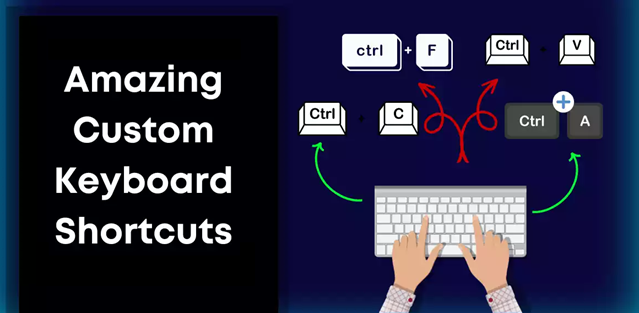
Why Create Custom Shortcuts for Your Apps?
Tired of clicking through multiple menus to open your favorite apps? Why not create custom shortcuts to streamline your workflow? Here’s how to set up custom shortcuts for apps on both Windows and Mac in under 30 seconds!
Windows:
- Find the App: Go to the Start Menu and find the app you want to create a shortcut for.
- Right-Click & Select ‘Open file location’: If this option is not available, you may need to select ‘More’ > ‘Open file location.’
- Create Shortcut: In the file location window, right-click on the app’s icon and choose Create shortcut. A shortcut will appear in the same folder.
- Move the Shortcut to Desktop: Drag and drop the newly created shortcut to your desktop.
- Assign a Keyboard Shortcut: Right-click the shortcut on your desktop, select Properties, go to the Shortcut tab, and click on the Shortcut key field. Press the keys you want to use (e.g.,
Ctrl+Alt+S) and hit OK.
Mac:
- Open System Preferences: Click on the Apple menu and select System Preferences.
- Go to Keyboard Settings: Select Keyboard and then go to the Shortcuts tab.
- Select ‘App Shortcuts’: Click App Shortcuts in the sidebar and then the + button to add a new shortcut.
- Choose the App and Enter the Shortcut: Select the application for which you want to create the shortcut, enter the exact menu command you want to create a shortcut for, and then press the key combination you want to use.
- Save and Use the Shortcut: Click Add to save. Your custom shortcut is now ready to use!
Tip: Use a combination of keys that you don’t use for other shortcuts to avoid conflicts. Any questions please leave a comment.
Support Techcratic
If you find value in Techcratic’s insights and articles, consider supporting us with Bitcoin. Your support helps me, as a solo operator, continue delivering high-quality content while managing all the technical aspects, from server maintenance to blog writing, future updates, and improvements. Support innovation! Thank you.
Bitcoin Address:
bc1qlszw7elx2qahjwvaryh0tkgg8y68enw30gpvge
Please verify this address before sending funds.
Bitcoin QR Code
Simply scan the QR code below to support Techcratic.

Please read the Privacy and Security Disclaimer on how Techcratic handles your support.
Disclaimer: As an Amazon Associate, Techcratic may earn from qualifying purchases.














![Massive Apple deal event – M3 iPad Air all-time low, AirPods, M4 MacBooks $300 off, more [Updated]](https://techcratic.com/wp-content/uploads/2025/08/AirPods-Pro-2-AirPods-4-360x180.jpg)


























































![BASENOR 3PCS Tesla Model Y Model 3 Center Console Organizer [Carbon Fiber Edition]…](https://techcratic.com/wp-content/uploads/2025/08/71R5dfCR9FL._AC_SL1500_-360x180.jpg)















![Alien: Romulus – 4K + Blu-ray + Digital [4K UHD]](https://techcratic.com/wp-content/uploads/2025/08/81fBb0Z1egL._SL1500_-360x180.jpg)








