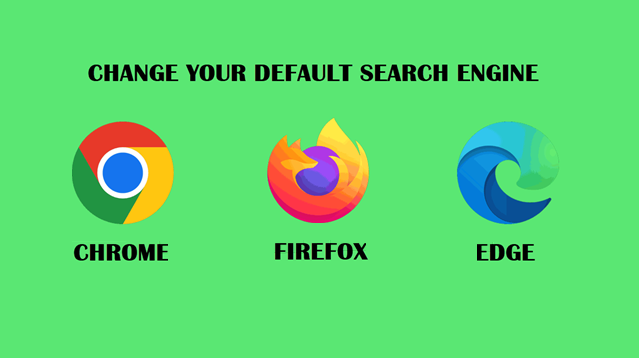
Why Change Your Default Search Engine?
Are you tired of using the default search engine that comes with your browser? Switch to your preferred search engine in less than 30 seconds! Here’s how to change your default search engine in Chrome, Firefox, and Edge.
Chrome:
- Open Chrome and click the three dots in the upper-right corner.
- Select Settings and go to Search engine.
- Click on Manage search engines and select your preferred search engine.
- Click Make default next to the search engine of your choice.
Firefox:
- Open Firefox and click the three horizontal lines in the upper-right corner.
- Select Settings and go to the Search panel.
- Under Default Search Engine, choose your preferred search engine from the drop-down menu.
- Your new default search engine is now set!
Edge:
- Open Edge and click the three dots in the upper-right corner.
- Select Settings and then go to Privacy, search, and services.
- Scroll down to Services and click on Address bar and search.
- Choose your preferred search engine from the Search engines used in address bar drop-down menu.
Tip: Make sure your preferred search engine is added to your browser to set it as the default.
Support Techcratic
If you find value in Techcratic’s insights and articles, consider supporting us with Bitcoin. Your support helps me, as a solo operator, continue delivering high-quality content while managing all the technical aspects, from server maintenance to blog writing, future updates, and improvements. Support innovation! Thank you.
Bitcoin Address:
bc1qlszw7elx2qahjwvaryh0tkgg8y68enw30gpvge
Please verify this address before sending funds.
Bitcoin QR Code
Simply scan the QR code below to support Techcratic.

Please read the Privacy and Security Disclaimer on how Techcratic handles your support.
Disclaimer: As an Amazon Associate, Techcratic may earn from qualifying purchases.














![Massive Apple deal event – M3 iPad Air all-time low, AirPods, M4 MacBooks $300 off, more [Updated]](https://techcratic.com/wp-content/uploads/2025/08/AirPods-Pro-2-AirPods-4-360x180.jpg)


























































![BASENOR 3PCS Tesla Model Y Model 3 Center Console Organizer [Carbon Fiber Edition]…](https://techcratic.com/wp-content/uploads/2025/08/71R5dfCR9FL._AC_SL1500_-360x180.jpg)















![Alien: Romulus – 4K + Blu-ray + Digital [4K UHD]](https://techcratic.com/wp-content/uploads/2025/08/81fBb0Z1egL._SL1500_-360x180.jpg)








