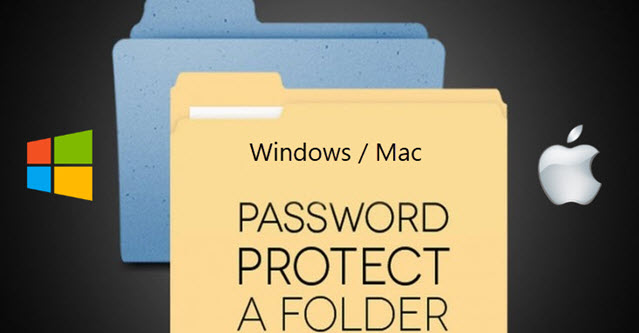
Need to keep sensitive files safe? Creating a password-protected folder is an easy way to secure your personal data!
Whether it’s personal documents, work files, or any other sensitive information, adding a password to your folders adds an extra layer of security. Here’s how you can do it on both Windows and Mac in under 30 seconds:
For Windows Users:
- Create a Folder: Right-click on your desktop or any location, select New > Folder, and name it.
- Right-click on the Folder: Select Properties.
- Advanced Settings: Go to the General tab, click on Advanced, and check the option that says Encrypt contents to secure data. Click OK.
- Set Up Password: Windows will prompt you to set up a password for encryption if not already done. Follow the steps to complete this.
- Confirm and Apply: Click Apply and then OK. Your folder is now protected.
Quick Tip: For added security, consider using third-party software like VeraCrypt or WinZip for advanced encryption options.
For Mac Users:
- Open Disk Utility: Go to Applications > Utilities > Disk Utility.
- Create a New Image: Click on File > New Image > Image from Folder.
- Select Folder: Choose the folder you want to protect.
- Set Encryption: Choose 128-bit or 256-bit AES encryption and enter a password when prompted. Click Save.
- Use the Encrypted Folder: Once created, you’ll need the password to open the folder. Delete the original unencrypted folder if desired.
Quick Tip: Use a strong password and store it securely. For extra security, consider using an app like Encrypto for easier file sharing with encryption.
Support Techcratic
If you find value in Techcratic’s insights and articles, consider supporting us with Bitcoin. Your support helps me, as a solo operator, continue delivering high-quality content while managing all the technical aspects, from server maintenance to blog writing, future updates, and improvements. Support innovation! Thank you.
Bitcoin Address:
bc1qlszw7elx2qahjwvaryh0tkgg8y68enw30gpvge
Please verify this address before sending funds.
Bitcoin QR Code
Simply scan the QR code below to support Techcratic.

Please read the Privacy and Security Disclaimer on how Techcratic handles your support.
Disclaimer: As an Amazon Associate, Techcratic may earn from qualifying purchases.
If you have any further thoughts or questions, please leave them below in the comment section.














![Massive Apple deal event – M3 iPad Air all-time low, AirPods, M4 MacBooks $300 off, more [Updated]](https://techcratic.com/wp-content/uploads/2025/08/AirPods-Pro-2-AirPods-4-360x180.jpg)


























































![BASENOR 3PCS Tesla Model Y Model 3 Center Console Organizer [Carbon Fiber Edition]…](https://techcratic.com/wp-content/uploads/2025/08/71R5dfCR9FL._AC_SL1500_-360x180.jpg)















![Alien: Romulus – 4K + Blu-ray + Digital [4K UHD]](https://techcratic.com/wp-content/uploads/2025/08/81fBb0Z1egL._SL1500_-360x180.jpg)








