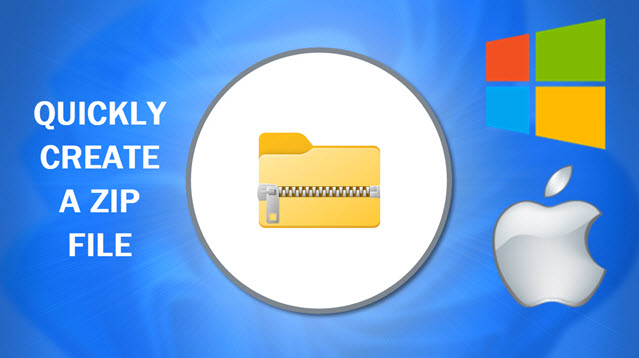
Need to send multiple files quickly or save space on your device? Creating a ZIP file is the solution!
ZIP files are compressed files that make it easier to share or store multiple files in one package, reducing their size and organizing them neatly. Here’s how to create a ZIP file on both Windows and Mac in under 30 seconds:
For Windows Users:
- Select Files: Highlight the files or folders you want to compress.
- Right-click: Right-click on the selected files.
- Choose ‘Send to’ > ‘Compressed (zipped) folder’: A new ZIP file will appear in the same location.
- Rename the ZIP file: Click on the name to edit it if desired.
Quick Tip: Hold down the “Shift” key while right-clicking to access more advanced compression options.
For Mac Users:
- Select Files: Highlight the files or folders you want to compress.
- Right-click or Ctrl + Click: On the selected files.
- Choose ‘Compress’: The selected files will be compressed into a ZIP file.
- Rename the ZIP file: The newly created ZIP file will appear in the same folder. Rename it if needed.
Quick Tip: For more advanced options, use the built-in “Archive Utility” on Mac.
List of Popular ZIP Applications You Could Also Use:
If you have any further thoughts or questions, please leave them below in the comment section.
Support Techcratic
If you find value in Techcratic’s insights and articles, consider supporting us with Bitcoin. Your support helps me, as a solo operator, continue delivering high-quality content while managing all the technical aspects, from server maintenance to blog writing, future updates, and improvements. Support innovation! Thank you.
Bitcoin Address:
bc1qlszw7elx2qahjwvaryh0tkgg8y68enw30gpvge
Please verify this address before sending funds.
Bitcoin QR Code
Simply scan the QR code below to support Techcratic.

Please read the Privacy and Security Disclaimer on how Techcratic handles your support.
Disclaimer: As an Amazon Associate, Techcratic may earn from qualifying purchases.














![Massive Apple deal event – M3 iPad Air all-time low, AirPods, M4 MacBooks $300 off, more [Updated]](https://techcratic.com/wp-content/uploads/2025/08/AirPods-Pro-2-AirPods-4-360x180.jpg)


























































![BASENOR 3PCS Tesla Model Y Model 3 Center Console Organizer [Carbon Fiber Edition]…](https://techcratic.com/wp-content/uploads/2025/08/71R5dfCR9FL._AC_SL1500_-360x180.jpg)















![Alien: Romulus – 4K + Blu-ray + Digital [4K UHD]](https://techcratic.com/wp-content/uploads/2025/08/81fBb0Z1egL._SL1500_-360x180.jpg)








