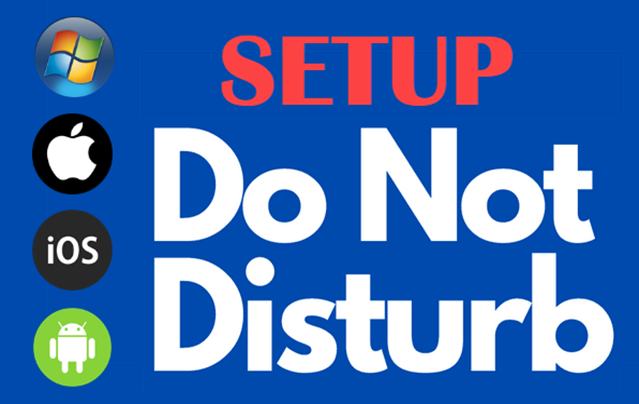
Want to focus without interruptions? Enabling Do Not Disturb mode can help you stay focused by silencing notifications across your devices.
Whether you’re working, studying, or just need some peace, setting up Do Not Disturb mode can be a game-changer. Here’s how to do it on Windows, Mac, iOS, and Android:
For Windows Users:
- Open Action Center: Click on the Action Center icon at the bottom right corner of your screen or press Win + A.
- Turn On Focus Assist: Click on Focus Assist to toggle between Priority only, Alarms only, or Off. Choose the setting that suits you.
- Customize Settings: Right-click on Focus Assist and select Go to Settings to customize which notifications are allowed.
For Mac Users:
- Open Control Center: Click on the Control Center icon in the menu bar.
- Enable Do Not Disturb: Click on Focus and select Do Not Disturb to turn it on.
- Schedule Do Not Disturb: Go to Apple Menu > System Settings > Notifications & Focus to set up a schedule or customize settings.
For iOS Users:
- Open Control Center: Swipe down from the top-right corner (iPhone X and later) or swipe up from the bottom (iPhone 8 and earlier).
- Tap Focus: Tap the Focus icon and choose Do Not Disturb.
- Schedule and Customize: Go to Settings > Focus > Do Not Disturb to schedule times and customize allowed notifications.
For Android Users:
- Open Quick Settings: Swipe down from the top of the screen to access Quick Settings.
- Enable Do Not Disturb: Tap on the Do Not Disturb icon to turn it on.
- Customize Settings: Go to Settings > Sound & vibration > Do Not Disturb to adjust the settings and schedule.
Quick Tip: Use Do Not Disturb mode to avoid interruptions during meetings, sleep, or focused work sessions.
If you have any further thoughts or questions, please leave them below in the comment section.
Support Techcratic
If you find value in Techcratic’s insights and articles, consider supporting us with Bitcoin. Your support helps me, as a solo operator, continue delivering high-quality content while managing all the technical aspects, from server maintenance to blog writing, future updates, and improvements. Support innovation! Thank you.
Bitcoin Address:
bc1qlszw7elx2qahjwvaryh0tkgg8y68enw30gpvge
Please verify this address before sending funds.
Bitcoin QR Code
Simply scan the QR code below to support Techcratic.

Please read the Privacy and Security Disclaimer on how Techcratic handles your support.
Disclaimer: As an Amazon Associate, Techcratic may earn from qualifying purchases.

































































































