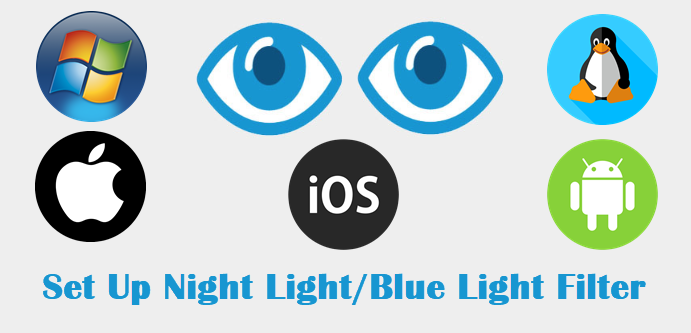
Adjusting screen colors to reduce eye strain during night use is simple. Here’s how you can set up Night Light or Blue Light Filter on various platforms in under 30 seconds:
For Windows Users:
- Open Settings: Click on the Start menu and select Settings.
- Go to System: Click on System and then select Display.
- Enable Night Light: Toggle Night Light to On. Adjust the strength and schedule if desired.
For Mac Users:
- Open System Preferences: Click on the Apple logo and select System Preferences.
- Go to Displays: Click on Displays and then select the Night Shift tab.
- Enable Night Shift: Toggle Turn On Until Tomorrow or set a schedule. Adjust color temperature as needed.
For iOS Users:
- Open Settings: Tap on the Settings app.
- Go to Display & Brightness: Tap on Display & Brightness, then select Night Shift.
- Enable Night Shift: Toggle Scheduled and adjust the color temperature as needed.
For Android Users:
- Open Settings: Tap on the Settings app.
- Go to Display: Select Display and then tap on Night Light or Blue Light Filter.
- Enable Night Light: Toggle the option to On and adjust the schedule and intensity as needed.
For Linux Users:
- Open Settings: Access the Settings menu.
- Go to Displays: Select Displays and look for Night Light or Redshift settings.
- Enable Night Light: Toggle to On and adjust the schedule and color temperature.
If you have any further thoughts or questions, please leave them below in the comment section.
Support Techcratic
If you find value in Techcratic’s insights and articles, consider supporting us with Bitcoin. Your support helps me, as a solo operator, continue delivering high-quality content while managing all the technical aspects, from server maintenance to blog writing, future updates, and improvements. Support innovation! Thank you.
Bitcoin Address:
bc1qlszw7elx2qahjwvaryh0tkgg8y68enw30gpvge
Please verify this address before sending funds.
Bitcoin QR Code
Simply scan the QR code below to support Techcratic.

Please read the Privacy and Security Disclaimer on how Techcratic handles your support.
Disclaimer: As an Amazon Associate, Techcratic may earn from qualifying purchases.














![Massive Apple deal event – M3 iPad Air all-time low, AirPods, M4 MacBooks $300 off, more [Updated]](https://techcratic.com/wp-content/uploads/2025/08/AirPods-Pro-2-AirPods-4-360x180.jpg)


























































![BASENOR 3PCS Tesla Model Y Model 3 Center Console Organizer [Carbon Fiber Edition]…](https://techcratic.com/wp-content/uploads/2025/08/71R5dfCR9FL._AC_SL1500_-360x180.jpg)















![Alien: Romulus – 4K + Blu-ray + Digital [4K UHD]](https://techcratic.com/wp-content/uploads/2025/08/81fBb0Z1egL._SL1500_-360x180.jpg)








