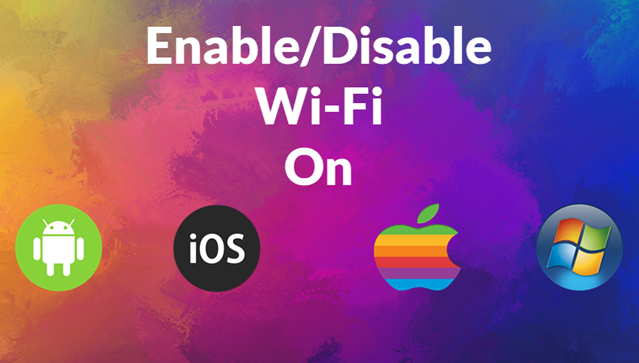
Need to manage your internet connectivity? Learn how to quickly enable or disable Wi-Fi on your devices!
Whether you’re trying to save battery life or troubleshoot connectivity issues, knowing how to toggle Wi-Fi settings is essential. Here’s how to do it across different platforms:
For Android Users:
- Open Settings: Swipe down to access quick settings and tap on the Settings icon.
- Go to Network & Internet: Select Network & Internet.
- Toggle Wi-Fi: Tap on Wi-Fi and toggle it On or Off
For iOS Users:
- Open Settings: Tap on the Settings app.
- Wi-Fi Settings: Select Wi-Fi.
- Toggle Wi-Fi: Switch the Wi-Fi toggle to On or Off
For Mac Users:
- Click the Wi-Fi Icon: In the menu bar, click on the Wi-Fi icon.
- Enable/Disable: Select Turn Wi-Fi On or Turn Wi-Fi Off from the drop-down menu.
For Windows Users:
- Open Settings: Click on the Start menu and select Settings (gear icon).
- Go to Network & Internet: Click on Network & Internet.
- Toggle Wi-Fi: In the Wi-Fi section, switch the Wi-Fi toggle to On or Off.
Conclusion
Now you know how to easily manage Wi-Fi on your devices. This simple skill can help you conserve battery life or improve your connection when needed.
If you have any further thoughts or questions, please leave them below in the comment section.
Support Techcratic
If you find value in Techcratic’s insights and articles, consider supporting us with Bitcoin. Your support helps me, as a solo operator, continue delivering high-quality content while managing all the technical aspects, from server maintenance to blog writing, future updates, and improvements. Support innovation! Thank you.
Bitcoin Address:
bc1qlszw7elx2qahjwvaryh0tkgg8y68enw30gpvge
Please verify this address before sending funds.
Bitcoin QR Code
Simply scan the QR code below to support Techcratic.

Please read the Privacy and Security Disclaimer on how Techcratic handles your support.
Disclaimer: As an Amazon Associate, Techcratic may earn from qualifying purchases.


































































































