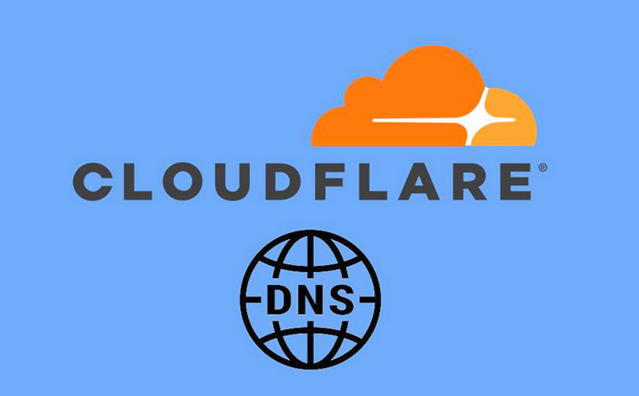
With the growing concern over online privacy, many users are looking for ways to protect their personal data. One of the best tools for enhancing your browsing experience while safeguarding your privacy is Cloudflare DNS. But is Cloudflare DNS really safe to use?
In this comprehensive guide, we’ll cover everything from the pros and cons of Cloudflare DNS, how to set it up on various devices, to more advanced features, troubleshooting tips, and comparisons with other DNS services. Let’s get started!
What is Cloudflare DNS?
Cloudflare DNS is a free Domain Name System (DNS) resolver service that emphasizes privacy and speed. It uses the IP address 1.1.1.1 as the primary DNS resolver, and 1.0.0.1 as a backup. Launched in 2018, the service quickly gained popularity for its privacy-centric approach, ensuring that user data is not sold or used for targeted advertising.
The Pros of Using Cloudflare DNS
1. Privacy-Focused
Cloudflare DNS promises that it does not log your IP address and anonymizes any logging data within 24 hours. Cloudflare also does not sell your data to advertisers, unlike many other DNS providers that track your browsing history for monetization purposes.
2. Faster Browsing Speed
DNS resolver speed is crucial because every time you load a webpage, your device queries a DNS server to find the IP address associated with the domain name. Cloudflare DNS is one of the fastest resolvers globally, often faster than many ISPs’ DNS.
3. DNSSEC and DDoS Protection
Cloudflare DNS supports DNSSEC (Domain Name System Security Extensions), which prevents attackers from hijacking DNS queries. It also protects against DDoS (Distributed Denial of Service) attacks, which makes the service more reliable.
4. Built-in Features: DNS Over HTTPS (DoH) and DNS Over TLS (DoT)
Cloudflare DNS supports both DNS over HTTPS (DoH) and DNS over TLS (DoT). These are encryption protocols that secure your DNS queries and ensure that ISPs or malicious actors cannot snoop on your browsing habits. You can enable these protocols in many modern browsers for even better security.
5. Free and Easy to Use
Cloudflare DNS is completely free to use. The setup is straightforward, and you don’t need to be a tech expert to configure it on your devices.
The Cons of Using Cloudflare DNS
1. Centralization Concerns
Using a third-party DNS like Cloudflare means all your DNS queries go through their servers. This centralizes your DNS traffic, which could be a potential single point of failure. However, Cloudflare’s transparency and regular audits aim to address these concerns.
2. Jurisdiction Issues
Cloudflare is a U.S.-based company, and though they claim to uphold strong privacy practices, they are subject to U.S. laws, which could compel them to hand over data if required. While the company promises to minimize logging, this might still be a concern for some privacy-focused users.
3. Not a Full Anonymity Solution
While Cloudflare DNS enhances privacy, it does not anonymize your entire online activity. If full anonymity is your goal, you should consider using additional privacy tools like VPNs or the Tor browser.
How to Set Up Cloudflare DNS
For Windows 10
- Go to the Control Panel and open Network and Sharing Center.
- Select Change adapter settings from the left pane.
- Right-click on your active connection (Wi-Fi or Ethernet) and click Properties.
- Double-click on Internet Protocol Version 4 (TCP/IPv4).
- Under Use the following DNS server addresses, enter:
- Preferred DNS server: 1.1.1.1
- Alternate DNS server: 1.0.0.1
- Click OK and then close the settings.
For Android
- Open Settings and go to Network & Internet.
- Select Private DNS and choose Private DNS provider hostname.
- Type in 1dot1dot1dot1.cloudflare-dns.com and tap Save.
For iOS
- Open Settings and select Wi-Fi.
- Tap on the connected network, then tap Configure DNS.
- Select Manual, remove any existing DNS servers, and enter:
- 1.1.1.1
- 1.0.0.1
- Tap Save to apply changes.
For macOS
- Go to System Preferences and select Network.
- Click on your network connection (Wi-Fi or Ethernet) and then click Advanced.
- Go to the DNS tab and remove any existing entries under DNS Servers.
- Click the + button and enter:
- 1.1.1.1
- 1.0.0.1
- Click OK and then Apply.
For Linux
- Open a terminal window and edit the resolv.conf file:
sudo nano /etc/resolv.conf - Add the following lines:
nameserver 1.1.1.1 nameserver 1.0.0.1 - Save the file and exit the editor.
- Restart the networking service to apply changes.
Advanced Features of Cloudflare DNS
DNS Over HTTPS (DoH)
DNS Over HTTPS is a protocol that encrypts DNS requests, preventing eavesdropping and tampering. This feature adds an extra layer of security to your browsing experience.
DNS Over TLS (DoT)
Similar to DoH, DNS Over TLS provides encryption for DNS queries. You can enable this feature in compatible apps and settings for enhanced security.
Troubleshooting Common Issues
If you encounter problems while using Cloudflare DNS, here are some common troubleshooting tips:
- Check Your Configuration: Ensure that you have entered the correct DNS server addresses.
- Flush DNS Cache: Sometimes, your device may have cached old DNS information. Flushing the DNS cache can resolve connectivity issues.
- Restart Your Device: A simple restart can often resolve various issues.</“`html
- Try a Different Network: If possible, switch to another network to determine if the issue is with your current connection.
- Contact Support: If problems persist, reaching out to Cloudflare’s support can help you resolve more complex issues.
Comparing Cloudflare DNS with Other DNS Services
1. Google Public DNS
Google’s DNS service (8.8.8.8 and 8.8.4.4) is one of the most widely used alternatives to Cloudflare. While Google DNS also emphasizes speed and security, it has been criticized for potential data tracking and privacy concerns, which Cloudflare aims to mitigate.
2. OpenDNS
OpenDNS (208.67.222.222 and 208.67.220.220) offers customizable filtering and security features. However, it also tracks user activity for improving services and ads, which may not align with the privacy goals of Cloudflare users.
Support Techcratic
If you find value in Techcratic’s insights and articles, consider supporting us with Bitcoin. Your support helps me, as a solo operator, continue delivering high-quality content while managing all the technical aspects, from server maintenance to blog writing, future updates, and improvements. Support innovation! Thank you.
Bitcoin Address:
bc1qlszw7elx2qahjwvaryh0tkgg8y68enw30gpvge
Please verify this address before sending funds.
Bitcoin QR Code
Simply scan the QR code below to support Techcratic.

Please read the Privacy and Security Disclaimer on how Techcratic handles your support.
Disclaimer: As an Amazon Associate, Techcratic may earn from qualifying purchases.














![Massive Apple deal event – M3 iPad Air all-time low, AirPods, M4 MacBooks $300 off, more [Updated]](https://techcratic.com/wp-content/uploads/2025/08/AirPods-Pro-2-AirPods-4-360x180.jpg)


























































![BASENOR 3PCS Tesla Model Y Model 3 Center Console Organizer [Carbon Fiber Edition]…](https://techcratic.com/wp-content/uploads/2025/08/71R5dfCR9FL._AC_SL1500_-360x180.jpg)















![Alien: Romulus – 4K + Blu-ray + Digital [4K UHD]](https://techcratic.com/wp-content/uploads/2025/08/81fBb0Z1egL._SL1500_-360x180.jpg)








