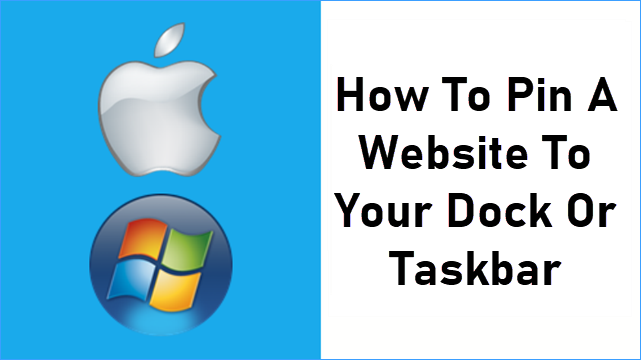
Quickly access your favorite websites by pinning them to your taskbar (Windows) or dock (Mac). This can be done in several browsers like Chrome, Edge, Firefox, Safari, and Brave. Follow the steps below for each browser on your device.
Instructions
For Mac:
Brave
- Open Brave and navigate to the website.
- Click the three-line menu, hover over More Tools, and select Create Shortcut.
- Check Open as Window and click Create.
- Right-click the Brave app in your dock and select Keep in Dock.
Chrome
- Open Chrome and go to the desired website.
- Click the three-dot menu, hover over More Tools, and select Create Shortcut.
- Check Open as Window and click Create.
- Right-click the app in the dock and choose Options > Keep in Dock.
Safari
- Open Safari and go to the website you want to pin.
- Click and hold the website’s URL from the address bar and drag it to your dock’s right-hand side.
For Windows:
Chrome
- Open Chrome and navigate to the website you want to pin.
- Click the three-dot menu in the upper-right corner, hover over More Tools, and select Create Shortcut.
- Check the box labeled Open as Window and click Create.
- Right-click the new shortcut on your desktop and select Pin to Taskbar.
Edge
- Open Edge and navigate to the website.
- Click the three-dot menu in the upper-right corner, hover over More Tools, and select Pin to Taskbar.
Firefox
- Open Firefox and navigate to the website.
- Drag the website’s tab directly onto your taskbar to pin it.
Quick Tips
- Chrome, Brave, and Edge let you create app-like windows, which makes pinned sites more seamless.
- If you frequently visit multiple websites, pin them to streamline your workflow.
Conclusion
Pinning websites to your taskbar or dock can greatly improve accessibility and save time. Whether you’re using Windows or Mac, the process is quick and easy with the right browser.
If you have any further thoughts or questions, please leave them below in the comment section.
Support Techcratic
If you find value in Techcratic’s insights and articles, consider supporting us with Bitcoin. Your support helps me, as a solo operator, continue delivering high-quality content while managing all the technical aspects, from server maintenance to blog writing, future updates, and improvements. Support innovation! Thank you.
Bitcoin Address:
bc1qlszw7elx2qahjwvaryh0tkgg8y68enw30gpvge
Please verify this address before sending funds.
Bitcoin QR Code
Simply scan the QR code below to support Techcratic.

Please read the Privacy and Security Disclaimer on how Techcratic handles your support.
Disclaimer: As an Amazon Associate, Techcratic may earn from qualifying purchases.














![Massive Apple deal event – M3 iPad Air all-time low, AirPods, M4 MacBooks $300 off, more [Updated]](https://techcratic.com/wp-content/uploads/2025/08/AirPods-Pro-2-AirPods-4-360x180.jpg)


























































![BASENOR 3PCS Tesla Model Y Model 3 Center Console Organizer [Carbon Fiber Edition]…](https://techcratic.com/wp-content/uploads/2025/08/71R5dfCR9FL._AC_SL1500_-360x180.jpg)















![Alien: Romulus – 4K + Blu-ray + Digital [4K UHD]](https://techcratic.com/wp-content/uploads/2025/08/81fBb0Z1egL._SL1500_-360x180.jpg)








