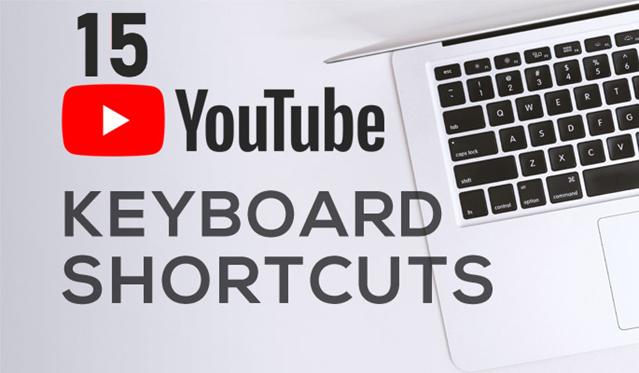
Hey there! If you’re like me and spend a good chunk of your day watching YouTube videos, you know how important it is to make that experience as efficient as possible. Whether you’re catching up on the latest vlogs, tutorials, or music videos, navigating with a mouse can sometimes slow me down.
That’s why I’ve compiled a list of useful YouTube keyboard shortcuts that will help you watch videos faster and get the most out of your time. Let’s dive in!
Why Use Keyboard Shortcuts?
Using keyboard shortcuts is a game changer for anyone who frequently watches videos on YouTube. Here’s why:
- Time-saving: Skip unnecessary clicks and navigate quickly.
- Improved Efficiency: Control playback, volume, and settings without reaching for the mouse.
- Enhanced Experience: Enjoy videos in a more immersive way by focusing on the content.
Essential YouTube Keyboard Shortcuts
Here’s a detailed list of keyboard shortcuts that I find invaluable when watching videos on YouTube:
- Spacebar / K: Play or pause the video. This is a must-use shortcut for quick breaks!
- J: Rewind the video by 10 seconds. Perfect for catching those moments I might have missed!
- L: Fast forward the video by 10 seconds. This is my go-to for skipping lengthy intros.
- ← (Left Arrow): Rewind 5 seconds. Sometimes I just need to hear that line again.
- → (Right Arrow): Fast forward 5 seconds. Great for getting past boring segments.
- ↑ (Up Arrow): Increase the volume. I can crank up the sound without clicking around.
- ↓ (Down Arrow): Decrease the volume. Perfect for adjusting when the video gets too loud!
- M: Mute or unmute the video. This comes in handy for sudden interruptions!
- F: Toggle fullscreen mode. I love watching videos in fullscreen for an immersive experience.
- T: Toggle theater mode. A nice compromise between fullscreen and normal view.
- C: Turn captions on or off. I appreciate this feature for better understanding.
- < (Less Than): Decrease playback speed. Sometimes I want to slow things down to catch every detail.
- > (Greater Than): Increase playback speed. When I’m short on time, this is a lifesaver!
- 0-9: Jump to specific sections of the video (0 = start, 9 = 90%). This helps me navigate longer videos effortlessly.
- / (Forward Slash): Focus on the search bar. Easy access to searching for new content!
Tips for Using Keyboard Shortcuts Effectively
To really get the most out of these shortcuts, I suggest:
- Practice them regularly until they become second nature.
- Create a cheat sheet and keep it handy until you memorize them.
- Experiment with combinations to find what works best for you!
Conclusion
Incorporating these YouTube keyboard shortcuts into my viewing routine has dramatically improved my experience. I love being able to navigate videos quickly and easily, whether I’m catching up on my favorite channels or exploring new content. Give them a try and see how they can enhance your YouTube experience, too!
Do you have any favorite shortcuts that I missed? Let me know in the comments below!
Support Techcratic
If you find value in Techcratic’s insights and articles, consider supporting us with Bitcoin. Your support helps me, as a solo operator, continue delivering high-quality content while managing all the technical aspects, from server maintenance to blog writing, future updates, and improvements. Support innovation! Thank you.
Bitcoin Address:
bc1qlszw7elx2qahjwvaryh0tkgg8y68enw30gpvge
Please verify this address before sending funds.
Bitcoin QR Code
Simply scan the QR code below to support Techcratic.

Please read the Privacy and Security Disclaimer on how Techcratic handles your support.
Disclaimer: As an Amazon Associate, Techcratic may earn from qualifying purchases.

































































































