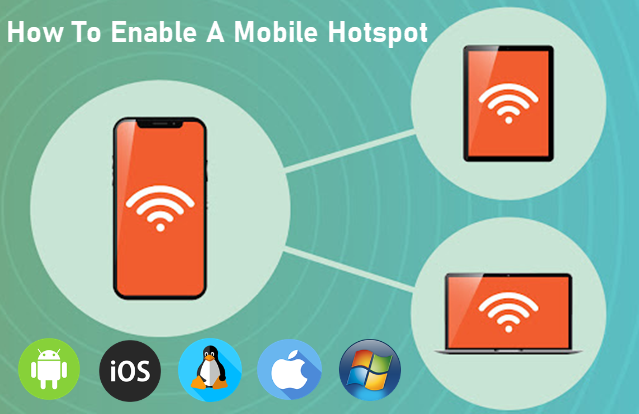
Ready to stay connected no matter where you are? With just a few simple steps, you can turn your device into a mobile hotspot and share your internet connection with friends, family, or other devices!
Whether you’re using Android, iOS, Mac, Windows, or even Linux, these quick step-by-step instructions will show you how to get started quickly and easily.
Let’s get your hotspot up and running!
Instructions:
Android:
- Go to Settings.
- Select Network & Internet or Connections.
- Tap Mobile Hotspot & Tethering.
- Turn on the Mobile Hotspot toggle.
iOS:
- Go to Settings.
- Tap Personal Hotspot.
- Turn on Allow Others to Join.
Linux (Ubuntu):
- Open Settings.
- Go to Wi-Fi, then select Wi-Fi Settings.
- Under the Wi-Fi tab, click Use as Hotspot.
- Configure your network name and password, then click Turn On.
Mac:
- Go to System Preferences.
- Select Sharing.
- Click on Internet Sharing in the sidebar.
- Select Wi-Fi from the drop-down menu, then turn it on.
Windows:
- Open Settings.
- Click on Network & Internet.
- Select Mobile Hotspot.
- Turn on Share my Internet connection with other devices.
Quick Tips:
- Set a strong password for your hotspot for better security.
- Ensure you have sufficient data if sharing mobile data.
If you have any further thoughts or questions, please leave them below in the comment section.
Support Techcratic
If you find value in Techcratic’s insights and articles, consider supporting us with Bitcoin. Your support helps me, as a solo operator, continue delivering high-quality content while managing all the technical aspects, from server maintenance to blog writing, future updates, and improvements. Support innovation! Thank you.
Bitcoin Address:
bc1qlszw7elx2qahjwvaryh0tkgg8y68enw30gpvge
Please verify this address before sending funds.
Bitcoin QR Code
Simply scan the QR code below to support Techcratic.

Please read the Privacy and Security Disclaimer on how Techcratic handles your support.
Disclaimer: As an Amazon Associate, Techcratic may earn from qualifying purchases.




















































































![Conquest of Space / I Married a Monster from Outer Space [Blu-ray]](https://techcratic.com/wp-content/uploads/2025/09/81Yx1UahVuL._SL1500_-360x180.jpg)













