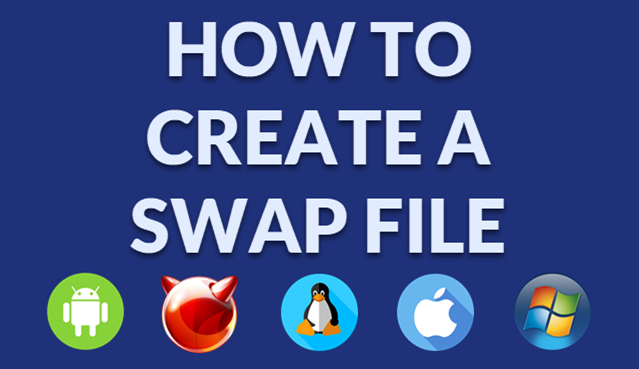
Creating a swap file is one of the easiest ways to improve the performance of a system that’s low on physical memory. In this comprehensive step by step guide, I’ll walk you through the steps to create and manage a swap file on several popular operating systems, including Android, FreeBSD, Linux, macOS, and Windows. Whether you’re a beginner or a tech-savvy user, this guide has something for everyone.
Table of Contents
- How to Create a Swap File on Android (Bonus)
- How to Create a Swap File on FreeBSD
- How to Create a Swap File on Linux
- How to Create a Swap File on macOS
- How to Create a Swap File on Windows
How to Create a Swap File on Android (Bonus)
Android typically manages its memory using a zRAM swap partition, a compressed swap space created in RAM. However, on rooted devices, it’s possible to create a swap file to further improve memory management.
Note: Rooting Required
This process requires root access. Rooting can void your device’s warranty and may have security implications, so proceed with caution.
1. Install a Terminal Emulator or Swap App
- Download a terminal emulator app, such as Termux, from the Google Play Store.
- Alternatively, install a swap management app like Swapper & Tools, which simplifies the process.
2. Create the Swap File
Open the terminal and enter the following command to create a 512MB swap file:
su
dd if=/dev/zero of=/data/swapfile bs=1M count=5123. Set the Permissions and Format
Set the correct permissions and format the swap file:
chmod 600 /data/swapfile
mkswap /data/swapfile4. Activate the Swap File
Enable the swap file:
swapon /data/swapfile5. Verify Swap Status
To check if the swap file is active, use:
cat /proc/meminfo | grep SwapTotal
How to Create a Swap File on FreeBSD
FreeBSD also supports swap files, though it’s usually configured during installation. If you need to create a new swap file, follow these steps:
1. Create a Swap File
sudo dd if=/dev/zero of=/swapfile bs=1M count=20482. Set Up the Swap Space
sudo chmod 600 /swapfile
sudo mdconfig -a -t vnode -f /swapfile -u 0
sudo swapon /dev/md03. Make it Permanent
To keep the swap file active on reboot, add it to /etc/rc.conf:
echo 'swapfile="/swapfile"' | sudo tee -a /etc/rc.conf
How to Create a Swap File on Linux
Linux makes it easy to create a swap file, and you can adjust the size based on your needs. Here’s a step-by-step guide to setting it up on most Linux distributions.
1. Check Available Swap Space
Before creating a new swap file, it’s best to check if any swap space is already available:
sudo swapon --show2. Create the Swap File
Use the dd command to create a swap file. For a 2GB file, run:
sudo dd if=/dev/zero of=/swapfile bs=1M count=20483. Set the Swap File Permissions
sudo chmod 600 /swapfile4. Set Up the Swap Space
sudo mkswap /swapfile5. Enable the Swap File
sudo swapon /swapfile6. Make the Swap File Permanent
echo '/swapfile none swap sw 0 0' | sudo tee -a /etc/fstab
How to Create a Swap File on macOS
macOS doesn’t have built-in tools for creating a swap file in the same way as Linux, but you can still adjust your system’s virtual memory settings to improve performance.
1. Check System Preferences
- Apple Menu > About This Mac > System Report > Memory
2. Use Terminal Commands (Advanced Users)
For more advanced users, you may use the Terminal to monitor swap usage with:
vm_stat
How to Create a Swap File on Windows
Windows manages its swap file (known as the paging file) automatically, but you can also customize it for better performance.
1. Open System Properties
- Right-click on This PC > Properties > Advanced System Settings.
- Under Performance, select Settings.
2. Access Virtual Memory Settings
- In the Performance Options window, go to the Advanced tab.
- Under Virtual Memory, click on Change.
3. Adjust Paging File Settings
- Uncheck Automatically manage paging file size for all drives.
- Select the drive you want to set a custom size for and choose Custom size.
- Enter the Initial and Maximum size (in MB) for the paging file, then click Set.
Click OK to save your settings.
Conclusion
Setting up a swap file can make a big difference in system performance, especially on systems with limited RAM. Each operating system has a unique process, but the benefits of swap space are universal. With these steps, you should be able to create, activate, and manage a swap file on Android, FreeBSD, Linux, macOS, and Windows.
Whether you’re a casual user or a power user, creating a swap file can give you that extra performance boost and help your system run smoother. Good luck, and happy computing!
Have any tips, questions, or experiences creating a swap file on your device? Drop a comment below—I’d love to hear from you!
Boost your system’s performance with the SanDisk Ultra Flair USB 3.0 Flash Drive! With over 10K sold in the past month, 179,460 ratings, and an impressive 4.6 out of 5 stars, it’s a must-have for creating portable OS installations and managing swap storage. Get yours today at Amazon!
Support Techcratic
If you find value in Techcratic’s insights and articles, consider supporting us with Bitcoin. Your support helps me, as a solo operator, continue delivering high-quality content while managing all the technical aspects, from server maintenance to blog writing, future updates, and improvements. Support innovation! Thank you.
Bitcoin Address:
bc1qlszw7elx2qahjwvaryh0tkgg8y68enw30gpvge
Please verify this address before sending funds.
Bitcoin QR Code
Simply scan the QR code below to support Techcratic.

Please read the Privacy and Security Disclaimer on how Techcratic handles your support.
Disclaimer: As an Amazon Associate, Techcratic may earn from qualifying purchases.


































![Baldur's Gate 3 Is Just A Good Game [Review]](https://techcratic.com/wp-content/uploads/2025/08/1755459069_maxresdefault-360x180.jpg)









































![for 2025 Tesla Model 3 Rear Back Seat Protector [Durable Upgraded TPE] Second Row Seats…](https://techcratic.com/wp-content/uploads/2025/08/81by5xZys1L._AC_SL1500_-360x180.jpg)





















