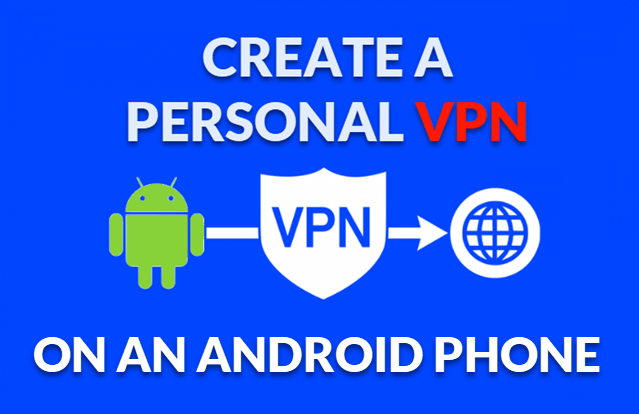
If you have an unused Android phone lying around, you can transform it into a valuable tool by setting it up as a personal VPN (Virtual Private Network) or a proxy server. This setup not only enhances your security while browsing on public Wi-Fi but also provides remote access to your home network and enables private browsing through your secure connection. In this guide, I will walk you through each step, ensuring it’s suitable for all levels of technical experience.
What is a VPN or Proxy Server, and Why Use It?
- VPN: A VPN encrypts your internet connection, making it difficult for anyone, including hackers and ISPs, to monitor your online activities. This is especially useful when you’re using public Wi-Fi networks, which can be vulnerable to attacks. Additionally, a VPN allows you to access region-restricted content by masking your IP address.
- Proxy Server: A proxy acts as an intermediary between your device and the internet. It forwards your browsing requests through a different IP address, which can help you maintain your privacy. While it doesn’t encrypt your traffic like a VPN does, it can be a useful tool for secure browsing and accessing geo-blocked content.
Benefits of Setting Up Your Own Server
Having your own VPN or proxy server comes with numerous advantages:
- Secure Data on Public Wi-Fi: By connecting through your personal VPN, you add a layer of encryption, making it much harder for cybercriminals to intercept your data.
- Access Home Network Remotely: You can access files and devices on your home network from anywhere, allowing for seamless integration whether you’re at work, traveling, or anywhere else.
- Custom Privacy Control: Unlike third-party VPN services, you retain complete control over your data. You know exactly where your information is going and how it’s being used.
- Cost Efficiency: Setting up your own server can be more economical in the long run compared to paying for subscription-based VPN services.
- Learning Opportunity: This setup allows you to learn more about networking, security, and server management, making it a great project for tech enthusiasts.
1. Getting Your Phone Ready
- Stable Power and Wi-Fi: Ensure the phone is connected to a power source and has a stable Wi-Fi connection, especially if you’ll use it often.
- Check for App Compatibility: Make sure your phone is running a compatible version of Android for the apps you plan to use. Most apps work best on the latest versions.
- Available Storage Space: Verify that your device has enough storage space to install the necessary apps and any configuration files you might need.
- Device Performance: Close any unnecessary apps running in the background to ensure your phone can handle running a VPN or proxy server smoothly.
- Security Settings: Check your phone’s security settings to allow installation from unknown sources if needed (for apps not from the Play Store).
2. Choosing an App to Set Up Your VPN or Proxy Server
For convenience, I will recommend two popular apps for this tutorial:
- OpenVPN for Android (for VPN): This app allows you to create a secure VPN connection, encrypting your data and keeping your browsing private.
- Every Proxy (for Proxy Server): A user-friendly app that simplifies the process of setting up a proxy server, allowing you to configure it with minimal effort.
Using OpenVPN for Android (Beginner-Friendly)
- Install OpenVPN for Android: Download it from the Google Play Store and open the app.
- Load a Configuration File: Many VPN service providers offer configuration files for OpenVPN. If you’re creating your own server, you can find sample configuration files on OpenVPN’s website.
- Import the File: In the OpenVPN app, tap on “Import” and select the configuration file. Follow the prompts to set up your connection.
- Connect to Your VPN: Select the connection you’ve set up and tap “Connect.” Once connected, your data will be encrypted.
Using Every Proxy for a Proxy Server (Convenient Setup)
- Download Every Proxy: Install Every Proxy from the Google Play Store.
- Open the App: Launch Every Proxy and follow the on-screen instructions to set up your proxy.
- Configure Proxy Settings: Set your local IP address and choose the port (the default is usually 8080). Make sure to enable the proxy server.
- Note Your Proxy Address: Take note of the IP address and port you set, as you’ll need this to connect from other devices.
3. Setting Up Port Forwarding on Your Router
If you want to access the VPN or proxy server from outside your home network, you will need to set up port forwarding:
- Log into Your Router: Access your router’s admin page (usually found at 192.168.1.1 or 192.168.0.1) using a web browser.
- Enable Port Forwarding: Locate the port forwarding section in your router settings. Forward the port used by your VPN (commonly 1194 for OpenVPN) or the port for your proxy server (such as 8080 for Every Proxy) to your phone’s local IP address.
4. Connecting to Your Personal VPN or Proxy
Once everything is set up, you can connect to your personal VPN or proxy from another device:
- Using VPN: Open the OpenVPN app on your other device, select the connection you configured, and tap “Connect.” You should now be securely connected to your home network.
- Using Proxy: Go to your device’s network settings and enter the IP address and port for your Every Proxy (e.g., http://[Phone’s IP]:8080). This will route your traffic through your proxy server.
5. Testing Your Connection and Troubleshooting
- Check Connectivity: Use a website like WhatIsMyIP to verify that your IP address reflects the VPN or proxy server’s address.
- Check Security: If using a VPN, check that the connection is secure by visiting a site that shows HTTPS status. For proxy users, ensure that your real IP address is masked by the proxy.
- Troubleshooting: If you experience issues, double-check your port forwarding settings, ensure the server app is running, and verify that your phone remains connected to power and Wi-Fi.
Extra Tips
- Use a Strong Password: Protect your server by setting a secure password, preventing unauthorized access.
- Keep Phone Plugged In: Running a server can drain your battery quickly, so keep your phone connected to a power source for uninterrupted service.
- Regularly Update Apps: Keep your VPN and proxy server apps updated to ensure you benefit from the latest security features.
This setup not only allows you to enjoy secure browsing and remote network access, but it also provides the peace of mind of complete control over your data. Whether you’re a tech enthusiast wanting to learn more or someone looking for better online security, setting up a personal VPN or proxy server can greatly enhance your internet experience.
Have you set up your own VPN or proxy server? I’d love to hear your experience or any tips you might have! Feel free to share your thoughts in the comment section below!
Enhance Your VPN Experience with These Recommended Products
To maximize your VPN or proxy server experience, consider the following products:
- TP-Link AC1900 Smart WiFi Router: A reliable router that supports OpenVPN, ensuring secure connections. Only $59.56 at Amazon.
- Anker PowerCore 10000 Portable Charger: Keep your phone powered while it operates as a VPN server. Only $25.99 at Amazon.
- Moto G Power 5G | 2024 | Unlocked: An affordable option for a dedicated device for your VPN setup. Only $199.99 at Amazon.
Support Techcratic
If you find value in Techcratic’s insights and articles, consider supporting us with Bitcoin. Your support helps me, as a solo operator, continue delivering high-quality content while managing all the technical aspects, from server maintenance to blog writing, future updates, and improvements. Support innovation! Thank you.
Bitcoin Address:
bc1qlszw7elx2qahjwvaryh0tkgg8y68enw30gpvge
Please verify this address before sending funds.
Bitcoin QR Code
Simply scan the QR code below to support Techcratic.

Please read the Privacy and Security Disclaimer on how Techcratic handles your support.
Disclaimer: As an Amazon Associate, Techcratic may earn from qualifying purchases.















































































![for 2025 Tesla Model 3 Rear Back Seat Protector [Durable Upgraded TPE] Second Row Seats…](https://techcratic.com/wp-content/uploads/2025/08/81by5xZys1L._AC_SL1500_-360x180.jpg)






![Serenity [Blu-ray]](https://techcratic.com/wp-content/uploads/2025/08/815I563v-LL._SL1500_-360x180.jpg)











