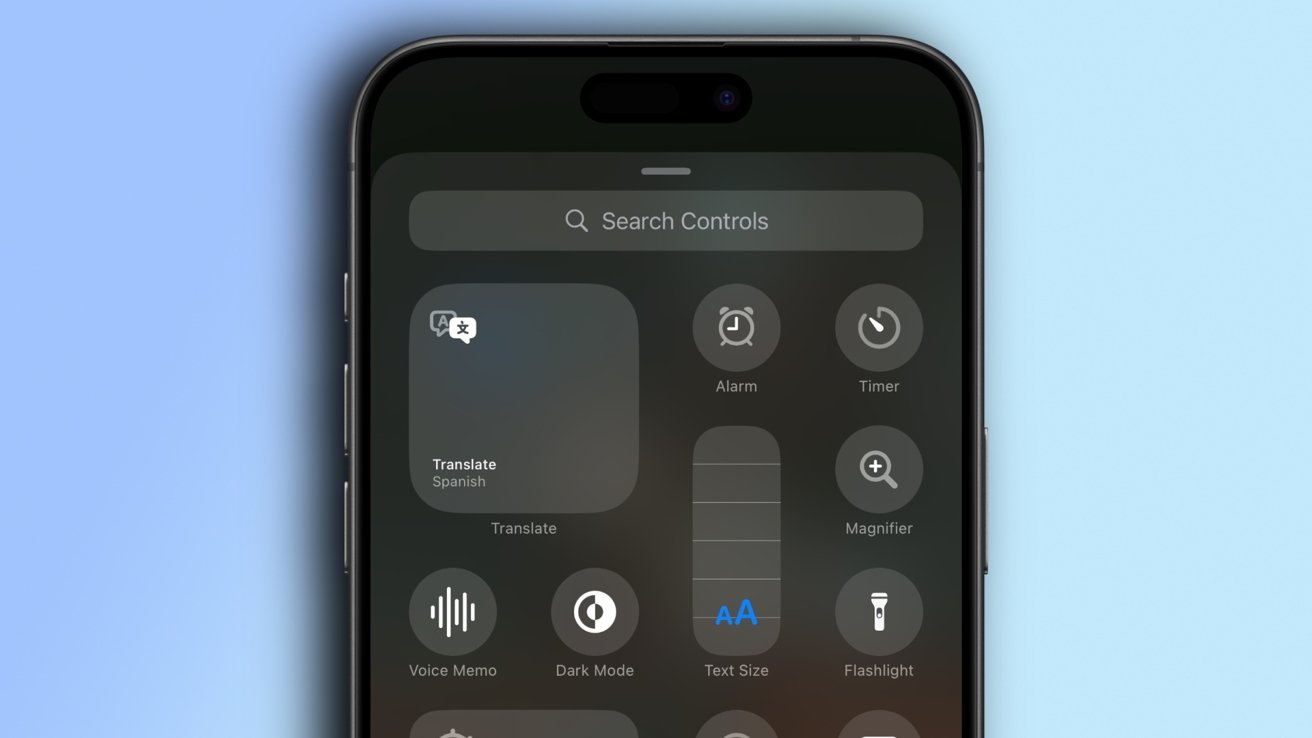news@appleinsider.com (Oliver Haslam)
2024-11-22 15:16:00
appleinsider.com
The iPhone Control Center is a feature that hadn’t changed all that much in recent years, but iOS 18 brings with it some big improvements. Here’s how to get the most out of it.
Control Center has long offered iPhone owners a quick and easy way to access and toggle features like Wi-Fi, cellular data, and more. But the number of options available to iPhone owners was previously limited and the layout was cramped with just a single page of buttons available.
That’s all changed with the launch of iOS 18, with Apple adding multiple groups to separate buttons as well as support for more types of buttons — including support for third-party buttons from many of the apps that you use the most.
In some ways, Control Center hasn’t changed, but in others, it’s almost unrecognizable from what came before.
How to use Control Center
Accessing Control Center is done in the same way that iPhone users are familiar with.
The new Control Center interface is broken into three groups as standard with the first playing host to your favorite controls. The second page shows media playback controls while the third is where you’ll find controls for things like Wi-Fi, cellular data, Bluetooth, and more.
Some controls have more options avail
Editing Control Center
The real power of Control Center is unlocked when you customize it to meet your needs, adding controls for apps you use often and removing those for features you simply don’t need. With Control Center’s newfound support for third-party apps, the world really is your oyster here, and adding new controls couldn’t be easier.
- Open Control Center using the method described earlier.
- You can tap the — button to remove a control.
- Controls can be moved by dragging them to a new location.
- Controls can be resized by dragging the handle in the bottom right corner of the button.
Adding new groups of controls to Contol Center
Control Center groups allow similar controls to be placed together and are perfect for people who use a lot of them. Adding a new control group is simple, and requires just a couple of taps to do.
- Tap the + button in the top left corner of the screen.
- Tap the small circle along the right side of the display, below the existing Control Center groups.
- Tap the Add a Control button at the bottom of the screen to open the controls gallery.
- Tap the control that you want to add to the new group.
- Repeat the process to add more controls or swipe up to end the editing session.
A redesigned Control Center was far from the only change brought about by the iOS 18 software update. That update was released in September 2024 and includes new Home Screen customization options, an all-new Photos app, and more. The subsequent iOS 18.1 update includes initial support for Apple Intelligence among other tweaks.

Keep track of your essentials with the Apple AirTag 4 Pack, the ultimate tracking solution for your belongings. With over 5,972 ratings and a stellar 4.7-star average, this product has quickly become a customer favorite. Over 10,000 units were purchased in the past month, solidifying its status as a highly rated Amazon Choice product.
For just $79.98, you can enjoy peace of mind knowing your items are always within reach. Order now for only $79.98 at Amazon!
Source Link
Support Techcratic
If you find value in Techcratic’s insights and articles, consider supporting us with Bitcoin. Your support helps me, as a solo operator, continue delivering high-quality content while managing all the technical aspects, from server maintenance to blog writing, future updates, and improvements. Support Innovation! Thank you.
Bitcoin Address:
bc1qlszw7elx2qahjwvaryh0tkgg8y68enw30gpvge
Please verify this address before sending funds.
Bitcoin QR Code
Simply scan the QR code below to support Techcratic.

Please read the Privacy and Security Disclaimer on how Techcratic handles your support.
Disclaimer: As an Amazon Associate, Techcratic may earn from qualifying purchases.













































































![for Tesla Model Y Juniper Dashboard Cover,[Anti-Glare and Dustproof] Suede Dashboard Pad…](https://techcratic.com/wp-content/uploads/2025/09/714WbdusZML._AC_SL1500_-360x180.jpg)