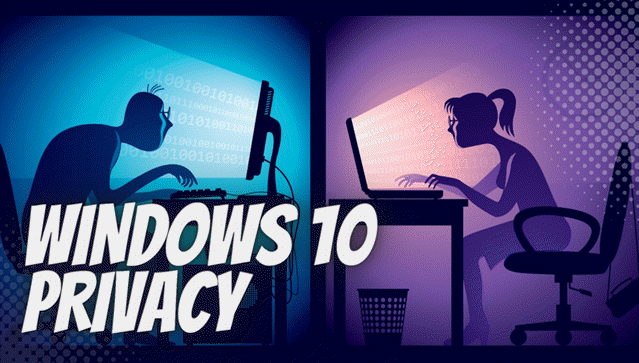Table of Contents
- Introduction
- Getting Started
- Basic Telemetry Reduction
- Advanced Telemetry Reduction
- Privacy Settings in Windows 10
- Using Third-Party Privacy Tools
- Blocking Telemetry Servers via HOSTS File
- Additional Privacy Measures
- Secrets and Hidden Settings
- Using a Local Account Instead of a Microsoft Account
- Regular Maintenance and Monitoring
- Conclusion
Introduction
In the digital age, privacy is more important than ever. With Windows 10’s extensive telemetry and data collection practices, it’s essential to understand how to protect your personal information. This comprehensive guide will walk you through the steps necessary to disable telemetry, enhance security, and maintain privacy on your Windows 10 system.
Getting Started
Understanding Windows 10 Telemetry
Telemetry in Windows 10 refers to the data collection processes that Microsoft uses to improve the user experience and system performance. While some of this data is necessary for system updates, much of it can be intrusive. This guide aims to help you reduce or completely disable telemetry to safeguard your privacy.
Preparing Your System: Backups and Precautions
Before making any changes to your system, it’s crucial to back up your data. This ensures that you can restore your system in case anything goes wrong during the process. Additionally, make sure you understand each step before proceeding.
Basic Telemetry Reduction
1. Disabling Telemetry via Group Policy
Using the Group Policy Editor, you can easily disable telemetry on Windows 10 Professional, Enterprise, and Education editions. Follow these steps:
- Press Win + R, type
gpedit.msc, and press Enter. - Navigate to Computer Configuration > Administrative Templates > Windows Components > Data Collection and Preview Builds.
- Double-click on Allow Telemetry and set it to Disabled.
2. Disabling Connected User Experiences and Telemetry Service
The Connected User Experiences and Telemetry service is responsible for sending diagnostic data to Microsoft. To disable it:
- Press Win + R, type
services.msc, and press Enter. - Find Connected User Experiences and Telemetry, right-click on it, and select Properties.
- Set the Startup type to Disabled and stop the service if it’s running.
3. Disabling the DiagTrack Service
The DiagTrack service, also known as Diagnostics Tracking, is another service that collects data. Here’s how to disable it:
- Open Services as described above.
- Locate Diagnostics Tracking Service (or DiagTrack), right-click, and select Properties.
- Set the Startup type to Disabled and stop the service.
Advanced Telemetry Reduction
1. Editing the Registry
Important: Modifying the Windows Registry can give you more granular control over system telemetry but comes with risks. Incorrect edits can cause system instability or even prevent your computer from functioning properly. Always back up the registry before making any changes. Follow these steps carefully:
- Open the Registry Editor:
PressWin + R, typeregedit, and hit Enter. Confirm the prompt to proceed. - Navigate to the Desired Key:
For telemetry-related settings, go to:
HKEY_LOCAL_MACHINE\SOFTWARE\Policies\Microsoft\Windows\DataCollection - Modify or Add a Key:
- If the
DataCollectionkey does not exist, right-click on theWindowsfolder, select New > Key, and name itDataCollection. - Within this key, right-click in the blank area, choose New > DWORD (32-bit) Value, and name it
AllowTelemetry.
- If the
- Set the Value:
Double-clickAllowTelemetryand set its value to one of the following:- 0: Disables telemetry (only available in Enterprise/Education editions).
- 1: Basic telemetry data.
- 2: Enhanced telemetry data.
- 3: Full telemetry data.
- Save and Exit:
Close the Registry Editor and restart your computer for the changes to take effect.
Note: Disabling telemetry entirely might not be possible on some Windows editions. Use this method with caution and consider consulting Microsoft’s official documentation for more details.
2. Using the Firewall to Block Telemetry Servers
Another method to reduce telemetry is by blocking telemetry servers using your firewall. This prevents your system from sending data to Microsoft’s servers.
Blocking telemetry servers via your firewall can reduce the amount of data sent to Microsoft. This method is effective but may affect certain Windows features that rely on these connections. Follow these steps:
3. How to Block Telemetry Servers on Windows 10
Step 1: Open Windows Defender Firewall
- Press Windows Key + S on your keyboard.
- Type “Firewall” in the search bar.
- Click on “Windows Defender Firewall with Advanced Security” from the results.
Step 2: Start Creating a Rule
- In the left-hand menu, click on “Outbound Rules”.
- In the right-hand menu, click “New Rule…”.
Step 3: Choose the Type of Rule
- In the New Outbound Rule Wizard, select “Custom” and click Next.
Step 4: Specify the Telemetry Servers
- Under “Which remote IP addresses does this rule apply to?”, select “These IP addresses”.
- Click Add, and enter each of the following telemetry server addresses one at a time:
vortex.data.microsoft.comsettings-win.data.microsoft.comwatson.telemetry.microsoft.com
- Click OK after entering each one.
Step 5: Block the Connection
- When asked “What action should be taken?”, choose “Block the connection” and click Next.
Step 6: Apply to All Profiles
- Ensure all options (Domain, Private, and Public) are checked, then click Next.
Step 7: Name the Rule
- Enter a name like “Block Microsoft Telemetry” for easy reference.
- Click Finish to save the rule.
Step 8: Verify the Rule
- Look for your new rule in the Outbound Rules list.
- Ensure it’s enabled and properly set up.
By following these steps, you prevent your computer from connecting to Microsoft’s telemetry servers.
4. Disabling Compatibility Telemetry
Compatibility Telemetry collects data on how compatible your system is with installed software. Disabling this can further enhance your privacy.
- Press the Windows + R keys to open the Run dialog.
- Type
gpedit.mscand press Enter to open the Group Policy Editor. (Note: This option is available only in Windows Pro and Enterprise editions.) - In the Group Policy Editor, navigate to:
Computer Configuration>Administrative Templates>Windows Components>Data Collection and Preview Builds - Double-click on Allow Telemetry.
- Select Disabled to prevent Windows from sending compatibility data.
- Click Apply, then OK to save the changes.
Alternatively, you can disable it using the Registry Editor for all Windows versions. Here’s how:
- Press Windows + R, type
regedit, and press Enter to open the Registry Editor. - Navigate to:
HKEY_LOCAL_MACHINE\SOFTWARE\Policies\Microsoft\Windows\DataCollection - If the DataCollection key does not exist, right-click on the Windows folder and select New > Key, and name it DataCollection.
- Right-click on the DataCollection key, select New > DWORD (32-bit) Value, and name it AllowTelemetry.
- Set the value of AllowTelemetry to
0to disable telemetry. - Close the Registry Editor and restart your computer.
Privacy Settings in Windows 10
1. Adjusting Privacy Settings
- Open the Start Menu and click on the Settings gear icon.
- In the Settings window, select Privacy.
- In the left sidebar, you’ll see various sections such as Activity History, Diagnostics & Data, Location, Camera, Microphone, and more.
- For each section, click on the option and toggle off any settings related to data collection and tracking. Some key settings to adjust include:
- Activity History: Turn off “Let Windows collect my activities from this PC.”
- Diagnostics & Data: Set to “Basic” or turn off data collection entirely if available.
- Location: Disable location tracking by toggling off the Location option.
- Camera & Microphone: Disable access for apps if you do not want them to use your camera or microphone.
- Review the other sections on the left and turn off any options that involve sharing or tracking data.
By disabling these settings, you can limit how much information is collected from your device. My suggestion is to turn them all off.
2. Disabling Feedback Requests
Microsoft frequently requests feedback to improve Windows 10. Disabling these requests can minimize interruptions and protect your privacy.
- Open the Start Menu and click on the Settings gear icon.
- In the Settings window, select Privacy.
- Toggle all switches to Off.
- Scroll down the left sidebar and select Diagnostics & feedback.
- Under the Feedback frequency section, select Never to stop Windows from asking for feedback.
- If you want to prevent Microsoft from collecting diagnostic data entirely, set the Diagnostic data option to Basic or turn it off (if available).
Disabling feedback requests will minimize interruptions and help protect your privacy by limiting data sharing.
3. Managing Location Services
Location services can be useful but also pose a privacy risk. Consider disabling them if you don’t need location-based services.
- Open the Start Menu and click on the Settings gear icon.
- Navigate to Privacy and then select Location from the left sidebar.
- To disable location services for all users:
- Under Location, toggle the switch to Off.
- To disable location services for specific apps:
- Scroll down to Choose which apps can access your location and toggle off individual apps as needed.
- For better control, you can also clear location history by clicking Clear under Location history.
Disabling location services can protect your privacy, especially if location-based features are not necessary.
Using Third-Party Privacy Tools
1. Overview of Popular Tools
There are several third-party tools available that make it easier to manage privacy settings. Two of the most popular are:
- O&O ShutUp10: A free tool that provides a user-friendly interface to disable various Windows 10 telemetry settings.
- WPD (Windows Privacy Dashboard): Another free tool that offers comprehensive privacy management features.
Download WPD (Windows Privacy Dashboard) here
2. Step-by-Step Guide to Using O&O ShutUp10
Follow these steps to use O&O ShutUp10:
- Download and install O&O ShutUp10 from the official website.
- Launch the application and review the list of settings.
- Toggle the switches to disable telemetry and other privacy-invasive features.
3. Step-by-Step Guide to Using WPD
To use WPD:
- Download and install WPD.
- Open the program and navigate through the various privacy settings.
- Disable any settings related to telemetry and data collection.
1. Blocking Telemetry Servers via HOSTS File
1. Understanding the HOSTS File
The HOSTS file is a plain text file that maps hostnames to IP addresses. By modifying this file, you can block your computer from communicating with specific telemetry servers.
2. Step-by-Step Guide to Modifying the HOSTS File
Blocking telemetry servers by editing the HOSTS file can effectively prevent your system from communicating with specific domains. Follow these steps carefully:
Step 1: Locate the HOSTS File
- Open File Explorer and navigate to the directory:
C:\Windows\System32\drivers\etc
- In this folder, you’ll find a file named HOSTS.
Step 2: Open the HOSTS File with Administrative Privileges
- Right-click the HOSTS file and select Properties to ensure it is not set to “Read-only.”
- Choose your preferred text editor (e.g., Notepad) and run it as an administrator:
- Press Start or the Windows Key, type Notepad, right-click it, and select Run as administrator.
- Within the editor, open the HOSTS file:
- Use File > Open and navigate to the location
C:\Windows\System32\drivers\etc
- Make sure to set the file type to All Files to see the HOSTS file.
- Use File > Open and navigate to the location
Step 3: Add Telemetry Server Entries
- Scroll to the bottom of the file.
- Add the domains of telemetry servers you want to block, following this format:
0.0.0.0 telemetry.microsoft.com 0.0.0.0 settings-win.data.microsoft.com 0.0.0.0 vortex.data.microsoft.com
The
0.0.0.0address blocks communication with the specified domains.
Step 4: Save the Changes
- Click File > Save to overwrite the HOSTS file.
- If prompted, ensure you have administrative permissions to save the file.
Step 5: Restart Your Computer
Restart your system to apply the changes.
Important Notes:
- Backup the HOSTS File: Before making changes, create a backup by copying the file to another location. This allows you to restore the original if something goes wrong.
- Restoring the File: If you encounter issues, remove the added entries or replace the HOSTS file with your backup.
- Future Updates: Windows Updates may overwrite the HOSTS file, so periodically check to ensure your changes persist.
This method blocks connections at the system level, enhancing privacy by preventing telemetry data from reaching Microsoft’s servers.
2. Additional Privacy Measures
1. Disabling Background Intelligent Transfer Service (BITS)
The Background Intelligent Transfer Service (BITS) is a Windows component that enables the transfer of files in the background. While it is essential for updates and certain system functions, disabling it can help reduce unwanted data transfers, including telemetry.
Steps to Disable BITS:
- Open the Services Manager:
- Press
Win + Rto open the Run dialog box. - Type
services.mscand press Enter.
- Press
- Locate the Background Intelligent Transfer Service:
- In the Services window, scroll down and find the entry named Background Intelligent Transfer Service.
- Alternatively, press the B key to jump closer to the service name.
- Disable the Service:
- Right-click on Background Intelligent Transfer Service and select Properties.
- In the Startup type dropdown, choose Disabled.
- Click the Stop button if the service is currently running.
- Click Apply and then OK.
- Verify the Change:
- Restart your computer to ensure the service remains disabled.
Considerations:
- Impact on Windows Updates: Disabling BITS can disrupt the Windows Update process, as the service plays a critical role in downloading updates. If updates are essential, you may need to re-enable the service temporarily.
- Third-Party Applications: Some third-party software might rely on BITS for background operations. Monitor application behavior after disabling the service.
2. Disabling Windows Error Reporting
Windows Error Reporting sends error reports to Microsoft. Disabling this service can further protect your privacy.
Follow these steps:
- Press Win + R, type
services.msc, and press Enter. - Scroll down to find Windows Error Reporting Service.
- Right-click the service and select Properties.
- In the Startup type dropdown menu, choose Disabled.
- Click Stop to halt the service if it is currently running.
- Press OK to save the changes.
3. Removing Built-in Apps
Windows 10 comes with several built-in apps that may collect data. Consider removing these apps if you don’t use them.
HiBit Uninstaller is indeed a useful third-party tool to remove unwanted apps, including built-in Windows apps. It provides a simple, user-friendly interface and additional features like cleaning up residual files after uninstallation. Here’s how you can use HiBit to remove built-in apps:
1. Using HiBit Uninstaller to Remove Built-in Apps
- Download and Install HiBit Uninstaller:
- Go to the official HiBit Uninstaller website and download the installer.
- Follow the installation instructions to install the software.
- Launch HiBit Uninstaller:
- Open the app after installation.
- In the upper right click on the menu option Tools and then click on Windows Store Apps Manager
- You’ll see a list of all installed programs on your system.
- Locate the App You Want to Remove:
- Scroll through the list or use the search function to find the app you want to remove, such as Xbox, Cortana, or other built-in apps.
- Select the App and Uninstall:
- Right-click on the app you want to remove and choose Uninstall.
- HiBit will guide you through the uninstallation process.
- Clean Residual Files:
- After uninstallation, HiBit offers an option to clean residual files and registry entries that the app might have left behind.
- Repeat for Other Apps:
- You can repeat the process for any other built-in apps you no longer need. Or you can check all the apps you want to uninstall and do it in one easy uninstallation process.
Advantages of HiBit Uninstaller:
- Removes apps and leftover files that Windows’ built-in uninstaller might miss.
- It has a force uninstall option for stubborn apps.
- Offers a portable version so you can use it without installing it on the system.
This method is particularly useful if you want a more comprehensive removal process, ensuring that built-in apps and their residual data are fully cleared from your system.
4. Secrets and Hidden Settings
Secrets and Hidden Settings
Windows 10 hides several powerful features and shortcuts that can enhance your control and efficiency. By uncovering these secrets, you can streamline your workflow and unlock capabilities you didn’t know existed.
- Enabling God Mode
What it does: Provides a central location for all Control Panel settings.
Steps:- Create a new folder on your desktop.
- Rename the folder to
GodMode.{ED7BA470-8E54-465E-825C-99712043E01C}. - Open the folder to access all Control Panel settings in one place.
- Accessing the Slide to Shut Down Feature
What it does: Offers a visually engaging way to shut down your PC.
Steps:- Press Win + R to open the Run dialog box.
- Type
slidetoshutdown.exeand press Enter. - Drag the displayed slider down to shut down your system.
- Enabling Dark Mode for Windows Apps
What it does: Activates a dark theme for system apps and settings.
Steps:- Navigate to Settings > Personalization > Colors.
- Scroll down to “Choose your default app mode.”
- Select Dark to enable the mode.
- Unlocking the Hidden Start Menu
What it does: Provides quick access to advanced system tools.
Steps:- Right-click the Start button or press Win + X.
- Explore shortcuts to Device Manager, Task Manager, Disk Management, and more.
- Enabling the Virtual Desktop Feature
What it does: Lets you organize tasks by creating multiple desktops.
Steps:- Press Win + Tab to open Task View.
- Click New Desktop in the top-left corner.
- Switch between desktops using Ctrl + Win + Left/Right Arrow.
- Accessing the Hidden Performance Monitor
What it does: Offers detailed performance insights into your system.
Steps:- Press Win + R to open the Run dialog.
- Type
perfmon /reportand press Enter. - Wait for the system to generate a performance report.
- Accessing the Hidden Device Manager View
What it does: Displays hidden and disconnected devices.
Steps:- Open Command Prompt as an administrator.
- Type
set devmgr_show_nonpresent_devices=1and press Enter. - Type
devmgmt.mscto open Device Manager. - In Device Manager, click View > Show hidden devices.
- Viewing Your Wi-Fi Password
What it does: Retrieves the saved password for a connected Wi-Fi network.
Steps:- Open Command Prompt as an administrator.
- Type
netsh wlan show profile [Wi-Fi Name] key=clear. - Look for Key Content under Security settings.
- Using the Hidden File History
What it does: Creates automatic backups of your files.
Steps:- Search for File History in the Start menu.
- Select a backup drive and enable the feature.
- Access previous file versions through the right-click menu.
- Activating Quick Access Toolbar
What it does: Adds shortcuts to frequently used commands in File Explorer.
Steps:- Open File Explorer and click the small dropdown arrow on the Quick Access Toolbar (top left).
- Choose commands like Undo, Redo, or Properties to add.
- Using the Built-in Clipboard Manager
What it does: Tracks and manages your clipboard history.
Steps:- Press Win + V to open the Clipboard Manager.
- Enable the feature if it’s not already turned on.
- View and paste from your clipboard history.
- Enabling Dark Mode for Windows Apps (Repeated for clarity)
What it does: Activates a dark theme for system apps and settings.
Steps:- Navigate to Settings > Personalization > Colors.
- Scroll down to “Choose your default app mode.”
- Select Dark to enable the mode.
- Unlocking the Hidden Start Menu (Repeated for clarity)
What it does: Provides quick access to advanced system tools.
Steps:- Right-click the Start button or press Win + X.
- Explore shortcuts to Device Manager, Task Manager, Disk Management, and more.
1. Disabling Timeline and Activity History
2. Completely Disabling Cortana in Windows 10
Cortana, Windows 10’s digital assistant, integrates deeply with the operating system and collects various data to function. If you don’t use Cortana, disabling it can improve your privacy and reduce background activity.
Steps to Disable Cortana:
1. Disable Cortana via Group Policy (Pro and Enterprise editions)
- Press Win + R, type
gpedit.msc, and hit Enter to open the Group Policy Editor. - Navigate to:
Computer Configuration > Administrative Templates > Windows Components > Search
- Double-click Allow Cortana in the right-hand pane.
- Select Disabled, then click Apply and OK.
- Restart your computer to apply the changes.
2. Disable Cortana via Registry Editor (All editions)
- Press Win + R, type
regedit, and hit Enter. - Navigate to:
HKEY_LOCAL_MACHINE\SOFTWARE\Policies\Microsoft\Windows\Windows Search
- If the Windows Search key doesn’t exist:
- Right-click the Windows folder, select New > Key, and name it
Windows Search.
- Right-click the Windows folder, select New > Key, and name it
- Right-click the right-hand pane, select New > DWORD (32-bit) Value, and name it
AllowCortana. - Double-click the new
AllowCortanavalue and set it to 0. - Restart your computer for the changes to take effect.
3. Stop Cortana from Running in the Background
- Press Ctrl + Shift + Esc to open the Task Manager.
- Go to the Startup tab.
- Find Cortana in the list, select it, and click Disable.
4. Remove Cortana Completely (Optional)
If you want to uninstall Cortana:
- Open PowerShell as Administrator:
- Press Win + X and select Windows PowerShell (Admin).
- Run the following command to uninstall Cortana:
Get-AppxPackage -allusers Microsoft.549981C3F5F10 | Remove-AppxPackage
Note: Removing Cortana is not recommended if you use features that depend on it, such as search functionality.
Benefits of Disabling Cortana:
- Eliminates background data collection by the assistant.
- Reduces unnecessary resource usage.
- Enhances privacy by stopping activity tracking and voice data analysis.
Important Considerations:
- Disabling Cortana may affect Windows search functionality.
- Use this guide cautiously, as editing the Registry or using PowerShell can cause system issues if done incorrectly.
3. Disabling Web Search in the Start Menu
Disabling web search in the Start menu can help prevent your local search queries from being sent to Microsoft servers. Here’s how to do it:
Method 1: Using Group Policy (Pro and Enterprise editions)
- Press Win + R, type
gpedit.msc, and press Enter to open the Group Policy Editor. - Navigate to:
Computer Configuration > Administrative Templates > Windows Components > Search
- Locate and double-click “Do not allow web search.”
- Select Enabled, then click Apply and OK.
- Restart your computer for the changes to take effect.
Method 2: Using Registry Editor (All editions)
- Press Win + R, type
regedit, and press Enter to open the Registry Editor. - Navigate to:
HKEY_CURRENT_USER\SOFTWARE\Policies\Microsoft\Windows\Explorer
- If the Explorer key does not exist:
- Right-click the Windows key, select New > Key, and name it
Explorer.
- Right-click the Windows key, select New > Key, and name it
- Within the Explorer key:
- Right-click in the right-hand pane, select New > DWORD (32-bit) Value, and name it
DisableSearchBoxSuggestions.
- Right-click in the right-hand pane, select New > DWORD (32-bit) Value, and name it
- Double-click the
DisableSearchBoxSuggestionsvalue and set its data to 1. - Restart your computer to apply the changes.
Benefits of Disabling Web Search
- Prevents local search queries from being sent to Microsoft servers.
- Reduces distractions by focusing Start menu results on local files and programs.
- Enhances system privacy.
Important Notes
Disabling web search will stop the Start menu from fetching results from Bing or other online sources.
Be cautious when editing the Registry or using Group Policy, as incorrect changes can lead to system instability.
4. Using a Local Account Instead of a Microsoft Account
Benefits of Using a Local Account
Using a local account instead of a Microsoft account can significantly reduce data collection and improve privacy.
Step-by-Step Guide to Switching to a Local Account
To switch to a local account:
- Navigate to Settings > Accounts.
- If you are already signed in with a Microsoft account just select Sign in with a local account instead.
- Follow the prompts to create and switch to a local account.
1. Regular Maintenance and Monitoring
Regularly Checking for Updates
Regularly check for Windows updates to ensure your system remains secure. However, be aware that some updates may reset your privacy settings.
Reapplying Privacy Settings After Updates
After installing updates, revisit your privacy settings to ensure they haven’t been reset by the update process.
Using Privacy Tools for Continuous Monitoring
Consider using privacy tools like O&O ShutUp10 and WPD to continuously monitor and adjust your privacy settings.
Future of Privacy in Windows
As Microsoft continues to evolve Windows, privacy will remain a critical issue. Stay informed about upcoming changes and be prepared to adjust your settings as needed.
Conclusion
Maintaining privacy on Windows 10 requires a proactive approach. By following the steps outlined in this guide, you can significantly reduce telemetry and data collection, enhancing your overall security. Regular maintenance and monitoring are key to ensuring your privacy settings remain intact, especially after updates.
Highly Rated Books on Privacy
- “Data and Goliath: The Hidden Battles to Collect Your Data and Control Your World” by Bruce Schneier
- “The Art of Invisibility: The World’s Most Famous Hacker Teaches You How to Be Safe in the Age of Big Brother and Big Data” by Kevin Mitnick
- “Privacy is Power: Why and How You Should Take Back Control of Your Data” by Carissa Veliz
An Amazon’s Choice product, the Ailun Privacy Screen Protector, boasts an impressive 87,953 ratings and a solid 4.5 out of 5 stars. With over 10K+ units sold in the past month, this screen protector is a must-have for iPhone users!
This product includes a 2-pack privacy screen protector designed specifically for iPhone 14, iPhone 13, and iPhone 13 Pro (6.1-inch models). Made of tempered glass, it offers maximum protection against scratches, scrapes, and bumps while ensuring your screen stays private in public spaces.
Don’t wait—get yours today for premium privacy and protection!
Support Techcratic
If you find value in Techcratic’s insights and articles, consider supporting us with Bitcoin. Your support helps me, as a solo operator, continue delivering high-quality content while managing all the technical aspects, from server maintenance to blog writing, future updates, and improvements.
Bitcoin Address:
bc1qlszw7elx2qahjwvaryh0tkgg8y68enw30gpvge
Please verify this address before sending funds.
Bitcoin QR Code
Simply scan the QR code below to support Techcratic.

Please read the Privacy and Security Disclaimer on how Techcratic handles your support.
Disclaimer: As an Amazon Associate, Techcratic may earn from qualifying purchases.




























![Legend of Zelda: Ocarina of Time Walkthrough Part 4 [3/3]](https://techcratic.com/wp-content/uploads/2025/08/1755588431_maxresdefault-360x180.jpg)

























































![Strange Town – Spotted in the Sky [Seguin, TX] [Unidentified Flying Object]](https://techcratic.com/wp-content/uploads/2025/08/1755546005_maxresdefault-360x180.jpg)