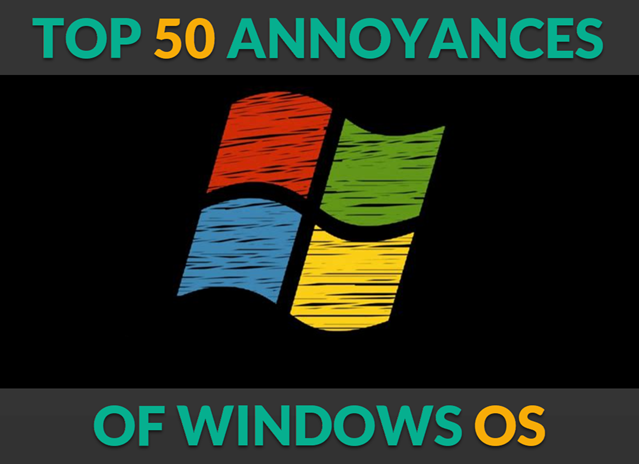
From forced updates to confusing settings and outdated features, users have often been left frustrated with certain aspects of the OS. In this post, we’ll take a look at 50 of the most annoying features of Windows OS throughout the years, spanning multiple versions of the operating system.
And I am sure if you used Windows you will see something on this list that you can relate to.
General System Annoyances:
1. Automatic Updates: Windows forces updates at inconvenient times and sometimes restarts without warning.
2. Forced Reboots: After installing updates, Windows often insists on rebooting, which can be disruptive.
3. Windows Activation: The constant prompts to activate or verify Windows can be irritating, especially after a reinstall or hardware change.
4. Too Many Background Processes: Windows often runs unnecessary background processes, eating up system resources.
5. Bloatware: Pre-installed apps (like Xbox, OneDrive, and others) that you don’t need, but can’t always easily remove.
6. Cortana: Microsoft’s virtual assistant, which many users find intrusive and hard to disable completely.
7. Windows Store: The Store can be slow and buggy, and apps downloaded from it are often more restrictive than traditional desktop apps.
8. Over-Complicated Settings Menu: Settings are spread across the Control Panel and Settings app, making it difficult to find things.
9. UAC (User Account Control): Constant prompts for admin permission can be frustrating, especially when using the same admin account.
10. Taskbar Clutter: Windows often places unnecessary icons on the taskbar that can’t always be removed or hidden.
11. Slow Shutdowns: Sometimes Windows takes a long time to shut down, especially after installing updates.
12. Windows Search: It’s often slow and doesn’t always find files or settings you’re looking for, especially if you don’t type the exact name.
13. Merging App Settings and System Settings: Apps can change system settings in ways you might not expect.
14. Edge as Default Browser: In some versions, Windows aggressively pushes Microsoft Edge as the default browser.
15. Inconsistent File Explorer: File Explorer often lags or freezes, and navigating can sometimes be clunky or unintuitive.
16. File Association Issues: Windows sometimes doesn’t remember or improperly associates file types with apps.
17. App Crashes: Built-in apps like the Photos app or Calculator often crash unexpectedly.
18. System Notifications: Notifications can be overwhelming and sometimes just unnecessary (e.g., “Battery saver on” or “Reminder to restart”).
19. Frequent System Prompts: “Do you want to allow this app to make changes?” pop-ups even for routine tasks.
20. Startup Programs: Programs that automatically start on boot that you don’t need or want.
Specific to Windows 10 and 11:
21. Forced Windows 10/11 Updates: Microsoft pushes new features and updates without asking, often restarting your PC.
22. Windows 11’s Start Menu: The revamped Start Menu is a love-it-or-hate-it feature, and for many, it’s just confusing.
23. No Start Menu Resizing: In Windows 11, you can’t resize the Start Menu like in previous versions.
24. Taskbar in Windows 11: Icons are centered by default, which may annoy those used to the classic left-aligned version.
25. Windows 10 “Tile” Interface: The Start menu tiles were disliked by many, with no easy way to disable them without third-party tools.
26. Snap Layouts in Windows 11: Windows 11’s snap features are helpful for multi-tasking, but can be finicky and confusing at times.
27. Microsoft Account Forced Sign-In: Forcing users to sign in with a Microsoft account rather than a local one, especially on Windows 11.
28. Lock Screen: In Windows 10 and 11, the lock screen is sometimes an extra step that feels unnecessary.
29. Pre-installed Apps in Windows 11: Microsoft continues to include apps like Xbox and OneDrive, which users might not want.
30. “Recommended” Section in Start Menu: Windows 11’s Start Menu includes a “Recommended” section, pushing apps and content you may not want.
31. Performance Issues After Updates: Sometimes after an update, Windows 10 or 11 slows down, especially on older hardware.
32. Right-Click Menus: The right-click context menus in Windows 11 are often cluttered and too complex.
33. Annoying Widget Pop-Up: The Widgets feature in Windows 11 pops up with news, weather, and other updates, which can be distracting.
34. Inconsistent Multitasking: Multitasking with multiple windows or virtual desktops is still not as smooth as it could be.
35. App Permissions: Some apps in Windows 10/11 ask for access to far too many system resources, like the camera or microphone, by default.
File and Folder Issues:
36. File Copying: Windows can sometimes take forever to copy large files or directories, especially over a network.
37. Slow File Searching: Searching for files in File Explorer can be painfully slow, particularly if indexing is off.
38. File Path Limits: Windows has a 260-character limit for file paths, causing issues with deeply nested directories.
39. Frequent File Conflicts: Sometimes Windows doesn’t properly resolve file conflicts when syncing or copying, leading to confusing behavior.
40. Default File Extensions: Windows hides file extensions by default, which can confuse users who want to know exactly what file type they’re dealing with.
41. No Easy Way to Group Files by Type: In Windows Explorer, grouping files by type can be cumbersome and inconsistent.
42. Hard Drive Fragmentation: While Windows automatically defragments hard drives, it’s still an issue with older HDDs, slowing down system performance.
Security and Privacy:
43. Privacy Concerns: Windows often collects data from users, and the privacy settings are scattered and difficult to configure properly.
44. Windows Defender False Positives: Sometimes, Windows Defender flags safe software as malicious, causing unnecessary disruptions.
45. No Centralized Privacy Settings: Privacy settings are scattered across different parts of Windows, making it hard to manage.
46. OneDrive Sync Issues: OneDrive sometimes fails to sync properly or becomes unresponsive.
47. Unwanted Microsoft Account Integration: If you create a local account or skip the Microsoft login, it often forces a Microsoft login later on.
48. Windows Defender Pop-Ups: Constantly being prompted about security features like firewalls and potential threats can get annoying.
Miscellaneous Annoyances:
49. No Simple Way to Roll Back Updates: Sometimes after a bad update, Windows doesn’t make it easy to undo the changes or roll back.
50. Focus Assist: Focus Assist settings can be confusing and sometimes cause notifications to be missed, even when you don’t want them silenced.
Conclusion:
While Windows has undoubtedly been a game-changer in the world of personal computing, its operating system has not been without frustrations. From forced updates to inconsistent file management and confusing security settings, users have had to adapt to many inconveniences over the years.
Nevertheless, these annoyances haven’t stopped Windows from being the dominant OS in homes and businesses worldwide. It’s likely that Microsoft will continue to tweak and refine Windows in future updates, but these issues may remain part of the user experience for the foreseeable future.

Keep track of your essentials with the Apple AirTag 4 Pack, the ultimate tracking solution for your belongings. With over 5,972 ratings and a stellar 4.7-star average, this product has quickly become a customer favorite. Over 10,000 units were purchased in the past month, solidifying its status as a highly rated Amazon Choice product.
For just $79.98, you can enjoy peace of mind knowing your items are always within reach. Order now for only $79.98 at Amazon!
Support Techcratic
If you find value in Techcratic’s insights and articles, consider supporting us with Bitcoin. Your support helps me, as a solo operator, continue delivering high-quality content while managing all the technical aspects, from server maintenance to blog writing, future updates, and improvements. Support innovation! Thank you.
Bitcoin Address:
bc1qlszw7elx2qahjwvaryh0tkgg8y68enw30gpvge
Please verify this address before sending funds.
Bitcoin QR Code
Simply scan the QR code below to support Techcratic.

Please read the Privacy and Security Disclaimer on how Techcratic handles your support.
Disclaimer: As an Amazon Associate, Techcratic may earn from qualifying purchases.

































































































