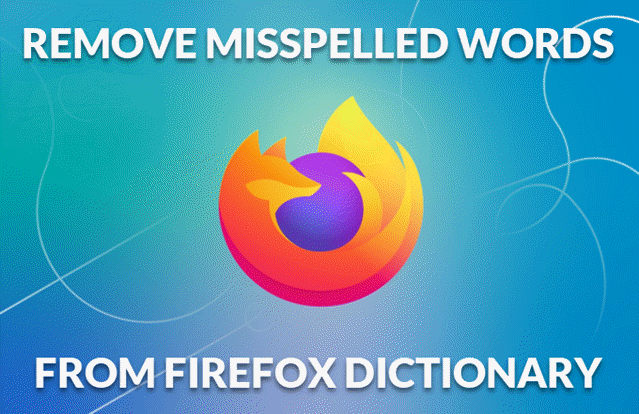
Accidentally added a misspelled word to Firefox’s dictionary? Don’t worry – this guide will show you exactly how to remove unwanted words from Firefox’s spellcheck database, with clear steps and troubleshooting tips.
How Firefox Stores Custom Dictionary Words
Firefox saves your added words in a personal dictionary file called persdict.dat located in your profile folder. This file:
- Contains all words you’ve added via “Add to Dictionary”
- Is a plain text file (but with no file extension)
- Affects spellcheck across all websites and web apps
Step-by-Step: Remove Incorrect Words
1. Locate Your Firefox Profile Folder
- Type
about:supportin your Firefox address bar - Click the “Open Folder” button under “Profile Folder”
- Keep this folder open – we’ll need it in Step 3
2. Close Firefox Completely
- Right-click the Firefox icon in your taskbar and select “Quit”
- Check Task Manager (Ctrl+Shift+Esc) to ensure all Firefox processes are closed
3. Edit the Personal Dictionary File
- In your Profile Folder, find the file named
persdict.dat - Right-click it and open with Notepad or any text editor
- You’ll see a list of words you’ve added (one per line)
- Delete the incorrect word(s) from the list
- Save the file (File > Save or Ctrl+S)
4. Restart Firefox
Launch Firefox normally – your changes will take effect immediately.
Troubleshooting Tips
- Can’t find persdict.dat? You may not have added any words yet – the file is created after your first “Add to Dictionary” action
- Words reappear? Ensure Firefox is fully closed before editing
- No permission to edit? Try saving a copy, editing it, then replacing the original
Alternative Method: Reset Entire Dictionary
If you want to start fresh:
- Close Firefox completely
- Delete the
persdict.datfile - Restart Firefox – a new empty file will be created
Preventing Future Issues
- Double-check spelling before adding words
- Consider using browser extensions like “Custom Dictionary” for better management
- Back up your
persdict.datfile periodically
Conclusion
While Firefox doesn’t offer a built-in interface for dictionary management, editing the persdict.dat file is a straightforward solution. With these steps, you can keep your spellcheck accurate and professional. Remember to close Firefox completely before editing the file, and consider backing it up before making changes!
Keep your files stored safely and securely with the SanDisk 2TB Extreme Portable SSD. With over 69,505 ratings and an impressive 4.6 out of 5 stars, this product has been purchased over 8K+ times in the past month. At only $129.99, this Amazon’s Choice product is a must-have for secure file storage.
Help keep private content private with the included password protection featuring 256-bit AES hardware encryption. Order now for just $129.99 on Amazon!
Help Power Techcratic’s Future – Scan To Support
If Techcratic’s content and insights have helped you, consider giving back by supporting the platform with crypto. Every contribution makes a difference, whether it’s for high-quality content, server maintenance, or future updates. Techcratic is constantly evolving, and your support helps drive that progress.
As a solo operator who wears all the hats, creating content, managing the tech, and running the site, your support allows me to stay focused on delivering valuable resources. Your support keeps everything running smoothly and enables me to continue creating the content you love. I’m deeply grateful for your support, it truly means the world to me! Thank you!
|
BITCOIN
bc1qlszw7elx2qahjwvaryh0tkgg8y68enw30gpvge Scan the QR code with your crypto wallet app |
|
DOGECOIN
D64GwvvYQxFXYyan3oQCrmWfidf6T3JpBA Scan the QR code with your crypto wallet app |
|
ETHEREUM
0xe9BC980DF3d985730dA827996B43E4A62CCBAA7a Scan the QR code with your crypto wallet app |
Please read the Privacy and Security Disclaimer on how Techcratic handles your support.
Disclaimer: As an Amazon Associate, Techcratic may earn from qualifying purchases.














![Massive Apple deal event – M3 iPad Air all-time low, AirPods, M4 MacBooks $300 off, more [Updated]](https://techcratic.com/wp-content/uploads/2025/08/AirPods-Pro-2-AirPods-4-360x180.jpg)


























































![BASENOR 3PCS Tesla Model Y Model 3 Center Console Organizer [Carbon Fiber Edition]…](https://techcratic.com/wp-content/uploads/2025/08/71R5dfCR9FL._AC_SL1500_-360x180.jpg)















![Alien: Romulus – 4K + Blu-ray + Digital [4K UHD]](https://techcratic.com/wp-content/uploads/2025/08/81fBb0Z1egL._SL1500_-360x180.jpg)















