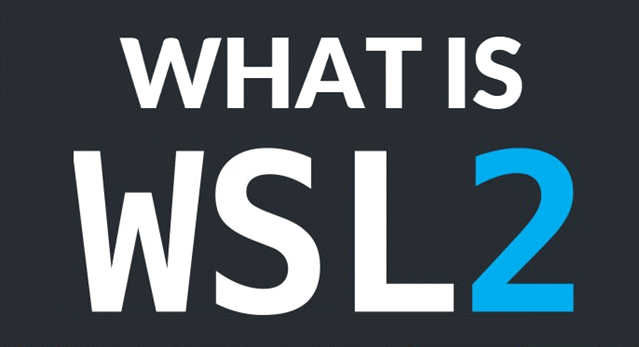
What is WSL2?
WSL2 (Windows Subsystem for Linux) lets you run Linux programs directly on Windows without needing a separate computer or complicated setup.
Before You Start
- You need Windows 10 (Version 2004 or newer) or Windows 11
- Your computer should have at least 4GB of RAM
- You’ll need administrator access (your main computer account usually has this)
Step-by-Step Instructions
Step 1: Open PowerShell as Administrator
- Press the Windows key on your keyboard
- Type “PowerShell”
- Right-click on “Windows PowerShell” and select “Run as administrator”
- Click “Yes” if asked for permission
Step 2: Install WSL
In the PowerShell window that opened, type this command exactly as shown:
wsl --install
Press Enter to run the command.
Step 3: Set WSL2 as Default
Next, type this command and press Enter:
wsl --set-default-version 2
Step 4: Restart Your Computer
You can type this command to restart:
Restart-Computer
Or restart using the Start menu like you normally would.
Step 5: Install a Linux Distribution
- After restarting, open the Microsoft Store from your Start menu
- Search for “Ubuntu”
- Click “Install” (it’s free)
- Once installed, click “Launch”
- Wait for setup to complete (this may take a few minutes)
- When prompted, create a username and password for your Linux system
How to Check if It Worked
- Open PowerShell again (you don’t need administrator this time)
- Type this command and press Enter:
wsl --list --verbose
You should see something like:
NAME STATE VERSION * Ubuntu Running 2
The important part is seeing “2” under VERSION.
Common Issues and Fixes
If you get a “Virtualization not enabled” error:
- Restart your computer
- As it starts up, press F2, F10, or DEL (the exact key depends on your computer)
- Look for settings called:
- Intel VT-x (Intel processors) or
- AMD-V (AMD processors)
- Enable these settings
- Save changes and exit (usually F10)
If you see “WSL 2 requires an update”:
- Download the update from: https://aka.ms/wsl2kernel
- Run the downloaded file
- Restart your computer
What You Can Do Now
- Run Linux commands in Windows
- Use development tools that normally only work on Linux
- Access Windows files from Linux and vice versa
Have any tips or tricks then leave your comments in the comment field below. Thanks for stopping by!
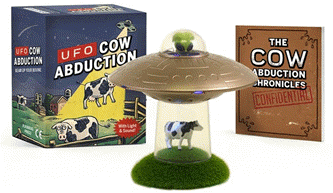
Get ready for out-of-this-world fun with the UFO Cow Abduction: Beam Up Your Bovine, the hilarious and quirky game that lets you “beam up” cows in your own UFO! With over 6,809 ratings and a 4.5-star average, it’s clear that players are loving the fun and challenge this game brings.
A hit with over 5,000 units sold just last month, you can grab your own copy for only $11.39 on Amazon! Whether you’re looking to add a little whimsy to your gaming collection or want a great gift for friends and family, this game delivers non-stop fun. Order now for just $11.39 at Amazon!
Help Power Techcratic’s Future – Scan To Support
If Techcratic’s content and insights have helped you, consider giving back by supporting the platform with crypto. Every contribution makes a difference, whether it’s for high-quality content, server maintenance, or future updates. Techcratic is constantly evolving, and your support helps drive that progress.
As a solo operator who wears all the hats, creating content, managing the tech, and running the site, your support allows me to stay focused on delivering valuable resources. Your support keeps everything running smoothly and enables me to continue creating the content you love. I’m deeply grateful for your support, it truly means the world to me! Thank you!
|
BITCOIN
bc1qlszw7elx2qahjwvaryh0tkgg8y68enw30gpvge Scan the QR code with your crypto wallet app |
|
DOGECOIN
D64GwvvYQxFXYyan3oQCrmWfidf6T3JpBA Scan the QR code with your crypto wallet app |
|
ETHEREUM
0xe9BC980DF3d985730dA827996B43E4A62CCBAA7a Scan the QR code with your crypto wallet app |
Please read the Privacy and Security Disclaimer on how Techcratic handles your support.
Disclaimer: As an Amazon Associate, Techcratic may earn from qualifying purchases.




























![Legend of Zelda: Ocarina of Time Walkthrough Part 4 [3/3]](https://techcratic.com/wp-content/uploads/2025/08/1755588431_maxresdefault-360x180.jpg)

























































![Strange Town – Spotted in the Sky [Seguin, TX] [Unidentified Flying Object]](https://techcratic.com/wp-content/uploads/2025/08/1755546005_maxresdefault-360x180.jpg)

















