2025-04-16 10:13:00
www.zdnet.com

One of my favorite features in iOS 18.4 is Ambient Music. Here, you can add and access four different music tracks with gentle and calming sounds. Depending on the mood you want to achieve, you can choose from among four categories of music: Sleep, Chill, Productivity, and Wellbeing.
Also: What’s new in iOS 18.4? AI priority notifications and 9 other big updates
I often listen to one of the four default songs as I meditate, typically Sleep or Chill. But there’s even more behind the scenes. Delve deeper into Ambient Music, and you’ll discover other songs beyond the default ones. That means you can choose your preferred music for each type of mood.
Here’s how this all works.
How to use Ambient Music on iPhone
What you need: You don’t need a special iPhone for this to work as long as it’s outfitted with iOS 18.4. Nor do you need an Apple Music subscription to listen to the default songs or choose a different song for each of the four categories. However, if you are a subscriber, you can also pick a playlist from your own music library.
One way to access Ambient Music is through Control Center. To set this up, swipe down from the top right of the screen. In Control Center, tap the plus icon at the top, then select “Add a Control” at the bottom. Swipe down the screen to the section for Ambient Music. Tap any of the four controls to add it to Control Center. Repeat that step for each control you want to include.
You can also integrate Ambient Music into the Lock screen. For this, you’ll have to replace the flashlight or camera icon. To try it, make sure your phone is at the Lock screen, then press down on the screen. Tap the Customize button and choose Lock Screen. Tap the minus sign for the flashlight icon or the camera icon (or both if you want to add two Ambient Music categories).
Also: iOS 18.4 update draining your iPhone’s battery? Try these 6 fixes
Tap the plus icon that replaced the Flashlight or Camera control. At the Controls screen, choose the Ambient Music category you wish to add. When finished, tap Done, then tap the screen. You’ll see the new Ambient Music icon or icons on the Lock screen.
To play some music, open Control Center or trigger the Lock screen. Tap the control for the Ambient Music you wish to play. From Control Center, you can pause, jump to the next track, or go back to the previous track. Tap the control itself to view and manage it in a larger window.
On an iPhone with the Dynamic Island, you can also tap the notch to view and manage the music. Tap the control or pause button to stop the music.
Also: I replaced my iPhone 16 Pro with the 16e for two weeks – here’s my buying advice update
From the Lock screen, press down on the icon for the music you want to hear. You can then manage it in the larger window. Press down on the icon again to stop the music.
With or without an Apple Music subscription, you can change each category to a different track if you get tired of the default one. Launch Control Center, then tap the plus icon (or press down on any empty area of the screen). Tap the control for the category you want to change. Be careful not to tap the minus sign.
On the next screen, tap the name of the current track. From the menu, tap a different track that you want to add. You can’t listen to the music from here, so you’ll have to add a track and then play it to hear how it sounds. Tap the screen a couple of times to return to Control Center. Tap the control you modified to listen to the new track.
If you don’t like the default tracks included with Ambient Music, you can replace them with playlists from your own library. However, you’ll need an Apple Music subscription for this.
To try it, access Control Center or the Lock screen. Head to the appropriate screen where you can change the track, then tap the name of the current playlist. Tap the option for “From Library” and then tap Choose. Select any playlist from your library, then return to Control Center or the Lock screen. Tap the icon to hear the playlist you chose.
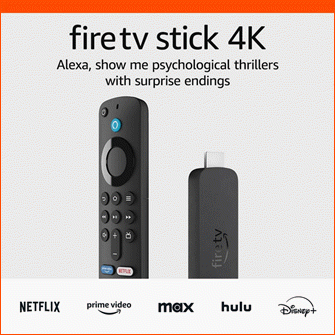
Keep your entertainment at your fingertips with the Amazon Fire TV Stick 4K! Enjoy streaming in 4K Ultra HD with access to top services like Netflix, Prime Video, Disney+, and more. With an easy-to-use interface and voice remote, it’s the ultimate streaming device, now at only $21.99 — that’s 56% off!
With a 4.7/5-star rating from 43,582 reviews and 10K+ bought in the past month, it’s a top choice for home entertainment! Buy Now for $21.99 on Amazon!
Help Power Techcratic’s Future – Scan To Support
If Techcratic’s content and insights have helped you, consider giving back by supporting the platform with crypto. Every contribution makes a difference, whether it’s for high-quality content, server maintenance, or future updates. Techcratic is constantly evolving, and your support helps drive that progress.
As a solo operator who wears all the hats, creating content, managing the tech, and running the site, your support allows me to stay focused on delivering valuable resources. Your support keeps everything running smoothly and enables me to continue creating the content you love. I’m deeply grateful for your support, it truly means the world to me! Thank you!
|
BITCOIN
bc1qlszw7elx2qahjwvaryh0tkgg8y68enw30gpvge Scan the QR code with your crypto wallet app |
|
DOGECOIN
D64GwvvYQxFXYyan3oQCrmWfidf6T3JpBA Scan the QR code with your crypto wallet app |
|
ETHEREUM
0xe9BC980DF3d985730dA827996B43E4A62CCBAA7a Scan the QR code with your crypto wallet app |
Please read the Privacy and Security Disclaimer on how Techcratic handles your support.
Disclaimer: As an Amazon Associate, Techcratic may earn from qualifying purchases.







































































































