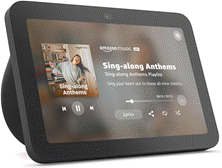Pranay Parab
2025-04-29 18:00:00
lifehacker.com
When it comes to note-taking apps on the Mac, it’s hard to look past Apple Notes, as it has a lot of features and has proven itself to be quite reliable. But in my workflow, I sometimes miss having a scratchpad on my Mac, something akin to Notepad on Windows. I like using tools like this for outlining my articles, jotting down notes that can turn into story ideas, or simply creating quick to-do lists for routine tasks.
macOS has a built-in app called Stickies that does some of these things, but it’s desperately in need of an update, as the design looks outdated and it’s not ideal for handling multiple notes. I recently discovered Antinote, a beautifully designed app that does everything I need from a sticky notes app, and has many more features including creating Pomodoro timers and converting currencies, which will appeal to power users too. Antinote has a seven-day free trial, after which you can pay a one-time fee of $5 to buy the app.
Speeding up your Antinote workflow

Credit: Pranay Parab
The first thing you should do after downloading Antinote is learn the hotkey to launch it, which is Option-A by default. Personally, I set up a custom keyboard shortcut to fire up the app whenever I need it, which you can do in Settings > Shortcuts > Global Hotkey, and that suits my workflow very well.
Generally, I actually don’t need to use this shortcut. Instead, I tend to pin Antinote to my screen, which means that it sits in a floating window above all my other apps. However, when you use any app in full-screen mode on your Mac, Antinote gets hidden. In these cases, using the hotkey takes you to the desktop and back to Antinote, which is a lifesaver.
You should also spend a minute or two setting up Antinote to your liking, starting off in Settings > Visuals. Here, the app lets you choose if you want it to show up in the Dock, menu bar, or neither. I recently switched to Barbee for menu bar management, which keeps the chaos under control when I have a lot of menu bar apps open, and therefore I prefer to use Antinote as a menu bar app. However, I sometimes make it a ‘headless’ app, which means that it only shows up when I use the keyboard shortcut to launch it (another reason to have it memorized).
Understanding Antinote’s keywords

Credit: Pranay Parab
Antinote uses keywords to decide which features are enabled in any given note. You can type the word ‘timer’ at the top of a note and it’ll show you all the commands needed to start a timer. For instance, type ‘timer 5’ to start a five-minute timer, or ‘timer pomo’ to enable a Pomodoro timer that lets you work for 25 minutes before starting a five-minute timer for breaks. Other keywords include ‘math’ for calculations, ‘paste’ to make Antinote store you clipboard history, and ‘list’ to start a checklist. Go to the app’s settings and navigate to the Keywords tab to memorize or customize all these keywords.
Navigating between notes

Credit: Pranay Parab
While there are plenty of keyboard shortcuts to manage your notes, I love the app’s use of swipes to switch between various notes. You can use your Mac’s trackpad to perform these gestures. Use a two-finger swipe towards the left to start a new note and swipe to the right to go to the previous note. This way, you can go through your entire note history by just swiping. These gestures are fast and notes open nearly instantly after you swipe in either direction.
Antinote also automatically saves all of your notes in the app, but if you want to share a note with others, you can click the share button in the bottom-right corner of the app’s window. This will save the note as a txt file in the folder of your choice. You can then use other apps to share the note. Unfortunately, there’s no real-time collaboration feature.
What do you think so far?
Interesting additional features

Credit: Pranay Parab
Beyond just being quick and easy to use for jotting down ideas or doing quick unit conversions, this app has a few more helpful features in its toolbox. You can take a screenshot of text and the app will uses OCR to extract it into a note. The default macOS keyboard shortcut—Command-Control-Shift-4—will let you screenshot an area on your screen. Use this to copy the screenshot to your clipboard, and paste it into Antinote. The app will automatically extract any text for you.
I also like Antinote’s distraction-free UI. It displays text and lets you write without showing all your available buttons until you move the cursor near those buttons. There are a few buttons at the top of the app’s window and a few towards the bottom, so if you find you can’t find something you need, try both locations. One of the buttons at the top is a global search button that lets you search through all of your Antinote notes, which is very useful.
The app allows you to set up an auto-delete schedule, which is good if you primarily want to use it for temporary notes. In its settings, go to the Notes section to configure this. I’ve set it up to delete notes after a month, but you can even clear out everything in the app within a day if you want to. The app supports multiple themes, too, available under Settings > Visuals. You could make the app look more like a physical notebook, for instance, or change your canvas from unruled to ruled or grid-based.
Settings > Visuals also lets you change the size of the window and the default font size to suit your needs. When I’m using my MacBook’s display, I keep it at medium, but I increase the font size when the laptop is connected to a large monitor.
Stay updated with the Echo Show 8 (3rd Gen) – your ultimate hands-free assistant for news, entertainment, and more. With 10K+ bought in the past month, 14,769 ratings, and an impressive 4.5 out of 5 stars, this device is a must-have!
Order now for only $149.99 at Amazon!
Help Power Techcratic’s Future – Scan To Support
If Techcratic’s content and insights have helped you, consider giving back by supporting the platform with crypto. Every contribution makes a difference, whether it’s for high-quality content, server maintenance, or future updates. Techcratic is constantly evolving, and your support helps drive that progress.
As a solo operator who wears all the hats, creating content, managing the tech, and running the site, your support allows me to stay focused on delivering valuable resources. Your support keeps everything running smoothly and enables me to continue creating the content you love. I’m deeply grateful for your support, it truly means the world to me! Thank you!
|
BITCOIN
bc1qlszw7elx2qahjwvaryh0tkgg8y68enw30gpvge Scan the QR code with your crypto wallet app |
|
DOGECOIN
D64GwvvYQxFXYyan3oQCrmWfidf6T3JpBA Scan the QR code with your crypto wallet app |
|
ETHEREUM
0xe9BC980DF3d985730dA827996B43E4A62CCBAA7a Scan the QR code with your crypto wallet app |
Please read the Privacy and Security Disclaimer on how Techcratic handles your support.
Disclaimer: As an Amazon Associate, Techcratic may earn from qualifying purchases.
















































![[Download] Intuitive 3D Modeling | Abstract Sculpture | FLIGHT | DANA KRYSTLE](https://techcratic.com/wp-content/uploads/2025/08/1755630966_maxresdefault-360x180.jpg)







































![[DEBUT COVER] Intergalactic Bound – Yunosuke / CircusP [MIKU EXPO 10th]](https://techcratic.com/wp-content/uploads/2025/08/1755598927_maxresdefault-360x180.jpg)