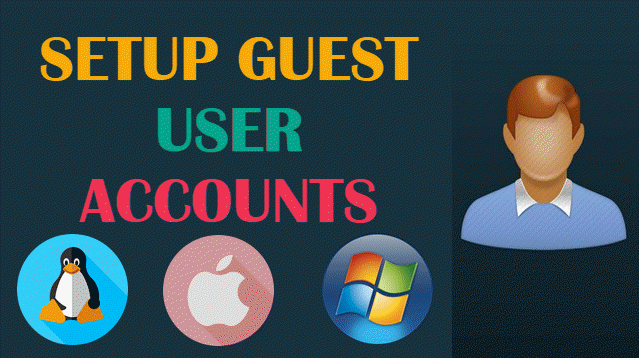
Creating a guest user account is a great way to allow others to use your computer without giving them access to your personal files and settings. This article will guide you through the steps to set up guest accounts on Windows, macOS, and Linux, ensuring a secure and convenient experience for your guests.
Why Use a Guest User Account?
- Privacy: Protect your personal files and settings.
- Security: Limit access to sensitive information.
- Convenience: Allow friends or family to use your device without hassle.
Setting Up Guest User Accounts
1. Linux
Creating a guest account on Linux can vary by distribution, but here’s a general method:
-
- Open a terminal window.
- Type the following command to create a guest user:
sudo adduser guest- Follow the prompts to set up the account.
- To restrict the guest account, you can modify the user settings in the Users and Groups settings or use the command line to set permissions.
2. macOS
To create a guest account on macOS, follow these steps:
- Open System Preferences from the Apple menu.
- Click on Users & Groups.
- Click the lock icon in the bottom left corner and enter your administrator password.
- Select Guest User from the list on the left.
- Check the box next to Allow guests to log in to this computer.
- Optionally, enable Enable parental controls for added restrictions.
3. Windows
Follow these steps to create a guest account on Windows 10 or 11:
- Open Settings by pressing Windows + I.
- Go to Accounts > Family & other users.
- Click on Add someone else to this PC.
- Select I don’t have this person’s sign-in information.
- Choose Add a user without a Microsoft account.
- Enter a username (e.g., “Guest”) and leave the password fields blank.
- Click Next to create the account.
- To set it as a guest account, click on the account and select Change account type, then choose Standard User.
Using the Guest Account
Once the guest account is set up, your guests can log in using the account name you created. They will have limited access to your files and settings, ensuring your privacy is maintained.
Conclusion
Setting up a guest user account is a simple yet effective way to share your computer while keeping your personal information secure. Whether you’re using Windows, macOS, or Linux, the steps outlined above will help you create a safe environment for your guests. Enjoy sharing your device without compromising your privacy!

Complete your audio experience with the Sony WF-1000XM5! These industry-leading earbuds feature customizable touch controls, so you can play/pause or skip tracks without reaching for your smartphone. With over 4,000 reviews and a 3.9 star average, they’re a fan favorite for good reason. Check today’s deal on Amazon!
Help Power Techcratic’s Future – Scan To Support
If Techcratic’s content and insights have helped you, consider giving back by supporting the platform with crypto. Every contribution makes a difference, whether it’s for high-quality content, server maintenance, or future updates. Techcratic is constantly evolving, and your support helps drive that progress.
As a solo operator who wears all the hats, creating content, managing the tech, and running the site, your support allows me to stay focused on delivering valuable resources. Your support keeps everything running smoothly and enables me to continue creating the content you love. I’m deeply grateful for your support, it truly means the world to me! Thank you!
|
BITCOIN
bc1qlszw7elx2qahjwvaryh0tkgg8y68enw30gpvge Scan the QR code with your crypto wallet app |
|
DOGECOIN
D64GwvvYQxFXYyan3oQCrmWfidf6T3JpBA Scan the QR code with your crypto wallet app |
|
ETHEREUM
0xe9BC980DF3d985730dA827996B43E4A62CCBAA7a Scan the QR code with your crypto wallet app |
Please read the Privacy and Security Disclaimer on how Techcratic handles your support.
Disclaimer: As an Amazon Associate, Techcratic may earn from qualifying purchases.














![Massive Apple deal event – M3 iPad Air all-time low, AirPods, M4 MacBooks $300 off, more [Updated]](https://techcratic.com/wp-content/uploads/2025/08/AirPods-Pro-2-AirPods-4-360x180.jpg)


























































![BASENOR 3PCS Tesla Model Y Model 3 Center Console Organizer [Carbon Fiber Edition]…](https://techcratic.com/wp-content/uploads/2025/08/71R5dfCR9FL._AC_SL1500_-360x180.jpg)















![Alien: Romulus – 4K + Blu-ray + Digital [4K UHD]](https://techcratic.com/wp-content/uploads/2025/08/81fBb0Z1egL._SL1500_-360x180.jpg)














