2025-05-09 05:00:00
www.macworld.com
iCloud lets you share calendars with other people who have iCloud accounts. They can be in a Family Sharing group or anyone at all. You can even invite people without an iCloud account, who will then be invited to create one.
However, readers have reported (and I’ve seen) that invitations sometimes aren’t delivered or don’t work, no matter what you try. Here’s typically how you would share and send an invitation within the Calendar app in macOS 15 Sequoia:
- Create a new iCloud calendar (File > New Calendar > iCloud) or select an existing one in the sidebar.
- Hover over the right side of the calendar listing, and an icon of a silhouetted head and shoulders within a circle appears. Click it.
- In the Share With field, start typing a name or email address and then click it to autocomplete. You can also paste in email addresses.
- Click Done.
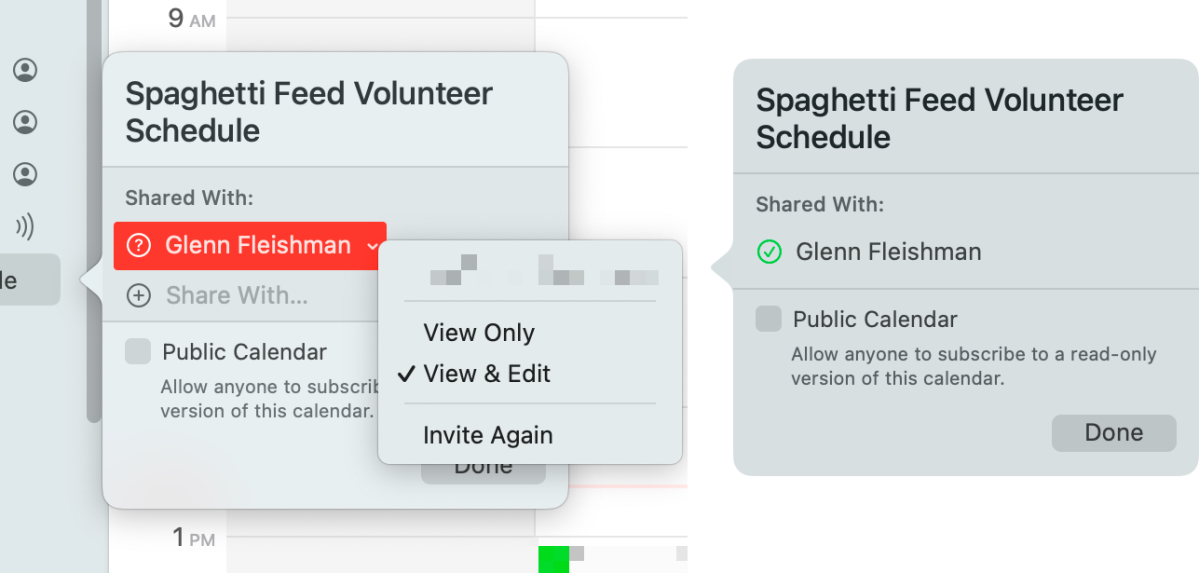
iCloud now sends invitations to all the parties listed and provides push notifications to their devices if they have notifications enabled for Calendar. They should receive an email message with a Join Calendar link they can click or tap, which will take them to iCloud.com to log in and accept the invitation.
If that email doesn’t arrive or using the link doesn’t work, here is the workaround, which is a perfectly acceptable pathway to accept an invitation:
- Have the invited party log in to iCloud.com with the account you used for their invitation.
- Click the Calendar icon.
- Click the inbox icon, which should have the numeral 1 or a larger numeral overlaid on it as a badge.
- Under the invitation notification, click Join.
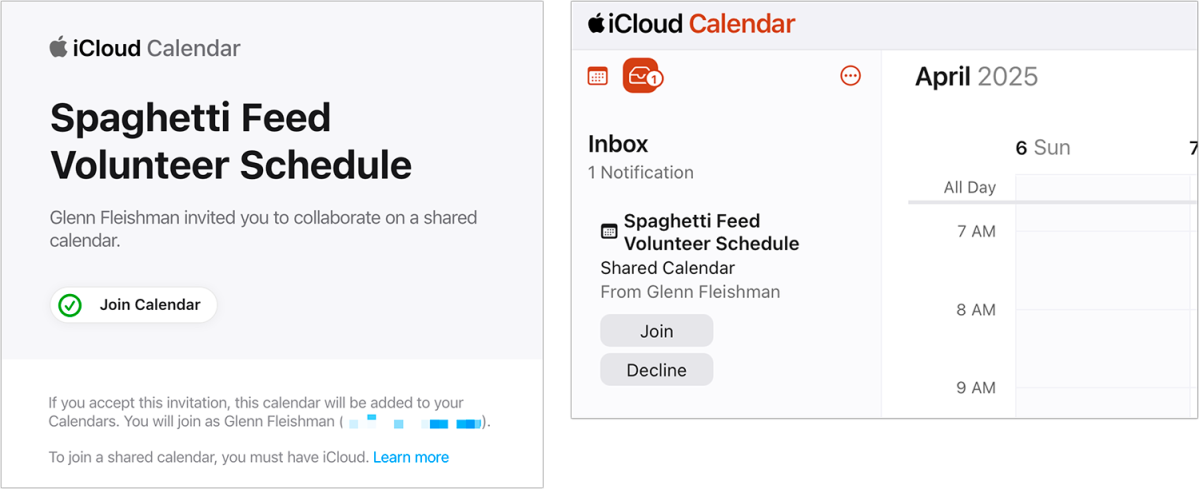
They are now joined to the calendar, which you can check via the calendar entry on your Mac.
This Mac 911 article is in response to a question submitted by Macworld reader Joe.
Ask Mac 911
We’ve compiled a list of the questions we get asked most frequently, along with answers and links to columns: read our super FAQ to see if your question is covered. If not, we’re always looking for new problems to solve! Email yours to mac911@macworld.com, including screen captures as appropriate and whether you want your full name used. Not every question will be answered; we don’t reply to emails, and we cannot provide direct troubleshooting advice.

Keep track of your essentials with the Apple AirTag 4 Pack, the ultimate tracking solution for your belongings. With over 5,972 ratings and a stellar 4.7-star average, this product has quickly become a customer favorite. Over 10,000 units were purchased in the past month, solidifying its status as a highly rated Amazon Choice product.
For just $79.98, you can enjoy peace of mind knowing your items are always within reach. Order now for only $79.98 at Amazon!
Help Power Techcratic’s Future – Scan To Support
If Techcratic’s content and insights have helped you, consider giving back by supporting the platform with crypto. Every contribution makes a difference, whether it’s for high-quality content, server maintenance, or future updates. Techcratic is constantly evolving, and your support helps drive that progress.
As a solo operator who wears all the hats, creating content, managing the tech, and running the site, your support allows me to stay focused on delivering valuable resources. Your support keeps everything running smoothly and enables me to continue creating the content you love. I’m deeply grateful for your support, it truly means the world to me! Thank you!
|
BITCOIN
bc1qlszw7elx2qahjwvaryh0tkgg8y68enw30gpvge Scan the QR code with your crypto wallet app |
|
DOGECOIN
D64GwvvYQxFXYyan3oQCrmWfidf6T3JpBA Scan the QR code with your crypto wallet app |
|
ETHEREUM
0xe9BC980DF3d985730dA827996B43E4A62CCBAA7a Scan the QR code with your crypto wallet app |
Please read the Privacy and Security Disclaimer on how Techcratic handles your support.
Disclaimer: As an Amazon Associate, Techcratic may earn from qualifying purchases.
















































































![BASENOR 3PCS Tesla Model Y Model 3 Center Console Organizer [Carbon Fiber Edition]…](https://techcratic.com/wp-content/uploads/2025/08/71R5dfCR9FL._AC_SL1500_-360x180.jpg)























