Brandon LeBlanc
2025-05-14 12:16:00
blogs.windows.com
Hello Windows Insiders, we are beginning to roll out an update for the Microsoft Copilot app on Windows via the Microsoft Store which introduces the following changes and improvements:
Copilot wake word: Windows Insiders can now invoke Copilot with the phrase “Hey, Copilot!”. This opt-in feature gives people a new way to easily start a conversation with Copilot Voice, anytime the feature is enabled, and their PC is unlocked. With this new hands-free experience, you can stay in your flow when you need answers to a question or just need someone to bounce an idea off of.
To get started, enable “Hey, Copilot” in the Settings of your Copilot app, then simply ask a question starting with “Hey, Copilot…”. You’ll see the Copilot microphone appear on your screen, along with a chime to indicate that Coplot is listening. To end a conversation, tap ‘X’ or Copilot will end the call automatically after a few seconds of no interaction. You will hear a chime confirming that the conversation has ended.
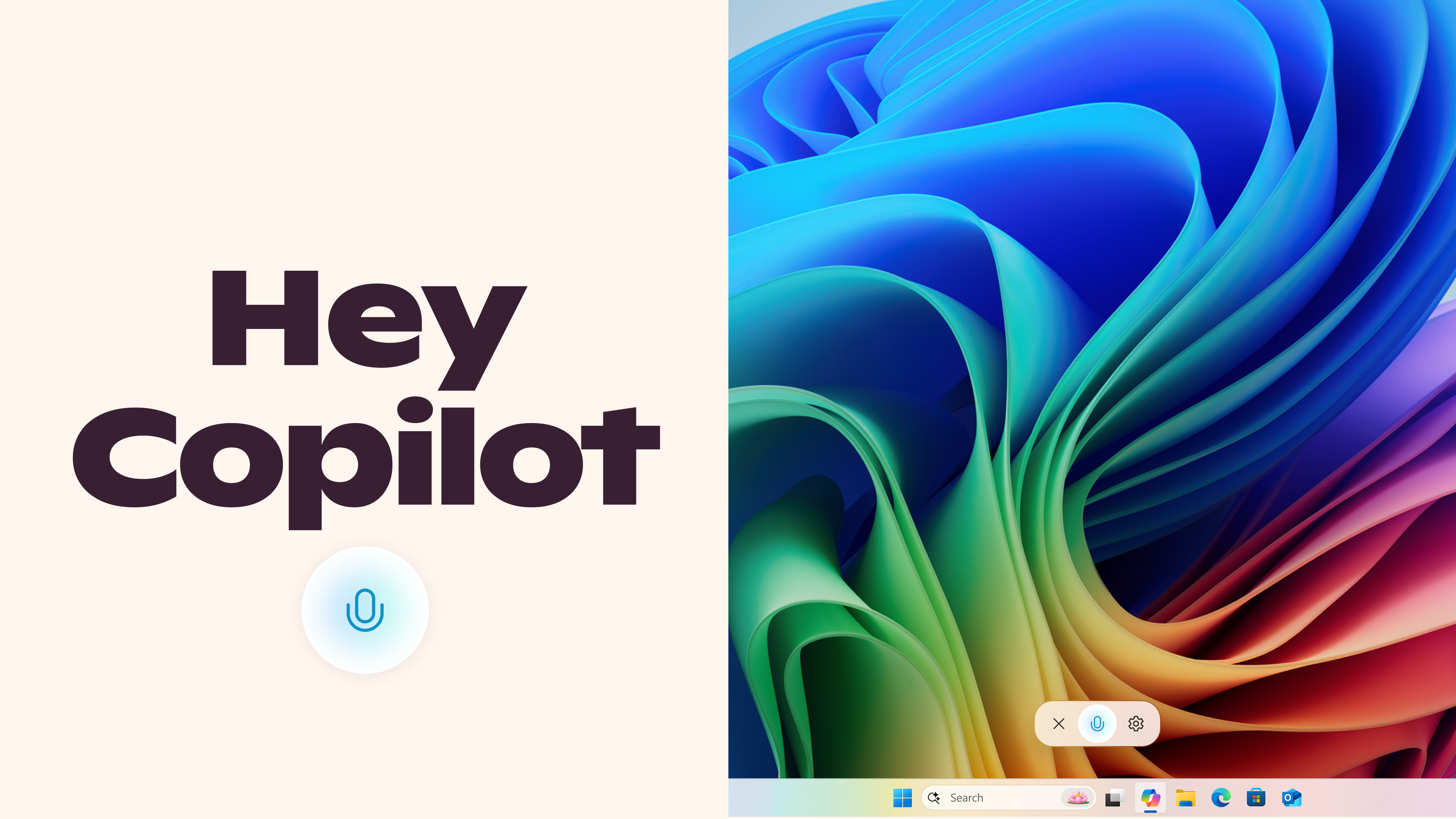
FAQs:
How do I use ‘Hey Copilot’ once enabled?
- Anytime your PC is unlocked, and the feature is enabled, simply say “Hey Copilot” or “Hey Copilot, what is the weather in Palm Springs this weekend?” (or whatever question you have) and Copilot Voice will respond.
- Anytime the wake word is detected you will see the Copilot Voice Floating UI appear on the bottom of your screen and either hear a small chime, or a voice greeting or response from Copilot.
- You can end a conversation by tapping the X on the Copilot Voice Floating Call UI or wait a few seconds without speaking and the call will end automatically. You will hear a hang up chime or a voice confirmation that the call ended.
Is ‘Hey Copilot’ on by default?
No, you must enable this feature within Copilot’s settings to use it.
To configure:
- Open Copilot
- Tap your avatar in the bottom left corner,
- Tap Settings
- Scroll down to Voice mode
- Toggle “Listen for ‘Hey, Copilot’ to start a conversation” on or off. It is off by default.
Why does Windows show my microphone in use when I turn on ‘Hey Copilot’?
Windows will show Copilot in use of the microphone via the Windows System Tray when either of these are true:
- ‘Hey Copilot’ is enabled and the Copilot app is running in (open, minimized, or running in the background)
- Any Copilot Voice conversation is going on
How do I tell the difference between if Copilot is only listening for the wake word or if I’m in a Copilot Voice conversation?
If you see the Copilot Voice interface, you are in a conversation with Copilot Voice.
Is my data/voice/recordings sent to the cloud when ‘Hey Copilot’ is enabled?
No. When ‘Hey Copilot’ is enabled, Copilot uses the microphone with an on-device wake word spotter that only detects the ‘Hey Copilot’ phrase.
The wake word spotter uses an on-device 10 second audio buffer in memory. This audio buffer is never recorded or stored locally.
When the wake word is detected, the Copilot Voice Floating UI will appear and begin to establish a Copilot Voice conversation. In parallel, the audio buffer will send audio from when “Hey Copilot” was detected to the cloud so it can be used to help answer the question you asked.
Will ‘Hey Copilot’ work when my PC is off or locked?
No, your PC must be powered on and unlocked. It will respond to any voice it hears when unlocked.
Will ‘Hey Copilot’ work if I’m offline?
Recognition of the wake word is always performed locally and will try to establish a Copilot Voice call when detected. If you are offline you will see Copilot attempt to establish a connection but will not able to and see the call end. Copilot Voice responses require internet access and cloud processing, similar to typed interactions.
What languages work with ‘Hey Copilot’?
Today, the ‘Hey Copilot’ wake word is only trained and available in English.
This Copilot app update (version 1.25051.10.0 and higher) is beginning to roll out across all Insider Channels via the Microsoft Store. Hey Copilot will first roll out to Insiders worldwide, who have their display language in Windows set to English. The above-mentioned features are gradually rolling out so not all Insiders will get the update right away. We are excited to be previewing improvements with our Insiders to ensure all our customers have a great Copilot experience on Windows.
FEEDBACK: Please provide feedback directly within the Copilot app by clicking on your profile icon and choosing “Give feedback”.
Thanks,
Microsoft Copilot Team
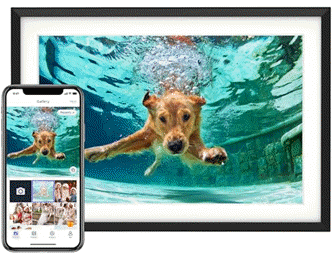
An Amazon’s Choice and the #1 Top Seller, the Euphro Digital Picture Frame has delighted millions of customers. With 1,473 ratings, an impressive 4.7 out of 5 stars, and over 6,000 units sold in the past month, this frame is a must-have for your home or as the perfect gift. Available now for just $79.99.
Connect Euphro digital picture frame to a WiFi network and share photos and videos via the free “Uhale” app. Share the special life moments instantly and privately, creating a seamless connection with your family and friends. The sleek design fits any home decor and comes with crystal-clear image quality to highlight every cherished moment.
Join the millions of happy customers who call Euphro “a game-changer for photo sharing.” Order yours now for $79.99 on Amazon!
Help Power Techcratic’s Future – Scan To Support
If Techcratic’s content and insights have helped you, consider giving back by supporting the platform with crypto. Every contribution makes a difference, whether it’s for high-quality content, server maintenance, or future updates. Techcratic is constantly evolving, and your support helps drive that progress.
As a solo operator who wears all the hats, creating content, managing the tech, and running the site, your support allows me to stay focused on delivering valuable resources. Your support keeps everything running smoothly and enables me to continue creating the content you love. I’m deeply grateful for your support, it truly means the world to me! Thank you!
|
BITCOIN
bc1qlszw7elx2qahjwvaryh0tkgg8y68enw30gpvge Scan the QR code with your crypto wallet app |
|
DOGECOIN
D64GwvvYQxFXYyan3oQCrmWfidf6T3JpBA Scan the QR code with your crypto wallet app |
|
ETHEREUM
0xe9BC980DF3d985730dA827996B43E4A62CCBAA7a Scan the QR code with your crypto wallet app |
Please read the Privacy and Security Disclaimer on how Techcratic handles your support.
Disclaimer: As an Amazon Associate, Techcratic may earn from qualifying purchases.











































































![BASENOR 3PCS Tesla Model Y Model 3 Center Console Organizer [Carbon Fiber Edition]…](https://techcratic.com/wp-content/uploads/2025/08/71R5dfCR9FL._AC_SL1500_-360x180.jpg)



























