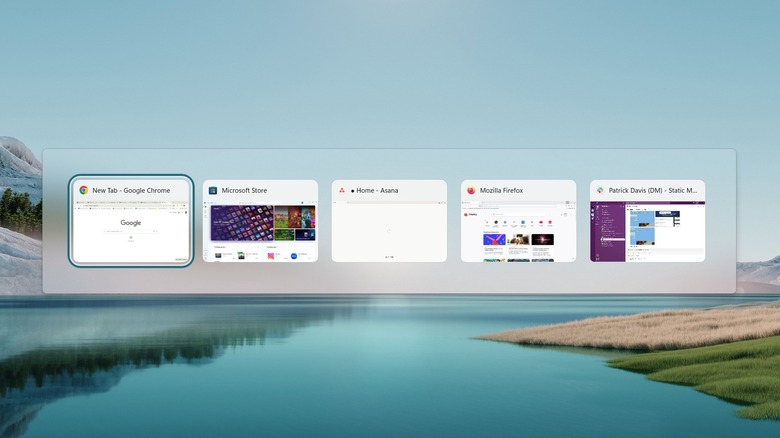staff@slashgear.com (Aman Kumar)
2025-05-31 22:45:00
www.slashgear.com
One of the main advantages of using Windows is that it supports a long list of keyboard shortcuts to increase productivity and more. Believe it or not, there are shortcuts to perform almost all the actions you can imagine doing on Windows. For instance, there’s a keyboard shortcut to open the Settings app and even for quickly switching between tabs in a browser.
Advertisement
However, if you often find yourself working on multiple apps simultaneously on your Windows computer, you would really wish for a shortcut to quickly switch between open apps and windows. Guess what, there’s actually one to do that.
On your Windows computer, you can press the Alt + Tab key combination to switch between open windows. The shortcut works on both Windows 11 and Windows 10. Interestingly, the Alt + Tab keyboard shortcut isn’t new on Windows. You would be surprised to know that Microsoft introduced it in 1992 with the release of Windows 3.1. Anyway, the reason behind the popularity of the Alt + Tab shortcut is that there is more to it than just switching between open windows.
Tips for using the Alt + Tab keyboard shortcut better
When you press the Alt + Tab keys together, Windows shows a list of all the open apps in the background. Then, you must hold the Alt key down and keep tapping the Tab key to go through the list of open windows from left to right. But what if, while doing so, you miss the window you want to access?
Advertisement
While you can definitely keep pressing the Tab key to go all the way through the list and return to the window you want, it will take a lot of time if you have too many windows open in the background.
To save yourself from the hassle, you can use the Alt + Shift + Tab keyboard shortcut. This shortcut will allow you to go through the list of open windows in reverse. So, when you go past the window you want to access, keep the Alt key pressed down, hold the Shift key as well, and then start pressing the Tab key to go through the list in reverse, from right to left.
You can also use the Alt + Tab shortcut to quickly close an open window. All you need to do is, after using this shortcut, use your mouse to hover over the window you want to close and then click the cross icon that appears on it.
Advertisement
The app switcher screen automatically closes when you release the Alt key. But if you want it to stay even after you have released the buttons, you need to use the Alt + Ctrl + Tab key combination. To exit the app switcher screen, press the Esc key or click anywhere on the screen.
How to switch between open windows in other operating systems?
Most operating systems allow you to work on multiple windows simultaneously. That’s why it’s important to know what the Alt + Tab equivalent is on other operating systems so you can quickly switch between open windows on them as well.
Advertisement
If you want to switch between open apps on macOS, you need to press the Command + Tab keyboard shortcut. In case you simply want to see all the windows that are open in the background, you need to swipe up with three fingers on the trackpad. Alternatively, you can also use the Control + Up Arrow keyboard shortcut.
Similar to Windows OS, you can switch between background app windows on Linux and ChromeOS using the Alt + Tab keyboard shortcut. There are various things you might not know your Chromebook can do. For instance, you can see all currently active app windows on ChromeOS by swiping down or up with three fingers on the touchpad. Alternatively, you can tap the Overview key on your Chromebook. If you aren’t aware, the Overview key on a Chromebook is the one with a square icon and two vertical lines on it.
Advertisement

PULIDIKI Car Cleaning Gel Universal Detailing Kit
Make car cleaning effortless with the PULIDIKI Car Cleaning Gel Universal Detailing Kit, a simple yet effective solution for keeping your vehicle spotless. With over 89,741 ratings and an impressive 4.1-star average, it’s no wonder this kit is a highly rated Amazon Best Seller.
Loved by over 40,000 buyers in just the past month, it’s an unbeatable deal for only $6.99. Perfect for cleaning those hard-to-reach areas, this detailing gel is a must-have for car enthusiasts. Order now for just $6.99 at Amazon!
Help Power Techcratic’s Future – Scan To Support
If Techcratic’s content and insights have helped you, consider giving back by supporting the platform with crypto. Every contribution makes a difference, whether it’s for high-quality content, server maintenance, or future updates. Techcratic is constantly evolving, and your support helps drive that progress.
As a solo operator who wears all the hats, creating content, managing the tech, and running the site, your support allows me to stay focused on delivering valuable resources. Your support keeps everything running smoothly and enables me to continue creating the content you love. I’m deeply grateful for your support, it truly means the world to me! Thank you!
|
BITCOIN
bc1qlszw7elx2qahjwvaryh0tkgg8y68enw30gpvge Scan the QR code with your crypto wallet app |
|
DOGECOIN
D64GwvvYQxFXYyan3oQCrmWfidf6T3JpBA Scan the QR code with your crypto wallet app |
|
ETHEREUM
0xe9BC980DF3d985730dA827996B43E4A62CCBAA7a Scan the QR code with your crypto wallet app |
Please read the Privacy and Security Disclaimer on how Techcratic handles your support.
Disclaimer: As an Amazon Associate, Techcratic may earn from qualifying purchases.