2025-06-05 11:32:00
www.zdnet.com

Control+C. Control+V. You know the routine. You copy something, you paste something, and then you move on and do it all again.
But then you need to paste something you copied earlier, so you have to spend the time to find that section of text. What if you closed the browser tab? What if you can’t remember where it was? I’ve been there, all too many times, and when I’m in a hurry, finding that lost string of characters can be a real time suck.
Fortunately, there’s a little thing called a clipboard manager.
Also: My favorite keyboard shortcut of all time (and it works on every browser)
Before you get confused, your operating system has a built-in clipboard manager, but it’s very limited in what it can do. Most OSes can retain a single piece of copied text, and once you copy something different, the original is gone. That’s fine if you don’t copy and paste much, but if you find yourself going through those motions frequently, that built-in tool isn’t enough.
You need a third-party clipboard manager.
What is a clipboard manager?
A clipboard manager is a small application you can install on your desktop operating system that enables the saving and storing of multiple copied items. When you need to paste a particular item, you open the clipboard manager, find the item, click it, and it’s copied. You can then paste the item anywhere you need.
Also: How to screen record in Windows 10 or 11 with built-in tools
Essentially, what this does is keep a running, updated history of what you’ve copied, and gives you access to it. Most clipboard managers allow you to configure the number of items to retain, which means you can keep in memory as many copied bits as you need. Of course, the more items you keep, the harder it might be to find what you’re looking for (at which point, you may as well just locate the original item). I’ve found that keeping 10 saved “clips” in history is enough.
Using a clipboard manager has saved me a lot of time over the years.
The pros and cons of using a clipboard manager
Pros
The pros of using a clipboard manager include:
- The ability to access multiple copied items.
- More options with your clipboard.
- Better organization.
- Time savings.
- Simplified workflow.
Also: I’m a MacOS power user, and this window snapping app clobbers the built-in tool
Cons
The cons of using a clipboard manager include:
- Possible security risks.
- Data duplication.
- Some include annoying notifications.
Let me address the possible security risks (and how to avoid them). The real security risk of using a clipboard manager is that it can save your passwords. For example, you open your password manager and copy a password so you can paste it into a login window. Your clipboard manager will save that password in its history. If someone were to have access to your machine, they could look at the clipboard history and view your password. There are two saving graces with this:
- Some clipboard managers allow you to create a blacklist of apps. For example, you could add your password manager to the blacklist and the clipboard manager will never save a password.
- If someone were to see your clipboard history, they’ll only see the password and not the account it is used for. Unless they were able to do some serious sleuthing, the chances of their knowing are slim.
Also: How to make any MacOS app start at login – to save you time and clicks
Even with those chances being slim, I always add my password manager to the list of “do not save” in my clipboard manager.
My favorite clipboard manager
If I had to choose just one clipboard manager, it would be CopyQ (free). This app is available for Linux, MacOS, and Windows, and offers all the features I need, while not getting too bloated. Features include:
- Store text, HTML, images, and any other custom formats
- Quick browsing and filtering within the clipboard history
- Sort, create, edit, remove, copy/paste, drag’n’drop items in tabs
- Add notes and tags
- System-wide keyboard shortcuts
- Customizable commands
- Paste items with keyboard shortcuts from the system tray, or the app’s main window
- Fully customizable UI
- Advanced command-line interface and scripting
- Ignore the clipboard items copied from specified windows (or containing specified text)
Also: I ditched Spotlight on my Mac for this more powerful search tool – and it’s free
One thing to keep in mind is that the ignore option does take some time to figure out. The process looks like this:
- Open the “Command” dialog (using the F6 shortcut).
- Click the “+” button in the dialog.
- Select “Ignore Password window” from the list and click the “OK” button.
- Select “Show Advanced.”
- Change “Window” in the text box to match the title of the Window to ignore (for example, Bitwarden).
- Click the “OK” button to save the changes.
It’s a bit awkward, but once you get used to it, you’ll be adding ignore items left and right.
If you’re a copy and paste power user, I highly recommend you adopt a clipboard manager immediately. Using such a tool will make your daily grind much easier.
Get the morning’s top stories in your inbox each day with our Tech Today newsletter.
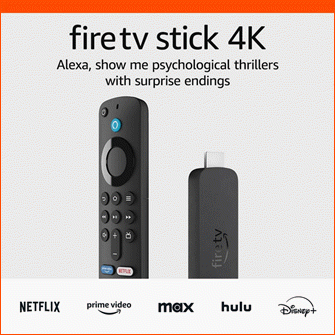
Keep your entertainment at your fingertips with the Amazon Fire TV Stick 4K! Enjoy streaming in 4K Ultra HD with access to top services like Netflix, Prime Video, Disney+, and more. With an easy-to-use interface and voice remote, it’s the ultimate streaming device, now at only $21.99 — that’s 56% off!
With a 4.7/5-star rating from 43,582 reviews and 10K+ bought in the past month, it’s a top choice for home entertainment! Buy Now for $21.99 on Amazon!
Help Power Techcratic’s Future – Scan To Support
If Techcratic’s content and insights have helped you, consider giving back by supporting the platform with crypto. Every contribution makes a difference, whether it’s for high-quality content, server maintenance, or future updates. Techcratic is constantly evolving, and your support helps drive that progress.
As a solo operator who wears all the hats, creating content, managing the tech, and running the site, your support allows me to stay focused on delivering valuable resources. Your support keeps everything running smoothly and enables me to continue creating the content you love. I’m deeply grateful for your support, it truly means the world to me! Thank you!
|
BITCOIN
bc1qlszw7elx2qahjwvaryh0tkgg8y68enw30gpvge Scan the QR code with your crypto wallet app |
|
DOGECOIN
D64GwvvYQxFXYyan3oQCrmWfidf6T3JpBA Scan the QR code with your crypto wallet app |
|
ETHEREUM
0xe9BC980DF3d985730dA827996B43E4A62CCBAA7a Scan the QR code with your crypto wallet app |
Please read the Privacy and Security Disclaimer on how Techcratic handles your support.
Disclaimer: As an Amazon Associate, Techcratic may earn from qualifying purchases.












































































