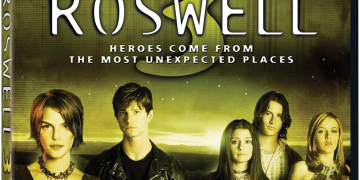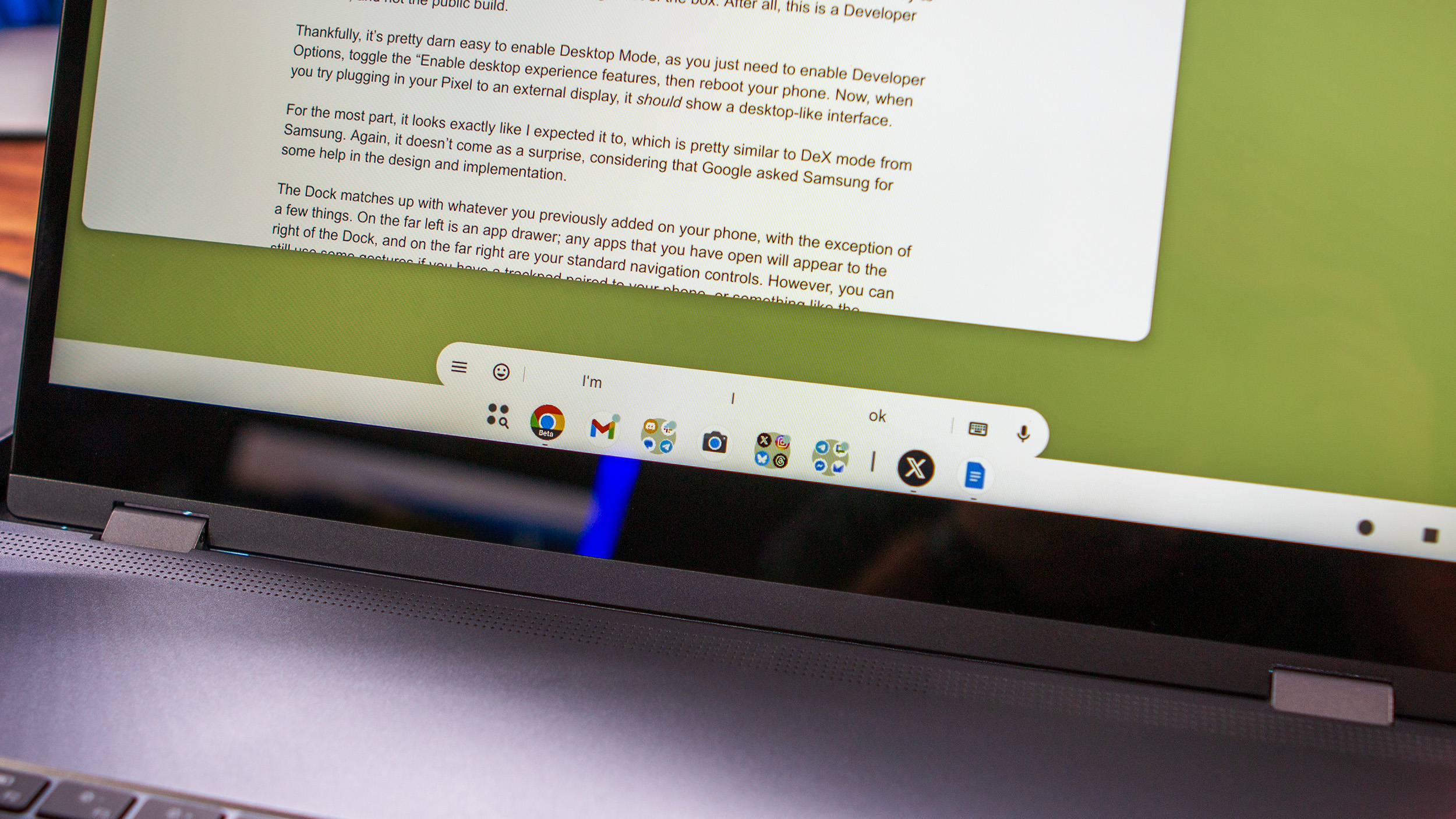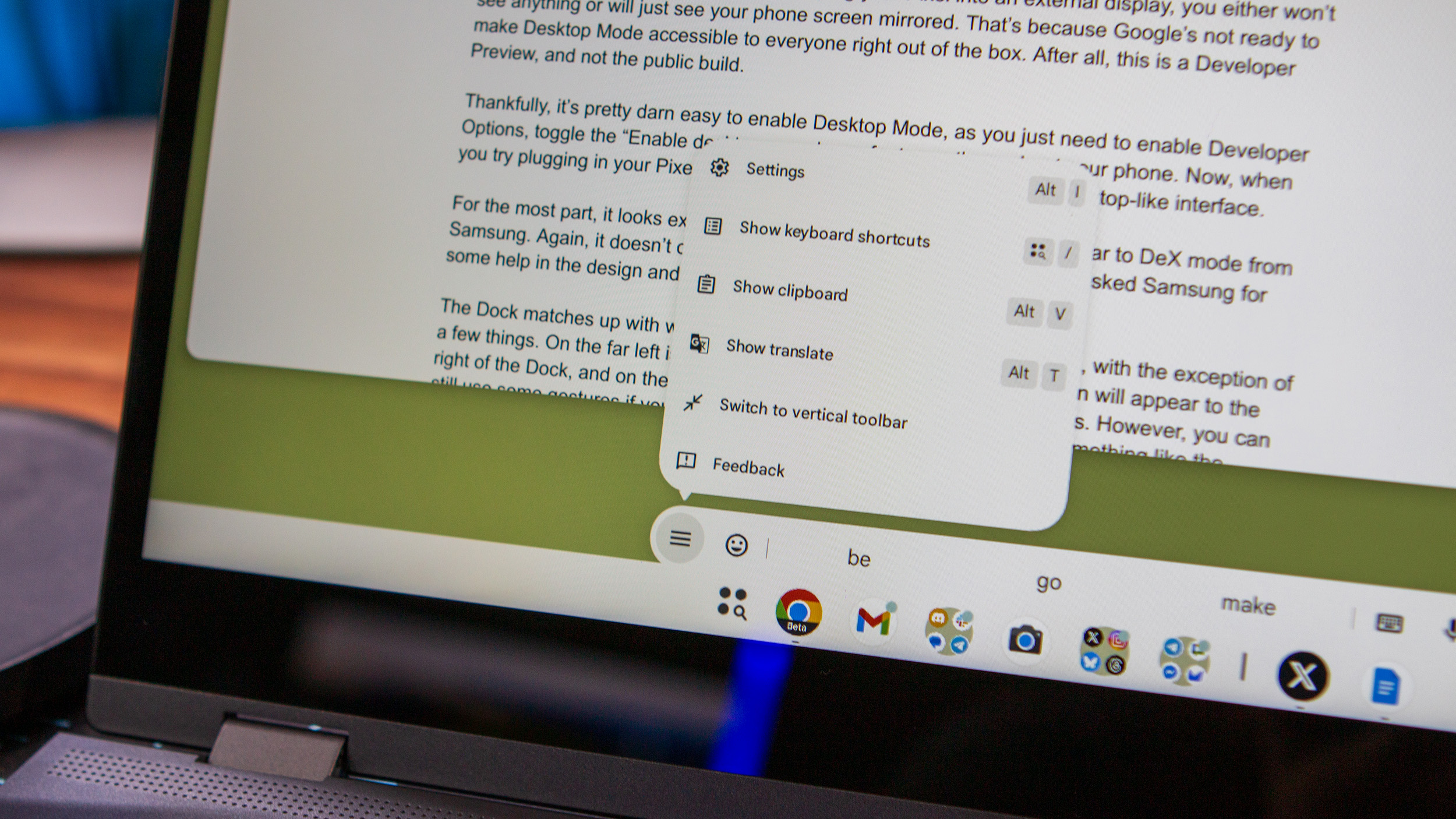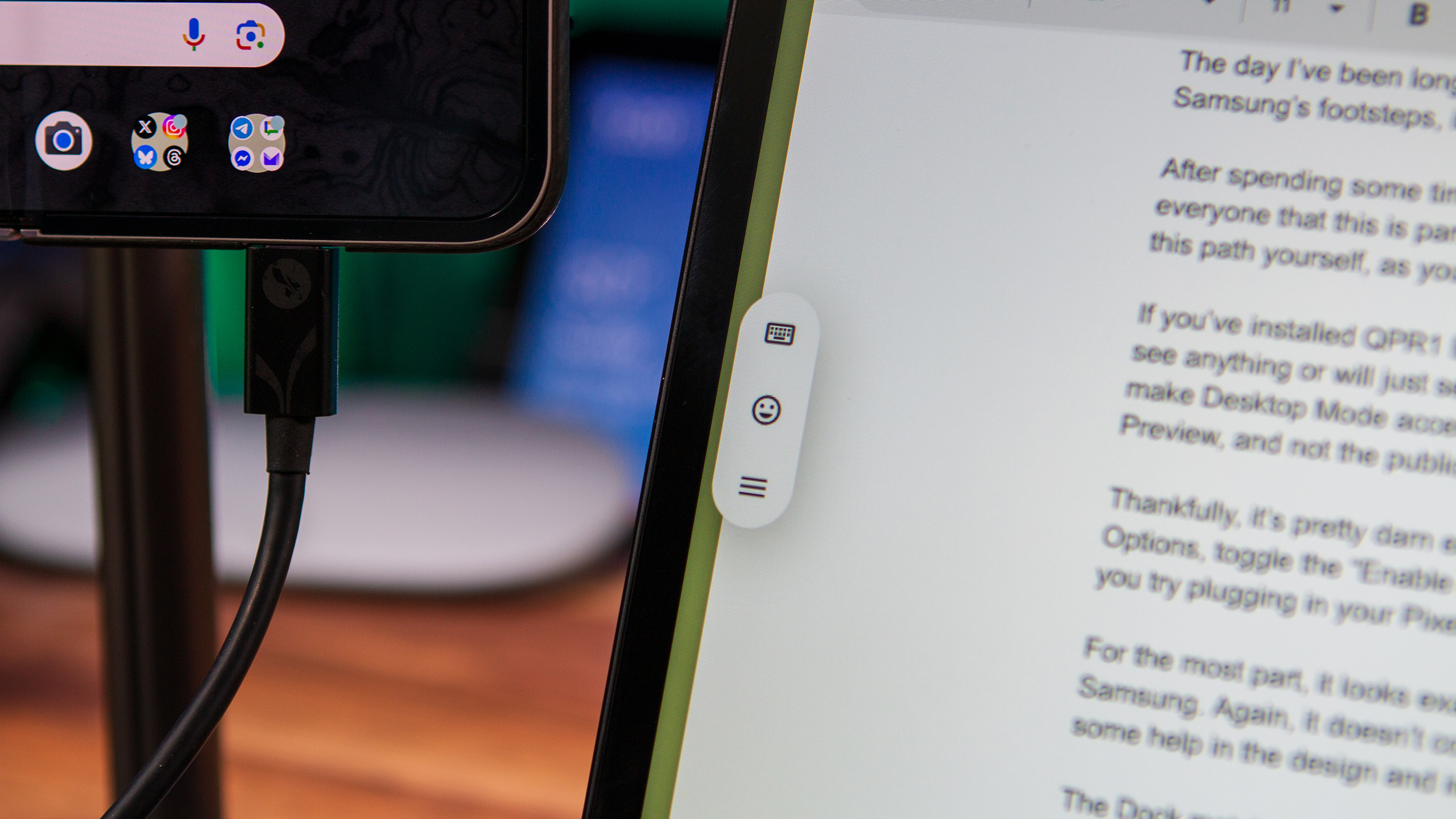andrew.myrick@futurenet.com (Andrew Myrick)
2025-06-11 14:29:00
www.androidcentral.com
Thanks to Android 16, the day I’ve been longing for has finally arrived. After years of hoping Google would follow in Samsung’s footsteps, it has done just that, as we have a proper desktop mode on Pixel phones
After spending some time with it, I have a few thoughts, but before I continue, I need to remind everyone that this is part of Android 16 QPR1 Beta 2. Just keep that in mind if you venture down this path yourself, as you’re likely to run into a few bugs along the way.
Getting started
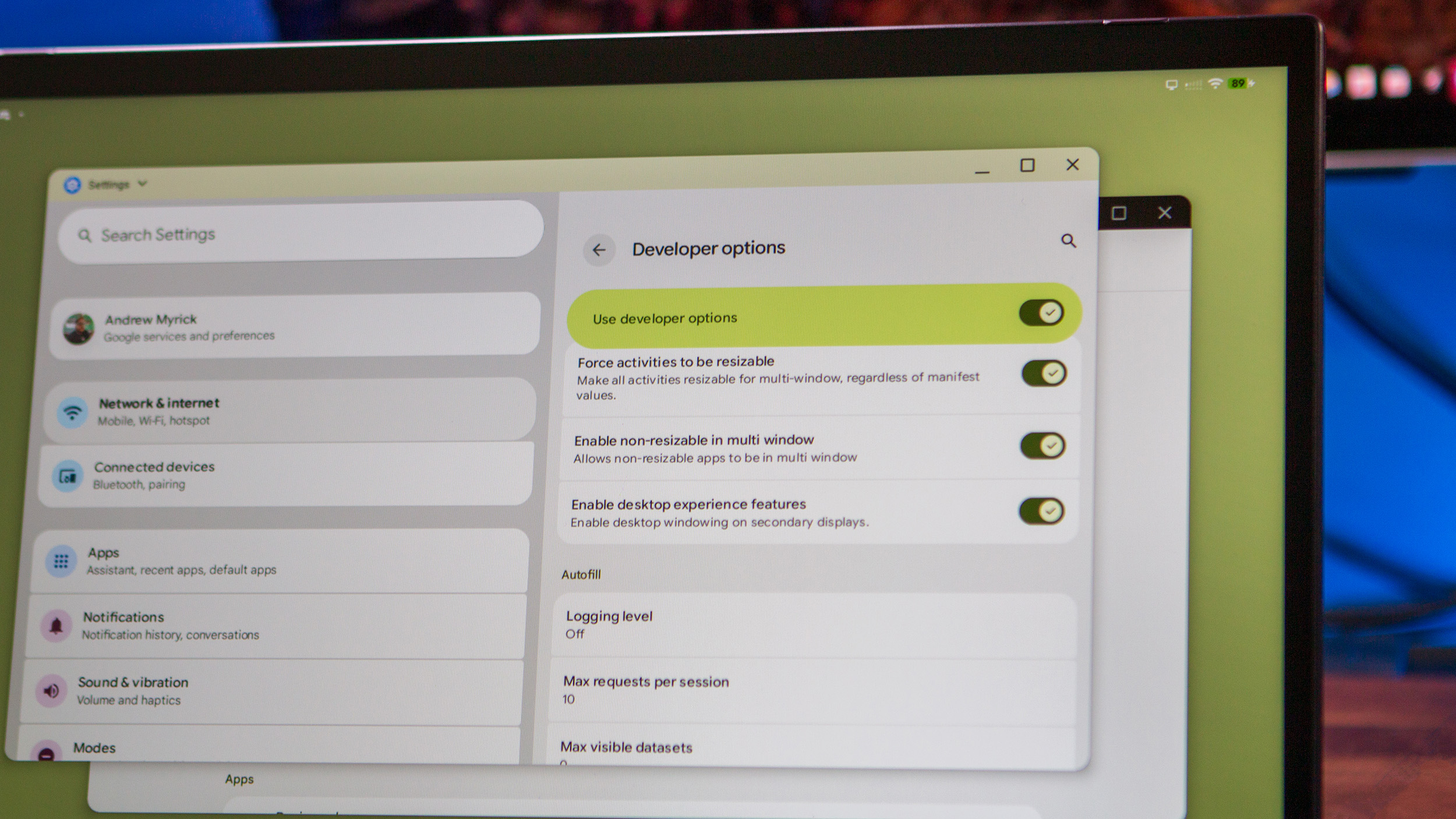
If you install QPR1 Beta 2 and just plug your Pixel into an external display, you either won’t see anything or will just see your phone screen mirrored. That’s because Google’s not ready to make desktop mode accessible to everyone right out of the box. After all, this is a Developer Preview, and not the public build.
Thankfully, it’s pretty easy to enable desktop mode, as you just need to enable Developer Options, toggle the “Enable desktop experience features,” then reboot your phone. Now, when you try plugging in your Pixel to an external display, it should show a desktop-like interface.
A good start with room for improvement
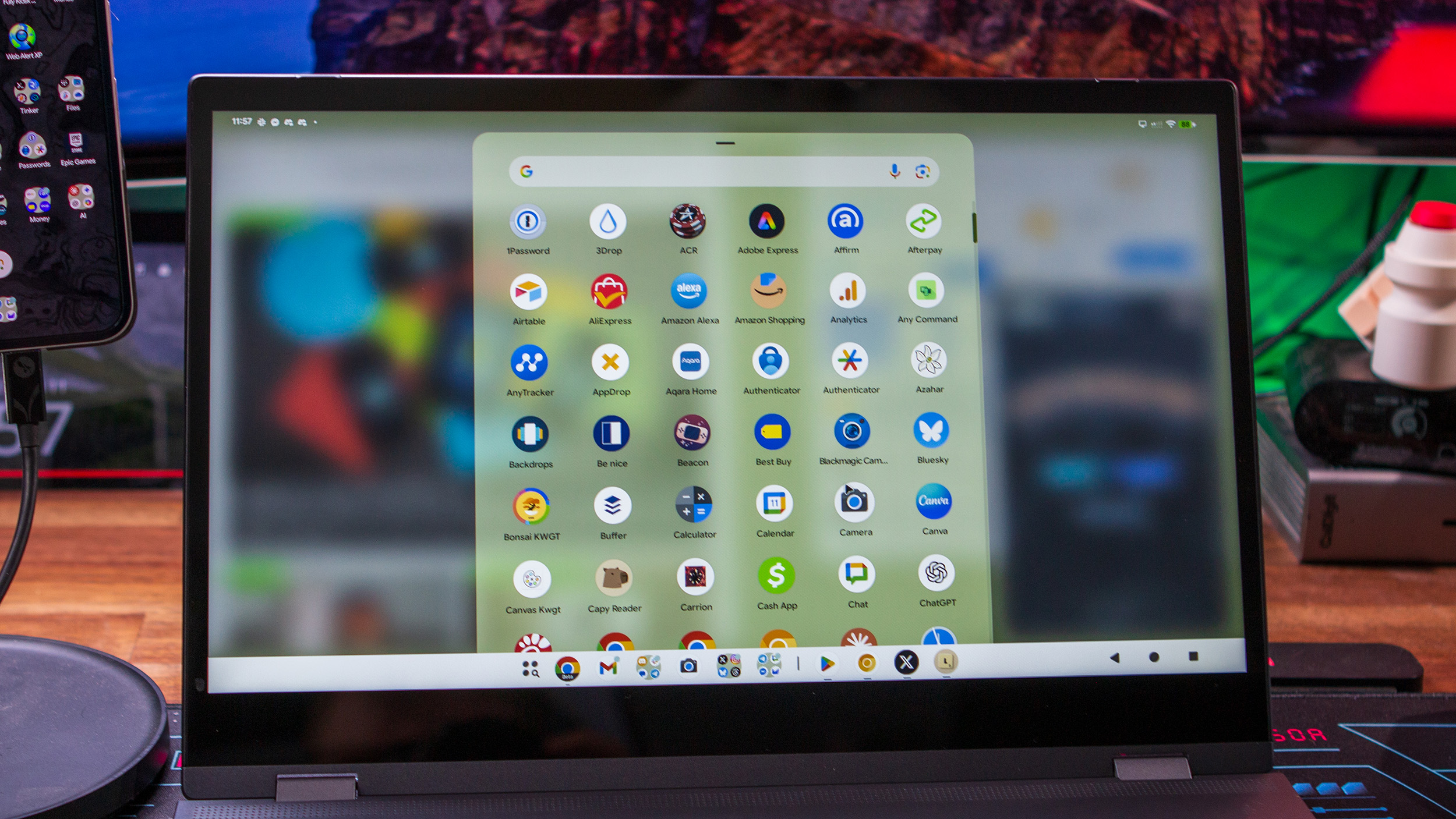
For the most part, it looks exactly like I expected it to, which is pretty similar to Samsung DeX. Again, it doesn’t come as a surprise, considering that Google asked Samsung for some help in the design and implementation.
The Dock matches up with whatever you previously added on your phone, with the exception of a few things. On the far left is an app drawer; any apps that you have open will appear to the right of the Dock, and on the far right are your standard navigation controls. However, you can still use some gestures if you have a trackpad paired to your phone, or something like the NexDock.
I was a bit concerned about how smoothly it would be to move different app windows around. Thankfully, it’s been about as good as I could have hoped for, which was honestly a relief, as I was a bit worried about some jankiness.
It’s not perfect, but Google got a lot of things right with desktop mode, to the point that I’m already comfortable using it regularly.
There are a few other features packed into desktop mode that I wasn’t expecting, such as the ability to snap app windows to the left or right side just by dragging the window to one side or the other. There’s even a preview menu that appears when I hover my cursor over the “window control” button in the top right corner. You’re limited to just two options (full-screen or split-screen), but it’s still helpful to have.
At the same time as all of that, there’s still definitely room for improvement. Some of the more bothersome issues are likely just nitpicks and can/will be addressed with future updates.
One of the more annoying things is the toolbar that appears whenever your cursor is in a text field, above the Dock that you just can’t get rid of. There’s no way to hide it, and it sits on top of any other window, which just drives me nuts.
The only way I’ve been able to mitigate the frustration is by turning it into a vertical bar, which moves it to the left of the screen. On the bright side, you can move it either left or right, or up or down, depending on the orientation.
Another annoyance is how everything is handled when I disconnect and reconnect my phone. For instance, as I write this, I have several different app windows open on the NexDock.
However, when I unplug my phone, go to do something else, and then come back to plug it in again, all the app windows are gone. There’s no “memory” of what I was doing, what windows were open, or how they were arranged.
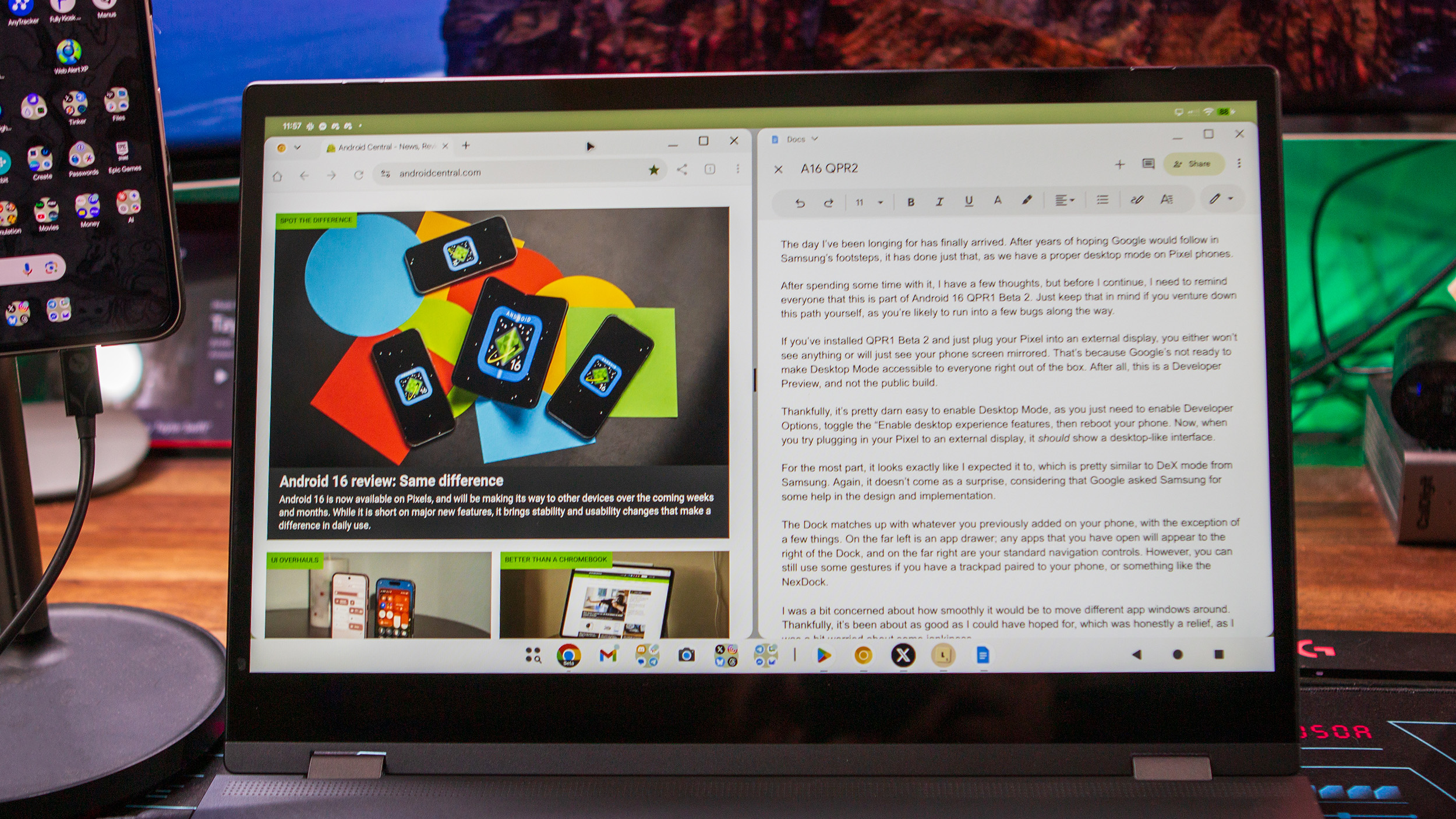
I’m not sure this is something that Google will really implement, but maybe we could get something like the “Welcome Recap” found on Chromebooks. This provides an overview of the apps that were open the last time you put the device to sleep. While I think we’re a little bit away from seeing new features added, I’d at least like for my apps to open up again when I connect to an external display.
Lastly, and again, this is more nuance than anything, but I think it’d be pretty nifty if I could have a dual-screen setup with the Pixel 9 Pro Fold and an external screen. Meaning that I wish I could basically have an “extended screen” scenario like with Motorola’s Smart Connect, even if I couldn’t drag apps back and forth between the two.
I’m really excited about desktop mode

The one recurring feeling that I’ve had in my brief time using desktop mode on Android 16 is that it feels a lot like a Chromebook. I’m not sure if there was really any way for Google to avoid this, but maybe that’s kind of the point, as it will feel familiar to everyone, no matter what platform you’ve used.
That being said, I’ve been rather enjoying desktop mode so far, and you can bet your bottom dollar that I’ll be paying close attention to what changes are made. This has been something I’ve wanted for a long time, and I’m happy to see it finally possible on devices that aren’t made by Samsung.

Keep your phone secure and easily accessible in your car with the Miracase Phone Holder for Your Car! This Amazon Best Seller is designed for easy installation and holds your phone firmly in place, ensuring a safe and convenient driving experience.
With a 4.3/5-star rating from 29,710 reviews, it’s a top choice for drivers! Plus, over 10,000 units sold in the past month! Get it now for just $15.99 on Amazon.
Help Power Techcratic’s Future – Scan To Support
If Techcratic’s content and insights have helped you, consider giving back by supporting the platform with crypto. Every contribution makes a difference, whether it’s for high-quality content, server maintenance, or future updates. Techcratic is constantly evolving, and your support helps drive that progress.
As a solo operator who wears all the hats, creating content, managing the tech, and running the site, your support allows me to stay focused on delivering valuable resources. Your support keeps everything running smoothly and enables me to continue creating the content you love. I’m deeply grateful for your support, it truly means the world to me! Thank you!
BITCOIN
bc1qlszw7elx2qahjwvaryh0tkgg8y68enw30gpvge Scan the QR code with your crypto wallet app |
DOGECOIN
D64GwvvYQxFXYyan3oQCrmWfidf6T3JpBA Scan the QR code with your crypto wallet app |
ETHEREUM
0xe9BC980DF3d985730dA827996B43E4A62CCBAA7a Scan the QR code with your crypto wallet app |
Please read the Privacy and Security Disclaimer on how Techcratic handles your support.
Disclaimer: As an Amazon Associate, Techcratic may earn from qualifying purchases.







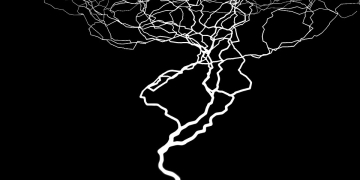

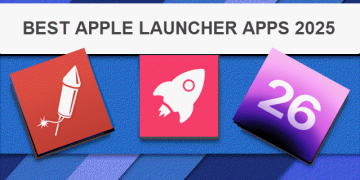
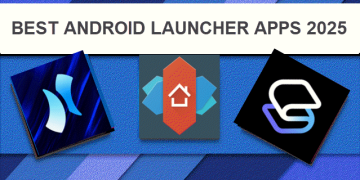
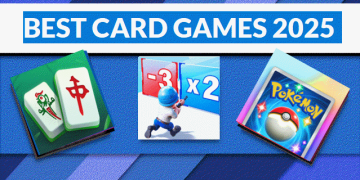
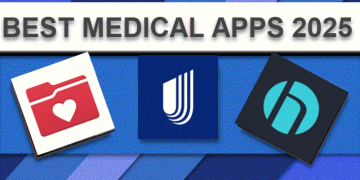
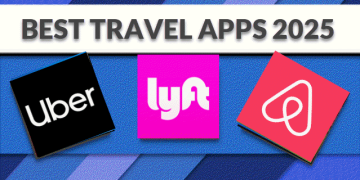
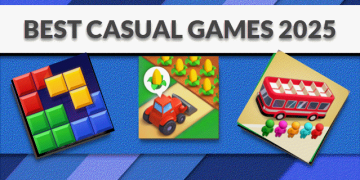
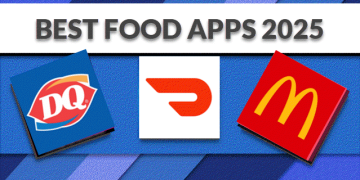
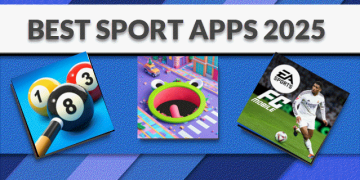
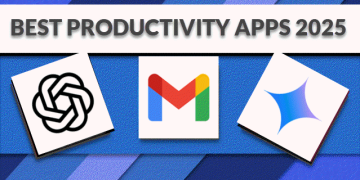


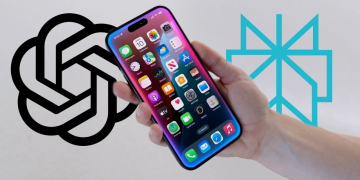
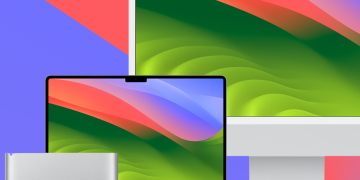
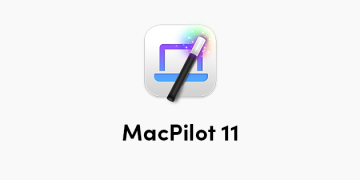


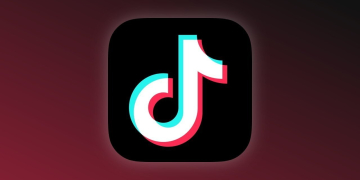














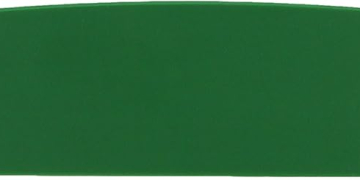
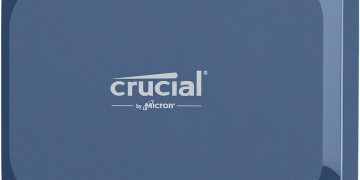















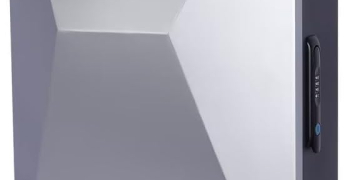

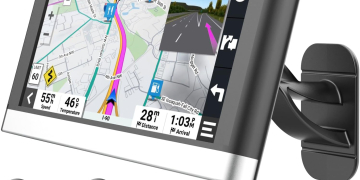








![Roswell: The U.F.O. Cover-Up [DVD]](https://techcratic.com/wp-content/uploads/2025/07/91p97-50EwL._SL1500_-360x180.jpg)