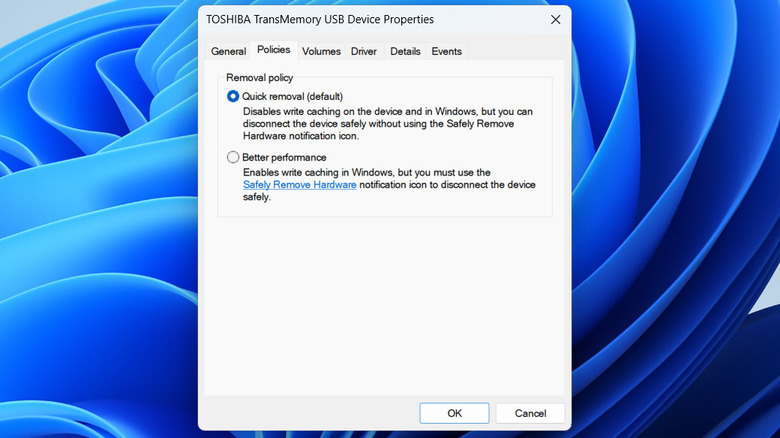staff@slashgear.com (Pankil Shah)
2025-06-13 13:45:00
www.slashgear.com
A USB flash drive is a reliable way to transfer files between PCs, back up important data, or even test out different operating systems. While most USB flash drives can last over a decade, their lifespan largely depends on how you use them. One common tip for keeping your data safe is to always eject the drive before unplugging it. This prepares the drive for removal by making sure all data is written properly and no file operations are in progress. While ejecting a USB drive only takes a few clicks, is it really something you need to do every single time you unplug it from your Windows PC?
Advertisement
If you pull out a flash drive while it’s still in use, you risk losing data or corrupting the file system. In most cases, though, you’re probably going to remove the drive after you’ve finished transferring files. As long as nothing is being copied or accessed, it’s generally safe to remove the USB drive without using the eject option.
When you plug in a USB storage drive into your PC, Windows uses one of the two policies to manage it. By default, it sets the drive to Quick Removal, which keeps the drive ready to unplug at any time. Unless you’ve changed this, you don’t need to worry about safely ejecting your USB flash drive before removing it.
Checking the default media removal policy on Windows
The default Quick Removal policy in Windows is convenient, but it does affect performance. The setting stops the system from caching data before writing it to your USB drive, which can slow down read and write operations. If you’re just moving small files, it probably won’t be noticeable. But if you want faster data transfer speeds, you can switch to the Better Performance policy for your USB flash drive. Here’s how to do it:
Advertisement
- Press Win + E to open File Explorer.
- Go to This PC and note down the drive letter of the flash drive for which you want to change the policy.
- Now, press Win + S to open the search menu. Type diskmgmt.msc in the box and hit Enter.
- In the Disk Management window, locate and right-click the USB drive, then select Properties.
- Go to the Policies tab and select the Better performance option. If the Policies tab is missing, go to the Hardware tab, select your USB drive and then click the Properties button.
- Tick the “Enable write caching on the device” checkbox and hit OK.
Because these policy changes apply to each drive individually, you’ll need to configure them for every USB drive you use. After that, make sure to safely eject the drive from Windows before unplugging it. To do this, click the “Show hidden icons” arrow on the taskbar, right-click your USB icon, and select “Eject [Drive Name]” from the menu.

PULIDIKI Car Cleaning Gel Universal Detailing Kit
Make car cleaning effortless with the PULIDIKI Car Cleaning Gel Universal Detailing Kit, a simple yet effective solution for keeping your vehicle spotless. With over 89,741 ratings and an impressive 4.1-star average, it’s no wonder this kit is a highly rated Amazon Best Seller.
Loved by over 40,000 buyers in just the past month, it’s an unbeatable deal for only $6.99. Perfect for cleaning those hard-to-reach areas, this detailing gel is a must-have for car enthusiasts. Order now for just $6.99 at Amazon!
Help Power Techcratic’s Future – Scan To Support
If Techcratic’s content and insights have helped you, consider giving back by supporting the platform with crypto. Every contribution makes a difference, whether it’s for high-quality content, server maintenance, or future updates. Techcratic is constantly evolving, and your support helps drive that progress.
As a solo operator who wears all the hats, creating content, managing the tech, and running the site, your support allows me to stay focused on delivering valuable resources. Your support keeps everything running smoothly and enables me to continue creating the content you love. I’m deeply grateful for your support, it truly means the world to me! Thank you!
|
BITCOIN
bc1qlszw7elx2qahjwvaryh0tkgg8y68enw30gpvge Scan the QR code with your crypto wallet app |
|
DOGECOIN
D64GwvvYQxFXYyan3oQCrmWfidf6T3JpBA Scan the QR code with your crypto wallet app |
|
ETHEREUM
0xe9BC980DF3d985730dA827996B43E4A62CCBAA7a Scan the QR code with your crypto wallet app |
Please read the Privacy and Security Disclaimer on how Techcratic handles your support.
Disclaimer: As an Amazon Associate, Techcratic may earn from qualifying purchases.