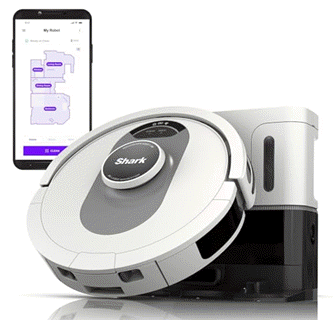Hisan Kidwai
2025-08-05 06:35:00
fossbytes.com
Apple’s Face ID is an incredibly convenient way to unlock your iPhone. But nothing can be more frustrating than being in a hurry and having to enter your passcode because Face ID failed to work. There can be plenty of reasons behind Face ID not working, such as issues with the camera, sensors, software glitches, and changes to appearances.
Fortunately, unless it’s some hardware damage, fixing your Face ID is pretty straightforward with just a few easy troubleshooting methods. Let’s begin.
1. Force Restart Your iPhone
The first step to troubleshoot any problem is to restart your iPhone. There have been countless times when people have searched their entire phones for the issue, only for it to be a software glitch. A fresh restart flushes the RAM and can help resolve glitches with iOS. To force restart iPhone:
- Press and quickly release the Volume Up button.
- Press and quickly release the Volume Down button.
- Click and hold the Side button until the Apple logo appears.
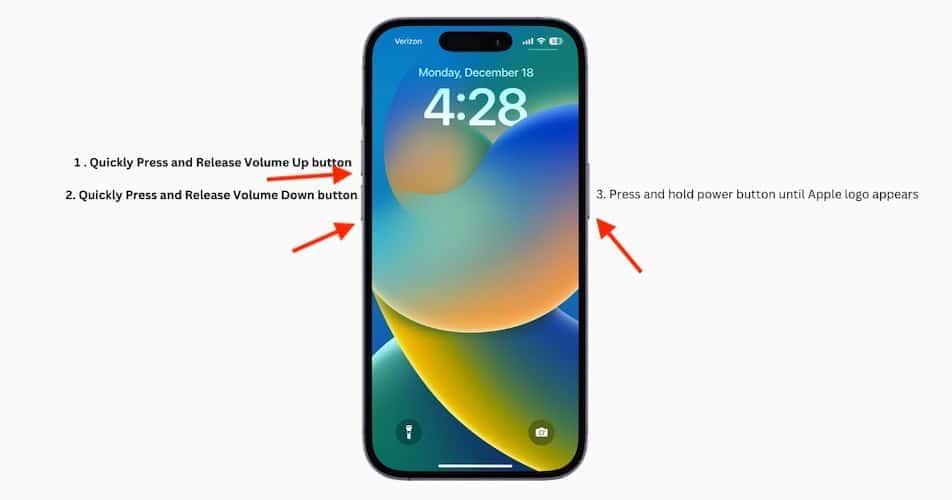
2. Clean your Front Camera and Sensors
If you’re like me and like to eat food while scrolling Instagram reels mindlessly, then there is a good chance you may have smeared some oil onto the front camera lens or sensors. Apple says to use a slightly damp microfiber cloth to clean your screen and lenses.
3. Check Face ID Settings
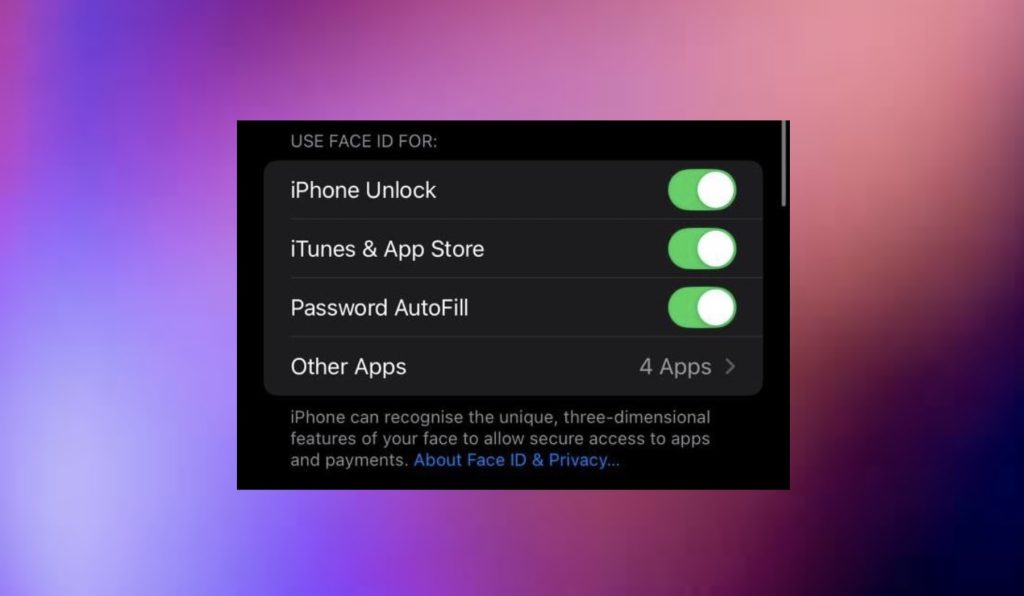
If Face ID isn’t working with specific apps, then there might be an issue with the settings. To check, go to Settings > Face ID and Passcode, and make sure all Face ID toggles are turned on. Then click on the Other Apps button, and check if your desired app has access to Face ID or not.
4. Set Up Alternate Appearance
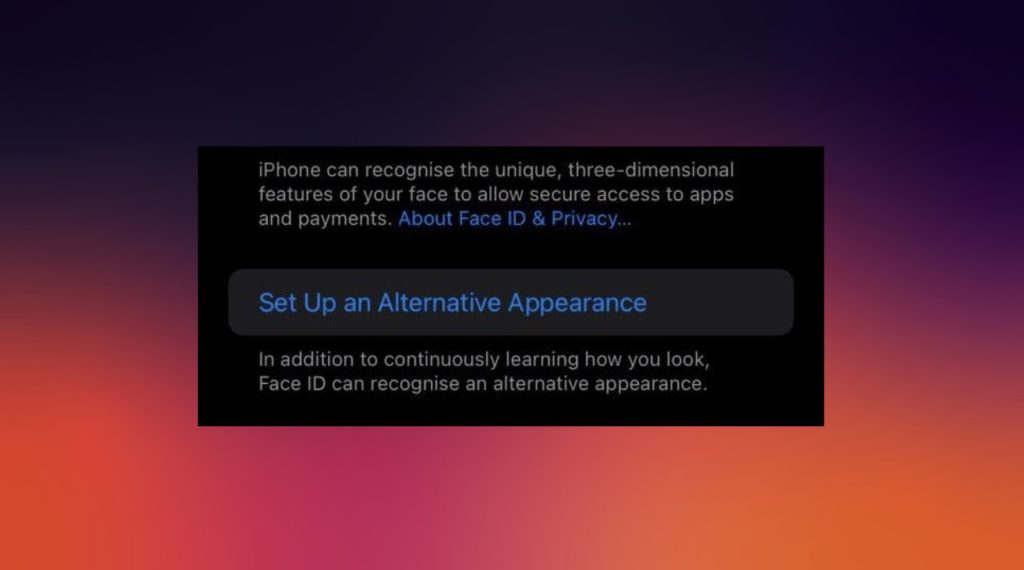
Face ID automatically adapts to a person’s natural aging, but if you’ve recently started wearing glasses or gotten a face tattoo, it’s possible that the system is having trouble recognizing you. Alternate Appearance solves this problem by allowing you to enroll your new look. Here’s how:
- Go to Settings > Face ID and Passcode.
- Click Set Up Alternate Appearance.
- Follow the on-screen instructions.
5. Reset Face ID
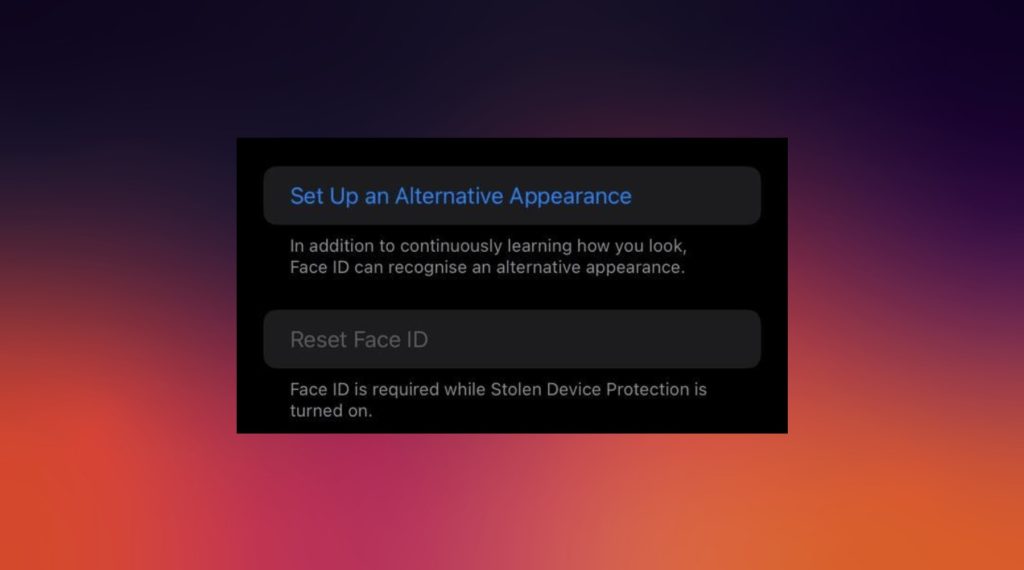
If setting up an alternate appearance didn’t help, then we recommend resetting the Face ID and enrolling your face again. Head back to the Settings app, and Face ID and Passcode. Then scroll down to find Reset Face ID, and follow the onscreen instructions.
6. Check iPhone Hardware
If nothing else worked, there could be a hardware issue with either your front camera or the True Depth sensor. In either case, you’ll see an error message saying “A problem was detected with the TrueDepth camera. Face ID has been disabled.” In this case, we recommend contacting Apple customer care, explaining the issue to them, and getting your iPhone repaired.
Transform your cleaning routine with the Shark AI Ultra Voice Control Robot Vacuum! This high-tech marvel boasts over 32,487 ratings, an impressive 4.2 out of 5 stars, and has been purchased over 900 times in the past month. Perfect for keeping your home spotless with minimal effort, this vacuum is now available for the unbeatable price of $349.99!
Don’t miss out on this limited-time offer. Order now and let Shark AI do the work for you!
Help Power Techcratic’s Future – Scan To Support
If Techcratic’s content and insights have helped you, consider giving back by supporting the platform with crypto. Every contribution makes a difference, whether it’s for high-quality content, server maintenance, or future updates. Techcratic is constantly evolving, and your support helps drive that progress.
As a solo operator who wears all the hats, creating content, managing the tech, and running the site, your support allows me to stay focused on delivering valuable resources. Your support keeps everything running smoothly and enables me to continue creating the content you love. I’m deeply grateful for your support, it truly means the world to me! Thank you!
|
BITCOIN
bc1qlszw7elx2qahjwvaryh0tkgg8y68enw30gpvge Scan the QR code with your crypto wallet app |
|
DOGECOIN
D64GwvvYQxFXYyan3oQCrmWfidf6T3JpBA Scan the QR code with your crypto wallet app |
|
ETHEREUM
0xe9BC980DF3d985730dA827996B43E4A62CCBAA7a Scan the QR code with your crypto wallet app |
Please read the Privacy and Security Disclaimer on how Techcratic handles your support.
Disclaimer: As an Amazon Associate, Techcratic may earn from qualifying purchases.


































![Baldur's Gate 3 Is Just A Good Game [Review]](https://techcratic.com/wp-content/uploads/2025/08/1755459069_maxresdefault-360x180.jpg)









































![for 2025 Tesla Model 3 Rear Back Seat Protector [Durable Upgraded TPE] Second Row Seats…](https://techcratic.com/wp-content/uploads/2025/08/81by5xZys1L._AC_SL1500_-360x180.jpg)