2025-08-11 10:00:00
www.pcworld.com
CDs aren’t exactly cutting-edge in 2025. Since the peak years around the turn of the millennium, sales have plummeted because streaming services like Spotify have taken over. But there are still times when people want to save their old CDs for posterity.
These might be discs that aren’t available on American streaming services. Maybe it’s because you picked them up overseas, or they’re alternative albums that were only released on CD. Another example could be music you recorded yourself and saved on an audio CD. And it’s not just music we’re talking about.
Many of us still have audiobooks on CDs that we’d like to listen to, and you can find them for cheap at secondhand stores.
Ripping CDs in Windows
With physical CD players becoming increasingly rare, the best thing to do is to ‘rip’ your discs. This means converting them into digital audio files that can be saved on your computer and played on any device.
In older versions of Windows, the Windows Media Player program was included, and it was easy to rip CDs. In Windows 11, this program has been removed, but its successor, Media Player (search Windows to find it), actually has a tool for ripping CDs.
If your computer doesn’t have a built-in CD reader, you can buy external versions for a few hundred dollars in many online shops. You plug it into your computer’s USB port, and once you’ve done that, you can turn your CDs into MP3 files or any other audio format just like we did back in the day.
Once you have a CD reader in your computer, it’s easy to get started:
1. Open Media Player
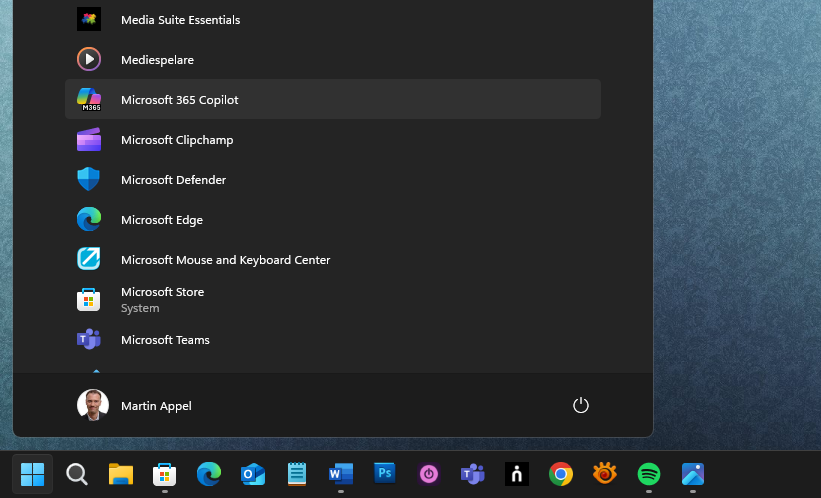
Foundry
To open the program, press the Start button at the bottom left and select All, Media Player. If it’s missing, you can open the Microsoft Store and search for Windows Media Player from Microsoft. Press Install and follow the instructions.
2. Play
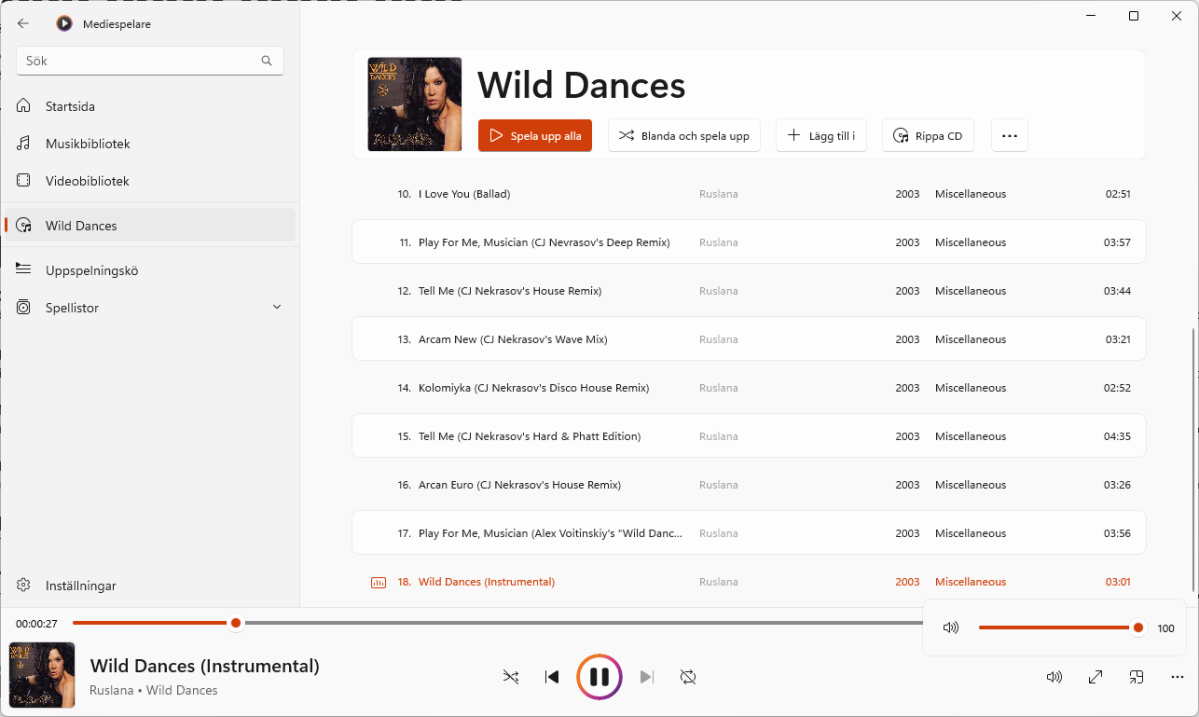
Foundry
Insert an audio disc into the CD drive. Select Audio CD (or disc title) in the left column and the disc will open. You should be able to see the artist, song titles, and more. Use the controls at the bottom to play the disc.
3. Change the settings

Foundry
To choose the file format and sound quality, click the three dots and select Rip Settings. MP3 and 320 kbps are two solid choices, but selecting other formats or lower quality will create smaller files. Click Save to finish.
4. Update the information
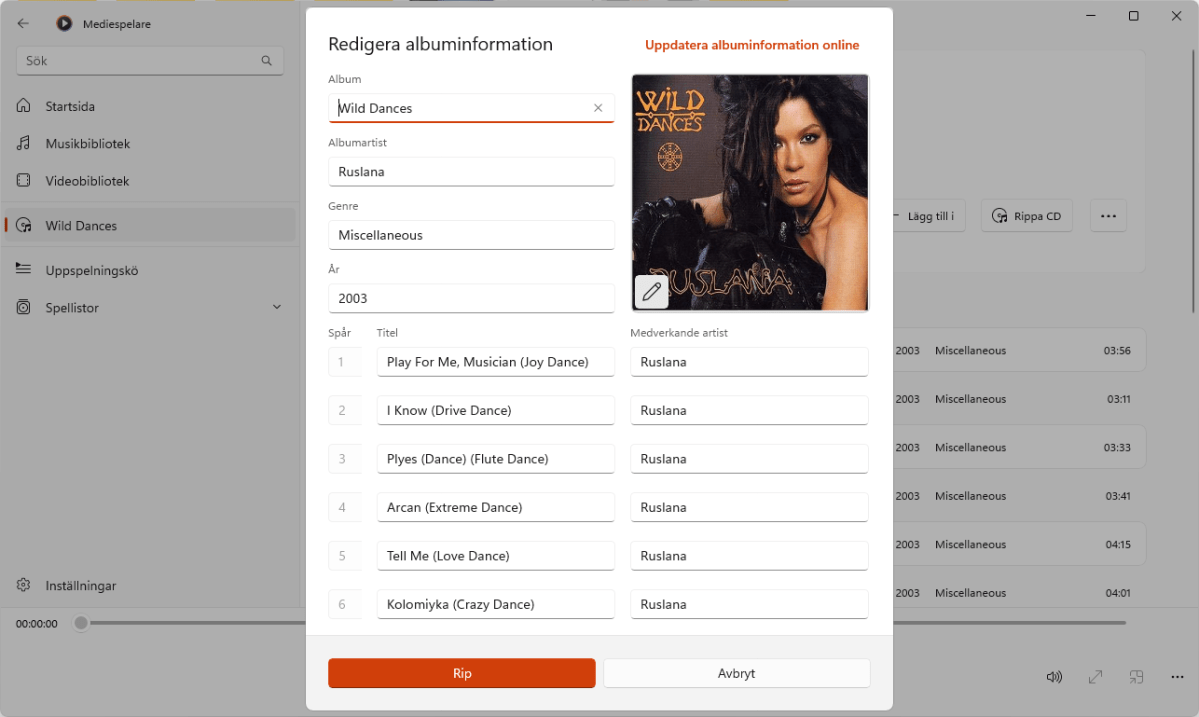
Foundry
If the information given to the disc is correct, you can go straight to the next step. But if something’s off, click the three dots and select Edit information. You can update the text, and even click the album art if you want to change it.
5. Ripping
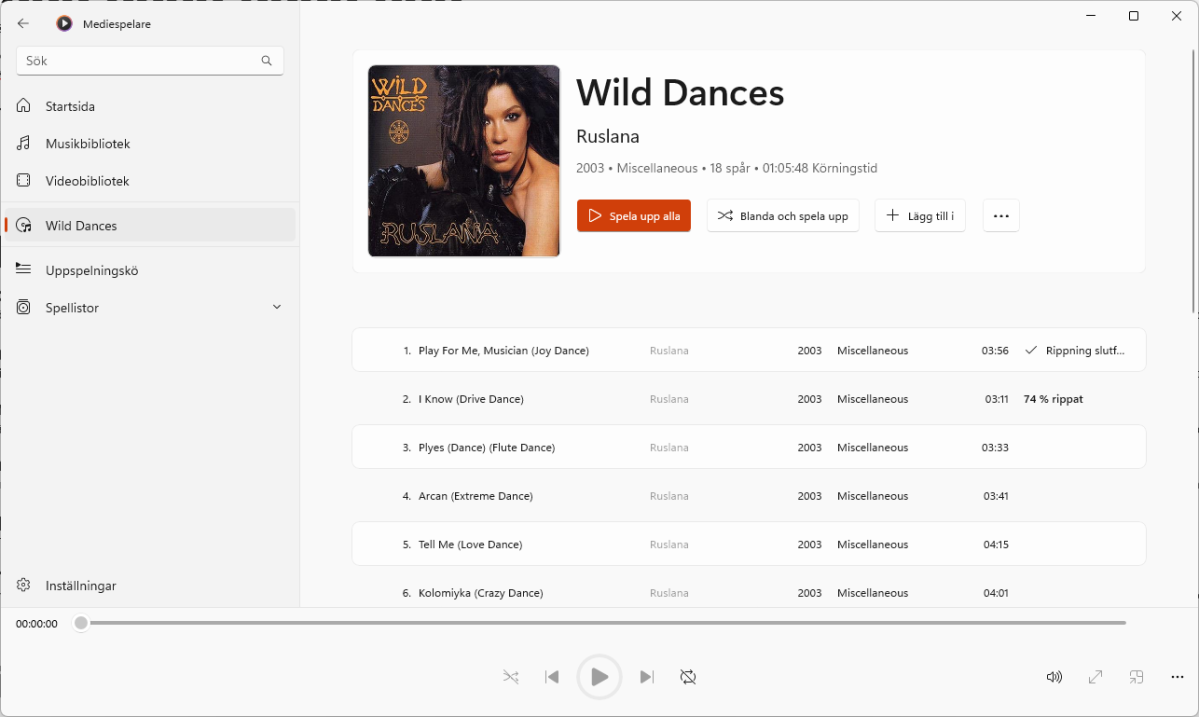
Foundry
If you made changes in previous step, you can start copying directly with the Rip button. Otherwise, click the three dots in the main interface (if they appear) and select Rip CD. You’ll see the ripping progress next to each song title.
6. Find the file
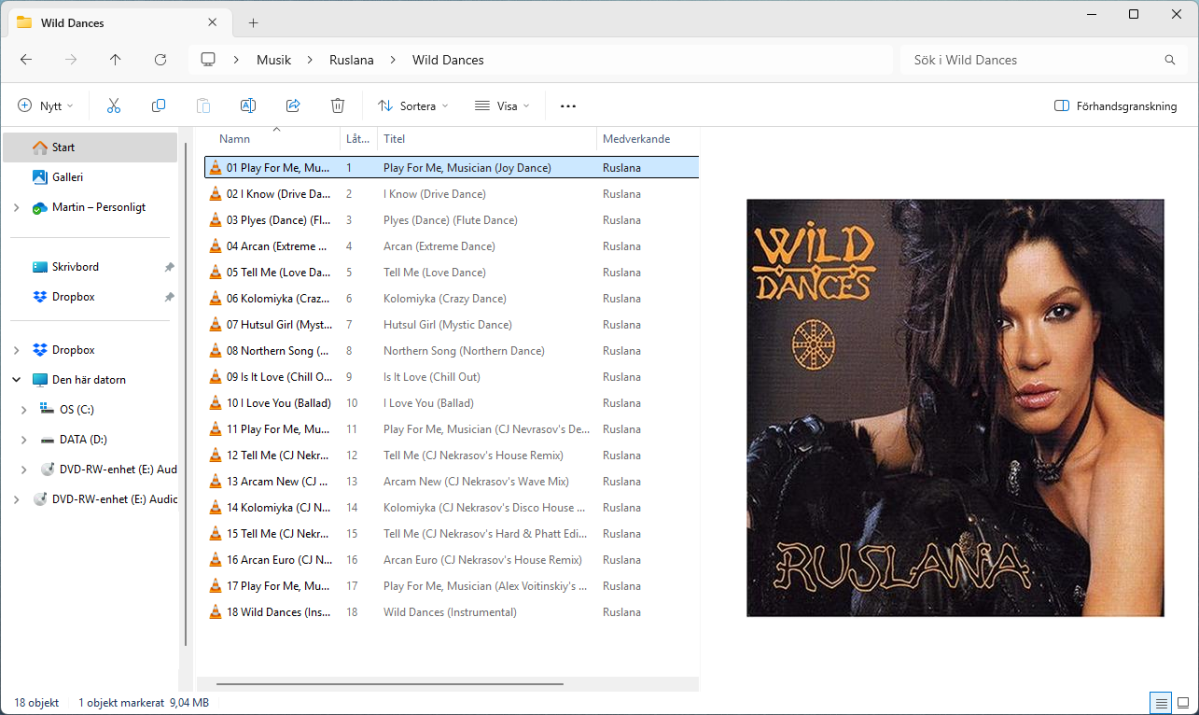
Foundry
When the disc is ready, the Ripping complete message will appear at the bottom of the window. You can click View files to open the folder containing your MP3 files. You can also find them by opening the Music folder in File Explorer.
7. Add to Spotify
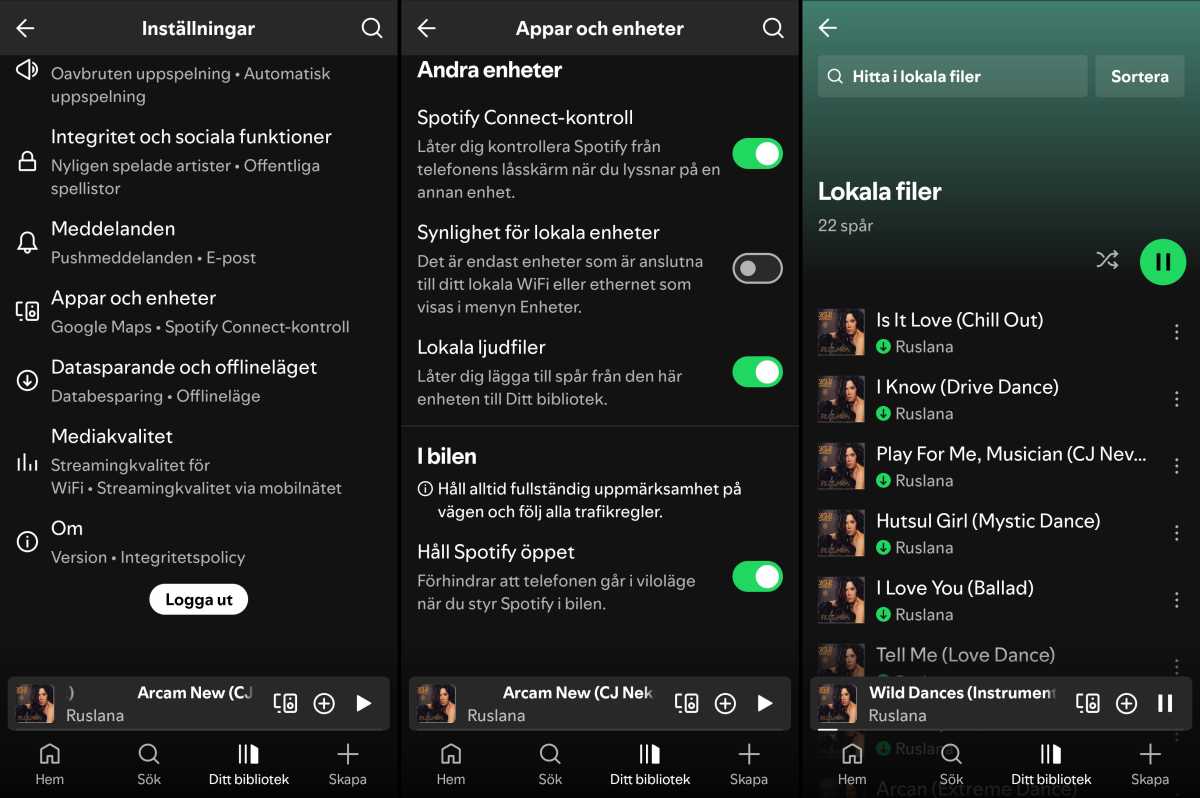
Foundry
Many streaming services support local files, meaning you can upload your own songs and play them alongside other music. The exact steps vary, but here’s how it works in Spotify:
- On Android: Tap your profile picture in the top left. Select Settings and privacy, Apps and devices, Local audio files. Enable the feature with the slider. Then, go to Your Library and open Local Files. Tap Add Audio and allow Spotify to access the music and audio on your device. You’ll see the files stored in your phone’s Music folder. To add MP3 files, just move them there.
- On Windows: Click your profile picture in the top right corner and select Settings. Scroll down to Your library, then click Show songs from and choose your folders.
This article originally appeared on our sister publication PC för Alla and was translated and localized from Swedish.
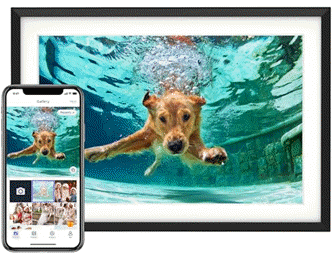
An Amazon’s Choice and the #1 Top Seller, the Euphro Digital Picture Frame has delighted millions of customers. With 1,473 ratings, an impressive 4.7 out of 5 stars, and over 6,000 units sold in the past month, this frame is a must-have for your home or as the perfect gift. Available now for just $79.99.
Connect Euphro digital picture frame to a WiFi network and share photos and videos via the free “Uhale” app. Share the special life moments instantly and privately, creating a seamless connection with your family and friends. The sleek design fits any home decor and comes with crystal-clear image quality to highlight every cherished moment.
Join the millions of happy customers who call Euphro “a game-changer for photo sharing.” Order yours now for $79.99 on Amazon!
Help Power Techcratic’s Future – Scan To Support
If Techcratic’s content and insights have helped you, consider giving back by supporting the platform with crypto. Every contribution makes a difference, whether it’s for high-quality content, server maintenance, or future updates. Techcratic is constantly evolving, and your support helps drive that progress.
As a solo operator who wears all the hats, creating content, managing the tech, and running the site, your support allows me to stay focused on delivering valuable resources. Your support keeps everything running smoothly and enables me to continue creating the content you love. I’m deeply grateful for your support, it truly means the world to me! Thank you!
|
BITCOIN
bc1qlszw7elx2qahjwvaryh0tkgg8y68enw30gpvge Scan the QR code with your crypto wallet app |
|
DOGECOIN
D64GwvvYQxFXYyan3oQCrmWfidf6T3JpBA Scan the QR code with your crypto wallet app |
|
ETHEREUM
0xe9BC980DF3d985730dA827996B43E4A62CCBAA7a Scan the QR code with your crypto wallet app |
Please read the Privacy and Security Disclaimer on how Techcratic handles your support.
Disclaimer: As an Amazon Associate, Techcratic may earn from qualifying purchases.








































































































