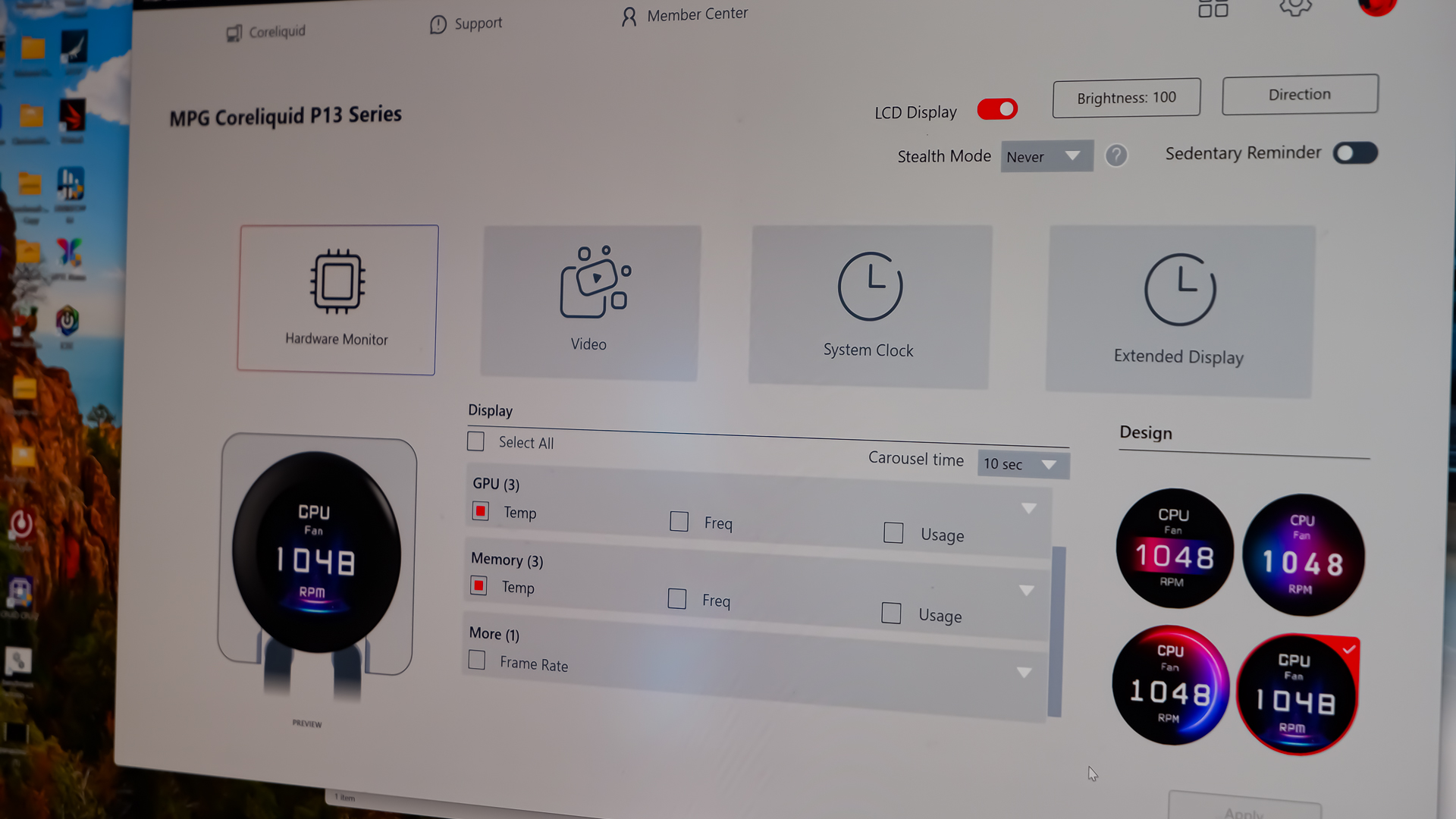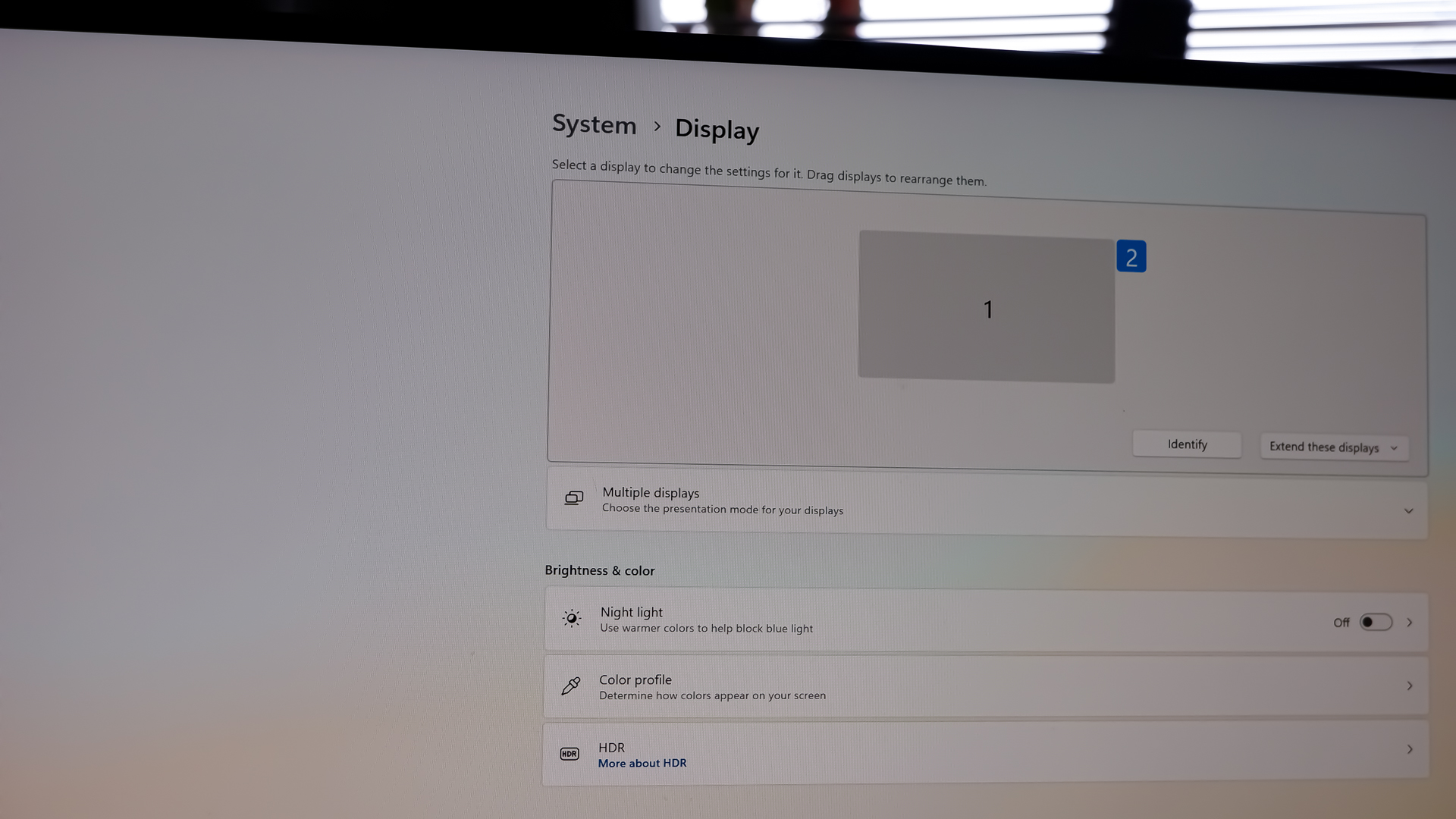2025-08-20 12:38:00
www.pcgamer.com
The MSI MPG CoreLiquid P13 360, first and foremost, aims to please in the looks department. It has all the makings of a premium liquid cooler in 2025: a screen, hidden cables, and RGB lighting. It’s doing everything it can to distract from the fact that performance is middling at best, and that you could get better performance without spending nearly as much. Though I have to give credit where it’s due here: MSI’s screen tax is lower than some.
The CoreLiquid P13 360 was only just released, and I’m struggling to find in stock anywhere outside of MSI’s own webstore in the US, and even then it’s buried on the second page. Available in black or white, it’s listed there for $190. I’m hoping that’s not some introductory offer—it doesn’t appear to be—as it’s notably cheaper than any other liquid cooler with a screen we’ve tested. Here are some prices for comparison, some especially ludicrous:
With OLED and IPS panels among the more desirable options, you might expect the CoreLiquid P13, at a mere $190, to feature a TFT screen. But it doesn’t. The screen is a 2.1-inch IPS, with a resolution of 420 x 420. That’s nothing on the Tryx Panorama SE’s resolution at 2240 x 1080, greater than some gaming monitors, but it’s double that of the NZXT Kraken Plus RGB 360 at 240 x 240, which is priced closer to the CoreLiquid P13.
The rounded bezel on the CoreLiquid P13 does cut some of the screen off, but overall I’d say my first impression of the screen is good. As high praise as I can offer a screen on a liquid cooler, which generally is not to my preference. It’s bright, vibrant, and the lack of distraction on the simple pump unit helps keep it nice and tidy.
CoreLiquid P13 specs

Size: 360 mm
Fans: 3x CycloBlade 9 ARGB Gen2
Fan type: Rifle bearing
Fan speed: 500 – 2200 rpm
Compatibility: Intel – LGA1851/1700 | AMD – AM5/AM4
Tube length: 400 mm
Screen type: IPS
Screen size: 2.1-inch
Screen resolution: 480 x 480
Screen brightness: 600 nits
Price: $190
Where things fall apart for the screen are in the MSI Center application. The app is only required to control the screen itself—the pump, fans, and lighting are controlled via the motherboard headers. In MSI Center, it’s possible to choose what to display on the P13’s screen, including various key stats for your CPU, GPU, RAM; frames per second; one of many clocks; or a video of your choosing from a file or YouTube link. It can even be used as a secondary display if you prefer, though more on why that sucks in a bit.
The options to display key system stats come across clear and vibrant on the tiny, 600-nit screen. But I hope you like a purple and blue colour scheme—it’s the only option provided by MSI. It’s odd; there are quite a few options to choose from, though little variety. If you bought a liquid cooler with a screen for the customisation options, I think you’d be surprised by how little of that there is outside of MSI’s own choices.
The YouTube functionality is also incredibly clunky. First off, it will play you the ads, as it’s not downloading the video (of course not, right?) and you will often see YouTube playing God knows what on your liquid cooler screen after your chosen video has ended. I ended up on a compilation of the world’s funniest animals a mere two videos on from bathtub Geralt.
What’s notable by its absence is the ability to add an image or gif of your choosing to the tiny panel—though that’s made possible by the Extended Display option in the app, which lets you run this miniscule IPS as a tiny second monitor. Though, that makes it sound as though you have a choice in the matter—you don’t. The screen on the MSI is always, as far as I can tell, seen by Windows as a tiny second monitor. That means it’s pretty common to lose your mouse cursor to it or have some window weirdness with it running.
Weirdness including, when switching from between the primary and secondary monitor, refusing to turn off the AIO’s screen and instead displaying its output on my desktop monitor. A tiny square in the middle of my otherwise 4K-capable screen. I can fix this by switching back to the ‘Extend’ option, but it just proves the point, really. Whether MSI or Microsoft’s fault, things get weird on Windows with a miniscule second monitor plugged in.
Altogether I’m left a bit disappointed. While the screen is of a good enough quality and vibrancy to look pretty decent, the CoreLiquid P13 doesn’t offer many ways to style it in your own vision—only MSI’s. It ends up feeling gimmicky. I did play Doom on it, the ultimate gimmick, but it was nothing more than running it in a browser. Even I can admit that’s cheating.
The CoreLiquid P13 supports the latest and previous generation sockets from both AMD and Intel, and included in the box are the necessary screws to make that possible. It features a single bracket for both Intel and AMD mounting solutions, attached to the pump unit out of the box (though check it’s fully in place to save yourself some hassle later). The all-in-one bracket is handy, but bulkier, necessitating the inclusion of a cover to keep the larger than usual bracket out of sight. MSI has included one here. A plastic shroud with four magnetic mounting points to click it into place around the pump unit.
On installing the cooler myself, I hadn’t initially noticed the pre-installed mounting bracket was not slotted onto the pump unit all the way. This led to a lot of frustration trying to get the cover on top of it. Only on removing the unit could I then bash the bracket into place and try again, this time successfully installing the lot. I’ll give it to MSI, it does look a lot tidier with the cover installed. It covers up any and all ugliness for a clean look in the right motherboard.
Though on taking the cooler on and off four times in testing, at least one of the standoff screws was overtightened and required a little more force than I’d like to remove, or unscrewed attached to the cooler bracket. This is a familiar problem—many liquid coolers have the same design—but it could be improved.
For the most part, the top liquid coolers today all offer cooling performance that’s pretty good. Pump technology has come a long way since the early days of AIOs, and most companies are able to strap a good pump onto an effective radiator and get passable results. What I will say as to the CoreLiquid P13, however, is that it’s on the higher end of the temperature range that I’d deem acceptable with the Core i7 14700K, and, at times, exceeds it.
In Metro Exodus Enhanced Edition and Baldur’s Gate 3, the CoreLiquid P13 hits higher average temperatures than most other coolers I’ve tested in recent months, including the Corsair iCUE Link Titan 360 RX LCD and NZXT Kraken Plus 360 RGB—both with screens of a similar look and feel. In neither game did temperatures exceed a reasonable level for the Core i7 14700K, at 64 °C and 74 °C respectively.
PC Gamer test bench
CPU: AMD Ryzen 9 9900X | RAM: G.Skill Trident Z5 32 GB (2x 16 GB) @ 5600 MT/s | GPU: Nvidia GeForce RTX 4070 | Motherboard: Asus ROG Z790 Dark Hero | SSD: Sabrent Rocket 4 Plus 2 TB | PSU: Gigabyte Aorus P1200W | Chassis: Thermaltake P5
It’s in the more demanding processor benchmarks, those intended to really test a CPU cooler’s mettle, did I see the kind of temperatures I wouldn’t be happy with. 90 °C in X264 and 91 °C in Cinebench R23, with the chip reaching 100 °C at one point in the former. That shows the cooler was overwhelmed and unable to shift enough heat away from the CPU in this test to avoid some thermal throttling, which is often the case with most air coolers in this test. Liquid coolers generally fare a little better, with temperatures in the low to mid 90s, so it’s a bit of a miss here.
Though the Core i7 14700K is a demanding chip, hence why we use it for these tests. It operates with a Maximum Turbo Power of 253 W, which is greater than any current generation Intel or AMD chip. I also run a test with a 120 W PL1 + PL2 limit, effectively matching many mid- to high-end AMD chips, and in this test—another run of Cinebench R23—the CoreLiquid P13 performs much better. I’m still reading a maximum temperature higher than that of any other liquid cooler I’ve tested, at 76 °C, but the average temperature of 55 °C is only a couple degrees off a few other liquid coolers. As such, if you were planning to run this liquid cooler with a more power-savvy processor, such as a Ryzen 7 or Core Ultra 7 chip, you’d likely not run into any issues with thermal performance, but for 13/14th Gen Intel chips, it’s a no-go.
Though if it sounds like bad news all round here, it’s not. MSI has attached three of its CycloBlade 9 fans onto this unit and they’re pretty quiet, even at a maximum RPM of 2200. I’ve got a new sound meter for testing, which is better but more sensitive than my last and picks up a much higher baseline for ambient noise, so I’m no longer able to compare to all my previous testing. However, I did load up one liquid cooler I still had to hand, the Cooler Master MasterLiquid Core II, and the results are pretty good for the MSI unit. It’s roughly the same at 60 dB to 61 dB on the Core II, measured from 15 cm away from the fans, and the pump hit 44 dB to 45 dB on the Core II. So, roughly the same, but that’s not a bad thing when the Cooler Master is a very impressive unit.
Buy if…
You really want a screen on your liquid cooler: For a lot less than the competition, MSI is offering a vibrant, bright IPS panel. Just a shame it’s a bit limited on customisation options.
Don’t buy if…
You want top performance: Unfortunately the MSI just falls short of expectations versus other top liquid coolers today, some of which are a lot cheaper if you leave off the screen.
What’s more, the fans on the MSI are visually cable free. MSI has routed the power and ARGB cables behind the fan brackets, which means they’re practically invisible. It’s all done out of the box too, so no need to worry about routing them yourself. The pump unit also hides its cables through the sleeving on the tubes, terminating at the top of the radiator in a single ‘EX Conn’ connector. This is a proprietary header for PWM and RGB on MSI motherboards, but if you don’t have one of those (and I don’t) there’s a splitter in the box to break it out into a single fan header and ARGB header.
One downside to the tubing on the CoreLiquid P13 is the length. They’re 400 mm long, including the caps at the end, which is more or less ‘standard’ but we’ve seen a few liquid coolers launch with longer, such as Arctic’s Liquid Freezer III Pro ARGB, our current best liquid cooler recommendation. That’s not an issue for most PC cases if you’re mounting the radiator in the top position, but it can be a stretch if you’re mounting in the front of a larger case and you want to have the cables lower in the system, or in my own system using the Thermaltake P5, which has an abnormally distant mount for radiators (on account of its design intended for custom loops). It still fit, ultimately, but I’d prefer longer tubing as standard.
Altogether, the MSI MPG CoreLiquid P13 360 offers one big positive over the competition: value for money. If you want a screen on your liquid cooler, it offers one at a much lower price than many others from big name brands like Tryx, Corsair, and NZXT. The almost cable-free finish is something you don’t tend to see on more affordable units, either. That’s great if you can overlook the downsides, of which I’d argue there are a few worth noting.
Performance could be better, especially as you could ditch the screen and spend nearly half as much on something like the Liquid Freezer III Pro and lower temps. Also, the screen has limited customisation options and can cause some weird behaviours in Windows. Ultimately, it’s just more of a hassle than I’d like for a liquid cooler, despite its otherwise smart appearance.

Best liquid coolers 2025
Take your gaming to the next level! The Redragon S101 RGB Backlit Gaming Keyboard is an Amazon’s Choice product that delivers incredible value. This all-in-one PC Gamer Value Kit includes a Programmable Backlit Gaming Mouse, perfect for competitive gaming or casual use.
With 46,015 ratings, an average of 4.6 out of 5 stars, and over 4K+ bought in the past month, this kit is trusted by gamers everywhere! Available now for just $39.99 on Amazon. Plus, act fast and snag an exclusive 15% off coupon – but hurry, this offer won’t last long!
Help Power Techcratic’s Future – Scan To Support
If Techcratic’s content and insights have helped you, consider giving back by supporting the platform with crypto. Every contribution makes a difference, whether it’s for high-quality content, server maintenance, or future updates. Techcratic is constantly evolving, and your support helps drive that progress.
As a solo operator who wears all the hats, creating content, managing the tech, and running the site, your support allows me to stay focused on delivering valuable resources. Your support keeps everything running smoothly and enables me to continue creating the content you love. I’m deeply grateful for your support, it truly means the world to me! Thank you!
|
BITCOIN
bc1qlszw7elx2qahjwvaryh0tkgg8y68enw30gpvge Scan the QR code with your crypto wallet app |
|
DOGECOIN
D64GwvvYQxFXYyan3oQCrmWfidf6T3JpBA Scan the QR code with your crypto wallet app |
|
ETHEREUM
0xe9BC980DF3d985730dA827996B43E4A62CCBAA7a Scan the QR code with your crypto wallet app |
Please read the Privacy and Security Disclaimer on how Techcratic handles your support.
Disclaimer: As an Amazon Associate, Techcratic may earn from qualifying purchases.













































































![for Tesla Model 3 2025 Dashboard Cover,[Anti-Glare and Dustproof] Suede Dashboard Pad…](https://techcratic.com/wp-content/uploads/2025/08/61yHoBc6VfL._AC_SL1500_-360x180.jpg)