ted.litchfield@futurenet.com (Ted Litchfield)
2025-08-21 18:55:00
www.pcgamer.com
Tucked at the bottom of System Shock 2: 25th Anniversary Edition’s 1.2 patch notes is the whammy I’d been waiting for: “Added support for custom campaigns (fan missions).” Balance mods were good to go from launch, but now ‘Shock 2’s extensive back catalogue of modded missions and campaigns is fair game too.
The new “FMs” folder in the game’s directory has cryptic instructions on how to install them, but the process is largely identical to installing other mods (like balance or QoL changes). Thanks to a brilliant help thread on the SystemShock.org forums from voodoo47 about installing non-FM mods, I was able to suss out my issues and get the well-liked Ponterbee Station FM working in the remaster.
How to install System Shock 2 remaster mods and fan missions
Mods and fan missions both have to be in a “.kpf” file format unique to the SS2 AE. Mod authors can just release their new projects in .kpf format, but thankfully it’s very easy to convert older projects to the new format. These instructions work for both mods and FMs, with the only differences being which folder you put them in, and how you activate them in-game. To convert the files to an uncompressed .zip format, I used the free, open-source 7-zip.
- Download the mod or FM you want to install. For example, I’m using the Ponterbee Station fan mission in the screenshots above.
- Extract the files for the mod to a placeholder folder on your PC.
- Highlight all the files in the mod—IMPORTANT: don’t try to do this with a containing folder over those files—right click on them, select “7zip” then “add to archive”
- From the 7-zip menu, I selected “zip” as the archive format, and “0 – Store” as the compression level—Nightdive’s limited readme for FMs specifies an “uncompressed zip file.”
- Place the zip file in the corresponding mod or FM folder under your Steam/Steamapps/common/System Shock 2: 25th Anniversary Edition (by default) folder.
- Change the zip file’s extension from “.zip” to “.kpf.”
After this, you can launch the game. For a normal mod, you can go to “New Game” then “Mods” to activate the mod and change its position in your load order—you have to start a new game for a newly-installed mod to take effect. For FMs, select “Campaign,” then the mission you would like to play, then select your difficulty and start the game.
The remaster seems to automatically separate save files between campaigns. To access your base game saves, just select “New Game > Campaign > System Shock 2,” then back out into the main menu. You can perform the opposite procedure to access FM save games.
How compatible is the System Shock 2 remaster with old mods and FMs?
So far, so good: Players in the SystemShock.org thread have been sharing tips back and forth on getting old balance mods working, and they seem largely pick up and play after following the steps above. Ponterbee Station loaded fine for me, but I haven’t played too deeply into it. I have also noticed two annoying but not game-breaking hiccups.
The first is that Ponterbee Station’s pre-recorded intro movie doesn’t play, instead showing the remaster’s own intro cutscene. The second is that the game starts displaying dialogue subtitles for the base game tutorial and endgame as I explore the mod. The only solution I’ve found for the latter issue is disabling subtitles altogether—not any new accessibility loss, as the mod did not seem to offer its own subtitles in the first place.
As for the movie, I can only assume this is a hitch from loading the FM from within the same System Shock 2 launcher, as opposed to a separate FM selector executable like you would with the original game or its New Dark engine upgrade. My hope here is that either Nightdive or the mod/FM community will find a solution. But with Ponterbee Station at least, you’re not missing too much without the custom intro.
Take your gaming to the next level! The Redragon S101 RGB Backlit Gaming Keyboard is an Amazon’s Choice product that delivers incredible value. This all-in-one PC Gamer Value Kit includes a Programmable Backlit Gaming Mouse, perfect for competitive gaming or casual use.
With 46,015 ratings, an average of 4.6 out of 5 stars, and over 4K+ bought in the past month, this kit is trusted by gamers everywhere! Available now for just $39.99 on Amazon. Plus, act fast and snag an exclusive 15% off coupon – but hurry, this offer won’t last long!
Help Power Techcratic’s Future – Scan To Support
If Techcratic’s content and insights have helped you, consider giving back by supporting the platform with crypto. Every contribution makes a difference, whether it’s for high-quality content, server maintenance, or future updates. Techcratic is constantly evolving, and your support helps drive that progress.
As a solo operator who wears all the hats, creating content, managing the tech, and running the site, your support allows me to stay focused on delivering valuable resources. Your support keeps everything running smoothly and enables me to continue creating the content you love. I’m deeply grateful for your support, it truly means the world to me! Thank you!
|
BITCOIN
bc1qlszw7elx2qahjwvaryh0tkgg8y68enw30gpvge Scan the QR code with your crypto wallet app |
|
DOGECOIN
D64GwvvYQxFXYyan3oQCrmWfidf6T3JpBA Scan the QR code with your crypto wallet app |
|
ETHEREUM
0xe9BC980DF3d985730dA827996B43E4A62CCBAA7a Scan the QR code with your crypto wallet app |
Please read the Privacy and Security Disclaimer on how Techcratic handles your support.
Disclaimer: As an Amazon Associate, Techcratic may earn from qualifying purchases.































![Thymesia – Sound of the Abyss Boss Fight [4K 60FPS] [PS5]](https://techcratic.com/wp-content/uploads/2025/08/1755816673_maxresdefault-360x180.jpg)


























































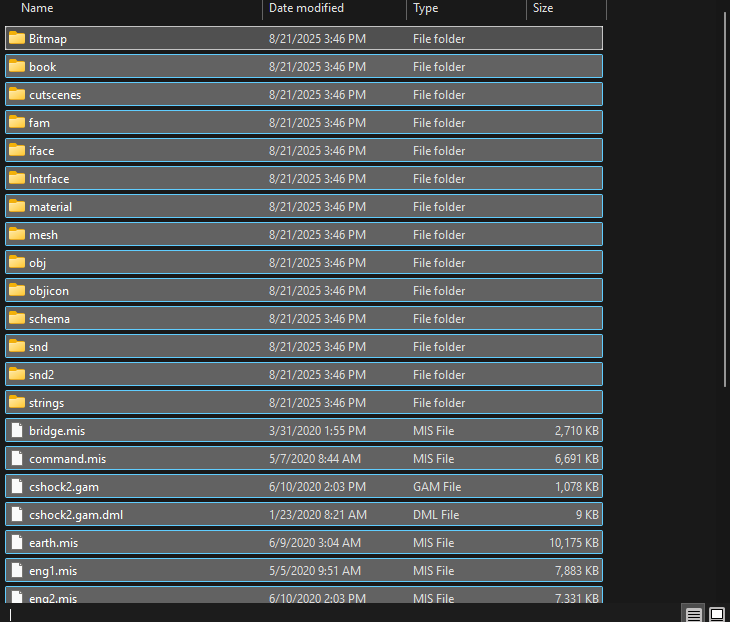
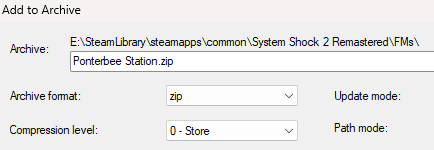










![Thymesia – Sound of the Abyss Boss Fight [4K 60FPS] [PS5]](https://techcratic.com/wp-content/uploads/2025/08/1755816673_maxresdefault-350x250.jpg)




