michael.hicks@futurenet.com (Michael L Hicks)
2025-08-29 15:55:00
www.androidcentral.com
Garmin watches finally received access to Google Maps this summer, mirroring your phone’s directions to help you reach your destination. But be warned: It’s much more limited than the Google Maps experience you get on an Android watch, and not every Garmin user will be able to access it.
We’ll say upfront that anyone with an iPhone shouldn’t get their hopes up; right now, only Garmin watches paired with Android phones can access Google Maps. And not every Garmin watch can access Maps.
If your phone and watch are compatible, however, setting up Google Maps on your Garmin watch shouldn’t take more than a few minutes. So let’s get started.
How to set up Google Maps on your Garmin watch
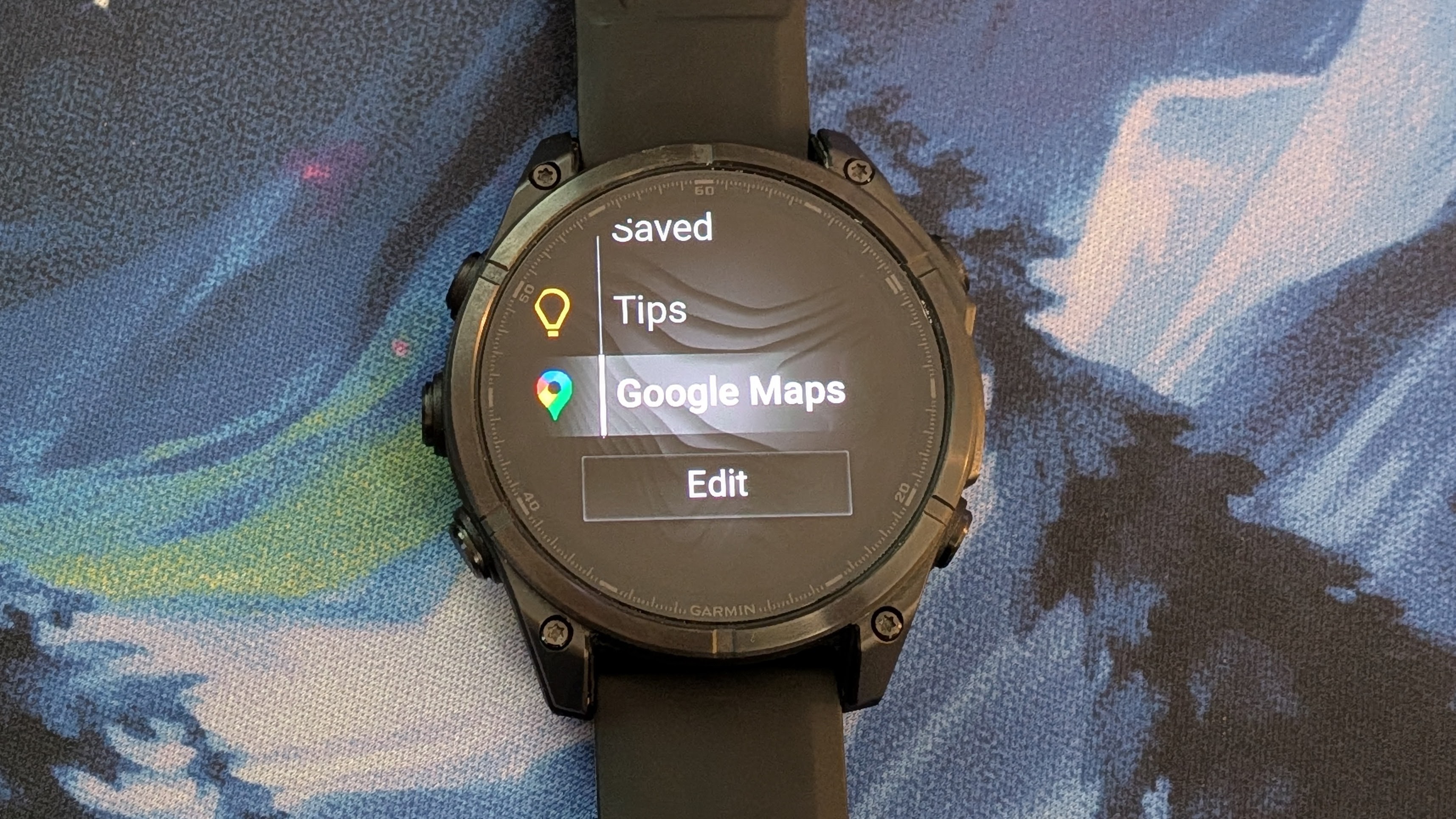
1. If you haven’t already, download and log into the Garmin Connect IQ app and ensure your primary Garmin watch is synced in the Device tab. Separate from Garmin Connect, it’s where you can find third-party apps like YouTube Music or custom watch faces.
2. In Connect IQ, tap the Search tab and enter “Google Maps.” Tap Install on its app page and agree to its permission requests.
3. Once it downloads, you should see a pop-up on your watch notifying that it’s been downloaded. Press your main select button to pull up a menu, then select Set up.
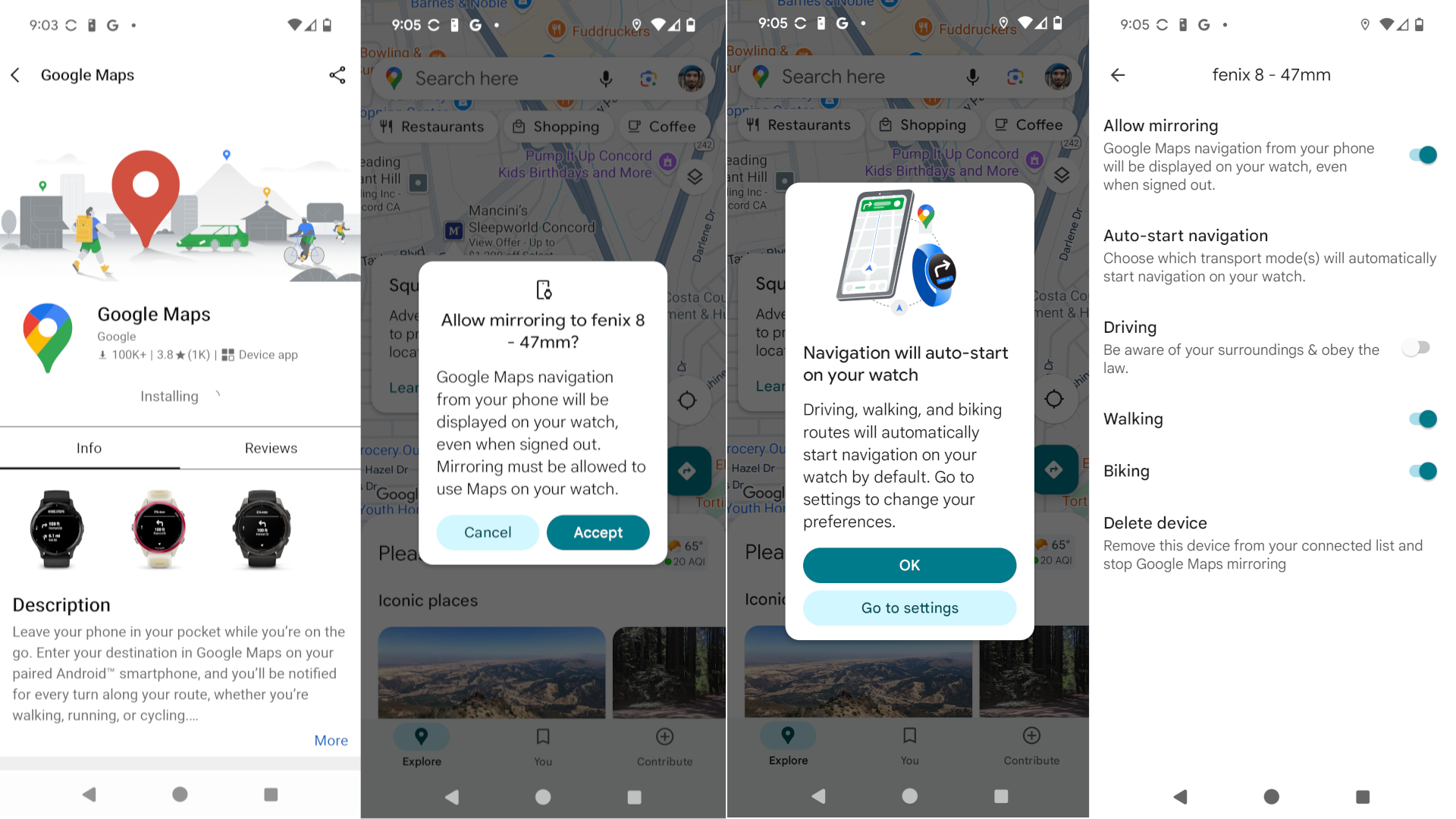
4. On your Android phone, Google Maps should open and the pop-up “Allow mirroring to [Garmin watch name]?” should appear. Tap Accept.
5. Another pop-up will appear: “Navigation will auto-start on your watch.” Tap Go to settings.
6. Here, you can toggle on or off whether to show Google Maps turn-by-turn navigation while you’re Walking, Biking, or Driving, or toggle off mirroring entirely. To find this menu later and disable the feature, tap your profile pic in Maps, then Settings > Garmin Watch Settings > Watch name.
How Google Maps works on Garmin watches

Unlike Google Maps on a Wear OS watch, where you can search for a destination on the watch itself or download offline maps of your area, Google Maps on Garmin watches is very limited.
You can’t search for a destination on your watch, only on your phone; once you do, you’ll see a Launch Google Maps? pop-up on your Garmin; press your main (upper-right) button, and it will begin mirroring, with an ETA, directional arrow, and the next step. You can even do this during a workout, though once you exit out to see your stats, it can be difficult to navigate back to the Maps app mid-activity.
Swipe up on your touchscreen — or use your Up/ Down buttons if you don’t have one — and you can look ahead through More steps to see the next couple turns and your final destination, plus how many miles/ kilometers you have left to go.
If you exit out of your Maps directions by mistake, you should be able to find (or add) a Google Maps “glance” available by swiping down from the watch face. Or, on newer models like the Fenix 8, Maps should appear in your app drawer under Activities.
Your Garmin watch will mirror Maps and buzz your wrist when you’re close to or at your next turn, so you don’t miss it. But there’s no actual map visibility on the watch, nor does the directional arrow update if you look in the wrong direction. It’s very rudimentary, in other words.
Which Garmin watches support Google Maps?

This is the current list of Garmin watches that support Google Maps, assuming they’re paired with an Android phone:
- Garmin Approach S50/ S70
- Garmin D2 Mach 1
- Garmin Descent G2
- Garmin Enduro 2 / 3
- Garmin Epix Pro / Gen 2
- Garmin Fenix 7 / 8 / E
- Garmin Forerunner 165 / 265 / 570 / 955 / 965 / 970
- Garmin MARQ Gen 2
- Garmin Quatix 7 / 8
- Garmin Tactix 7 / 8
- Garmin Venu 3 / X1
- Garmin Vivoactive 5 / 6
Most recent AMOLED models, plus advanced MIP models, are included. There are a few exceptions like the Instinct 3 AMOLED; I assume it’s due to limited memory. Otherwise, you’ll need to upgrade if you have an older Garmin watch.
Some of these models only have breadcrumb navigation with downloaded courses, or (with the Venu 3) no proper navigation except Back to Start. Google Maps makes for a useful tool that lets you follow directions somewhere without having to build a course first.
But on the more advanced models like the Forerunner 970 or Venu X1 with offline maps and course creation, you may end up preferring the native turn-by-turn navigation integrated into workouts to the bare-bones Google Maps guidance.

Keep your phone secure and easily accessible in your car with the Miracase Phone Holder for Your Car! This Amazon Best Seller is designed for easy installation and holds your phone firmly in place, ensuring a safe and convenient driving experience.
With a 4.3/5-star rating from 29,710 reviews, it’s a top choice for drivers! Plus, over 10,000 units sold in the past month! Get it now for just $15.99 on Amazon.
Help Power Techcratic’s Future – Scan To Support
If Techcratic’s content and insights have helped you, consider giving back by supporting the platform with crypto. Every contribution makes a difference, whether it’s for high-quality content, server maintenance, or future updates. Techcratic is constantly evolving, and your support helps drive that progress.
As a solo operator who wears all the hats, creating content, managing the tech, and running the site, your support allows me to stay focused on delivering valuable resources. Your support keeps everything running smoothly and enables me to continue creating the content you love. I’m deeply grateful for your support, it truly means the world to me! Thank you!
|
BITCOIN
bc1qlszw7elx2qahjwvaryh0tkgg8y68enw30gpvge Scan the QR code with your crypto wallet app |
|
DOGECOIN
D64GwvvYQxFXYyan3oQCrmWfidf6T3JpBA Scan the QR code with your crypto wallet app |
|
ETHEREUM
0xe9BC980DF3d985730dA827996B43E4A62CCBAA7a Scan the QR code with your crypto wallet app |
Please read the Privacy and Security Disclaimer on how Techcratic handles your support.
Disclaimer: As an Amazon Associate, Techcratic may earn from qualifying purchases.




























































![[5-Yrs Free Data Recovery] GIGASTONE 128GB SD Card, 4K Camera Pro, A1 V30 SDXC Memory…](https://techcratic.com/wp-content/uploads/2025/08/51RvgV9EgWL._AC_SL1000_-360x180.jpg)















![for Tesla Model Y Juniper Dashboard Cover,[Anti-Glare and Dustproof] Suede Dashboard Pad…](https://techcratic.com/wp-content/uploads/2025/08/714WbdusZML._AC_SL1500_-360x180.jpg)



























