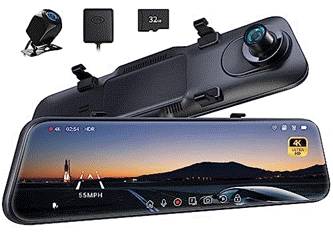Barry Collins, Senior Contributor
2025-09-13 06:00:00
www.forbes.com
Gmail has power features many won’t have discovered
Photothek via Getty Images
Gmail is the world’s most used webmail service for a reason – it’s fast, reliable and it offers a decent amount of storage, even on free accounts.
It’s also a very powerful service, with lots of advanced features – in both the web app and the mobile apps – that many people either haven’t discovered or don’t use.
Here, then, are five great Gmail features that you might not have come across, with precise instructions on how to find them.
1. Unsubscribe The Easy Way
Gmail now lets you unsubscribe from multiple mailshots from one screen
Barry Collins
Many people were attracted to Gmail in the first place by the generous mailbox limit, but even that can get stretched with the dozens of marketing emails you get every day, many from companies you long since stopped caring about. Unsubscribing from these mailshots one-by-one is tiresome, normally requiring you to find a tiny link at the bottom of an email and then answer tedious questions about why you’re unsubscribing on the company’s website.
However, Gmail now has a feature that lets you unsubscribe from multiple email senders with a single click on each, all from one screen. To find this feature in the Gmail web interface, you may have to click the More button under your email categories on the left-hand side of the screen. Then click Manage Subscriptions.
You should now be presented with a list of all the companies that send you emails, with the most prolific senders handily appearing at the top of the screen. Click the Unsubscribe link next to each to banish them from your inbox. This option isn’t available for every email sender, and it may take a few days for senders to remove you from their mailing lists.
2. Change To Priority Inbox
The default Gmail inbox is the same old chronological order we’ve been using since the 1990s (albeit with tabs for Primary, Promotions and Social). However, you can change the default inbox order to something more likely to surface the important emails you want to read.
Click the Settings cog at the top of the screen, and in the pop-up menu that appears, change the Inbox Type to Priority Inbox.
This will change the order of your inbox, bringing those emails that Google’s algorithms detect as “important” to the top of your screen. Important emails are generally those from people you’ve corresponded with repeatedly in the past, suggesting to Google that you’ll likely want to read messages from those senders ahead of, say, a marketing email. Other emails, such as timely hotel reservations or parcel deliveries should also be given priority.
If you click the Customize button underneath the link to the Priority Inbox in settings, you can take greater control over the ordering of your inbox. My inbox is set to Important and Unread, then Important, followed by Everything Else.
3. Get Gemini To Read Gmail Attachments
Google is gradually adding more Gemini AI features to Gmail inboxes, and one of the best of these is the ability to let the AI read and summarize email attachments.
This is great for attachments such as school newsletters, letting you get the gist of the communication without having to pile through page after page. You can even ask the AI if the newsletter contains anything relevant to your child’s year group, so that you don’t miss essential information in the deluge.
It’s also a useful security tool. If you’ve got an attachment from an unfamiliar sender that you’re unsure of opening, you could ask the AI to read it and see if it contains anything worthwhile.
To have Gemini read attachments, open the email in question, click the Gemini (star) icon at the top of the Gmail screen and ask it to “summarize the attachment”. Assuming it’s a regular text format such as PDF or Word document, it should deliver the goods.
4. Confidential Mode
Confidential mode lets you put an expiry date on emails
Barry Collins
Need to send something sensitive by email? Confidential mode lets you do this a little more securely.
Confidential mode effectively creates self-destructing emails that expire after a selected period of time. This can range from one day right through to five years!
You can also ensure that mailbox snoopers don’t get to read a sensitive message by entering the recipient’s cell phone number and forcing them to enter a 4-digit code that will be sent to them to access the email.
The recipient won’t receive an ordinary email. Instead, they’ll be sent a message saying you’ve sent them a message and inviting them to click on a link to read it. The message is then read from Google’s website – this is how the company can ensure it’s no longer available after your expiry date.
The recipient won’t be able to forward or print the email, nor copy and paste its contents, but it’s not entirely secure. Recipients could take screenshots of the message or a photo of it with their phone. It’s not the way to share the nuclear bunker security codes, then, but it might suffice for a low-risk password or simply a personal message that you don’t want lingering in the recipient’s inbox for years to come.
To access confidential mode, click on the little padlock with clock icon at the bottom of the compose message window.
5. Gmail Scheduled Send
If you want to write an email but not send it immediately, there’s a reasonably well hidden option to schedule the message to be sent later.
You’ll find this by clicking on the arrow next to the blue Send button at the bottom of the window where you compose new emails.
When you click the Scheduled Send option, it will offer a set of default options, such as tomorrow morning, but if you want to specify your own time and date you can do so by clicking the Select date and time link at the foot of the pop-up window that appears. There doesn’t seem to be any huge limitation on how far in advance you can schedule messages – I just scheduled one for a date in May 2027!
Once you’ve scheduled a message, it will appear in the Scheduled list in the menu on the left-hand side of the Gmail interface. If you decide you don’t want to send it before the scheduled send time, you can cancel it from here.
Scheduled send is a handy Gmail option for making sure an email doesn’t get lost in the deluge of someone’s overnight email or for communicating with people in different time zones, ensuring you’re not bothering them out of hours, for example.
Enhance your driving experience with the P12 Pro 4K Mirror Dash Cam Smart Driving Assistant, featuring Front and Rear Cameras, Voice Control, Night Vision, and Parking Monitoring. With a 4.3/5-star rating from 2,070 reviews and over 1,000 units sold in the past month, it’s a top-rated choice for drivers. The dash cam comes with a 32GB Memory Card included, making it ready to use out of the box. Available now for just $119.99, plus a $20 coupon at checkout. Don’t miss out on this smart driving essential from Amazon!
Help Power Techcratic’s Future – Scan To Support
If Techcratic’s content and insights have helped you, consider giving back by supporting the platform with crypto. Every contribution makes a difference, whether it’s for high-quality content, server maintenance, or future updates. Techcratic is constantly evolving, and your support helps drive that progress.
As a solo operator who wears all the hats, creating content, managing the tech, and running the site, your support allows me to stay focused on delivering valuable resources. Your support keeps everything running smoothly and enables me to continue creating the content you love. I’m deeply grateful for your support, it truly means the world to me! Thank you!
|
BITCOIN
bc1qlszw7elx2qahjwvaryh0tkgg8y68enw30gpvge Scan the QR code with your crypto wallet app |
|
DOGECOIN
D64GwvvYQxFXYyan3oQCrmWfidf6T3JpBA Scan the QR code with your crypto wallet app |
|
ETHEREUM
0xe9BC980DF3d985730dA827996B43E4A62CCBAA7a Scan the QR code with your crypto wallet app |
Please read the Privacy and Security Disclaimer on how Techcratic handles your support.
Disclaimer: As an Amazon Associate, Techcratic may earn from qualifying purchases.






















































































![for Tesla Phone Mount, [Strongest Magnet] Magnetic Car Mount for MagSafe, for Tesla…](https://techcratic.com/wp-content/uploads/2025/09/81833Vq2jzL._AC_SL1500_-360x180.jpg)