Introduction
What Are Email Filters?
Email filters are rules that automatically sort incoming messages based on specific criteria. Filters can move emails to folders, mark them as read, or even delete unwanted messages. This automated process helps maintain a clutter-free inbox.
Setting Up Email Filters in Different Email Apps
Gmail
- Open Gmail and click on the gear icon in the upper-right corner.
- Select See all settings.
- Go to the Filters and Blocked Addresses tab.
- Click on Create a new filter.
- Specify your filter criteria (e.g., from a specific sender, with certain words).
- Click Create filter and choose what you’d like the filter to do (e.g., skip the inbox, apply a label).
- Click Create filter again to save.
Outlook
- Open Outlook and go to Settings by clicking the gear icon.
- Select View all Outlook settings.
- Navigate to Mail > Rules.
- Click Add new rule.
- Name your rule and set the conditions (e.g., sender address, keywords).
- Choose the action to be performed (e.g., move to folder, categorize).
- Click Save to activate the rule.
Apple Mail
- Open Apple Mail and go to Mail > Preferences.
- Click on the Rules tab.
- Click Add Rule.
- Name your rule and set the conditions (e.g., from a specific sender, subject contains).
- Choose the actions to be performed (e.g., move message, delete message).
- Click OK to save the rule.
ProtonMail
- Open ProtonMail and go to Settings.
- Select Filters from the sidebar.
- Click Add Filter.
- Specify your filter criteria (e.g., sender, subject, content).
- Choose the action to be performed (e.g., move to folder, apply label).
- Click Save to activate the filter.
Tutanota
- Open Tutanota and go to Settings.
- Select Inbox Rules from the sidebar.
- Click Add Rule.
- Set the conditions for your rule (e.g., sender, subject).
- Specify the action to be taken (e.g., move to folder, mark as read).
- Click Save to create the rule.
Benefits of Using Email Filters
- Increased Productivity: Spend less time sorting through emails.
- Better Organization: Automatically categorize and prioritize emails.
- Reduced Stress: Keep your inbox clutter-free and focus on important tasks.
- Enhanced Privacy: Use privacy-focused email apps like ProtonMail and Tutanota for secure and encrypted email management.
Conclusion
Setting up email filters is a game-changer for maintaining an organized inbox. By following the steps outlined above, you can easily create filters in Gmail, Outlook, Apple Mail, ProtonMail, and Tutanota. Enjoy a more streamlined and stress-free email experience!
Tips and Tricks for Efficient Email Filtering
- Review and update your filters regularly to ensure they’re still effective.
- Use specific criteria to avoid filtering out important emails.
- Combine multiple conditions in one filter to fine-tune your inbox management.
- Test your filters with sample emails to ensure they work as intended.
- Consider using privacy-focused email services like ProtonMail and Tutanota for enhanced security and encryption.
Cheers!







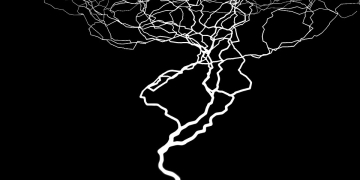

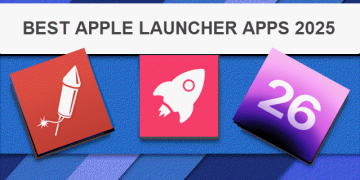
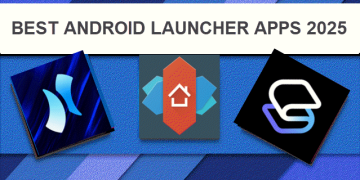
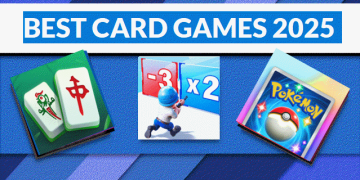
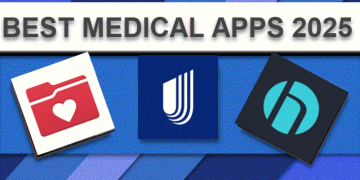
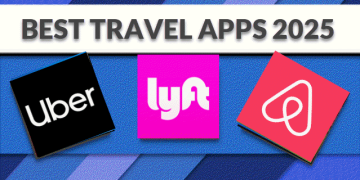
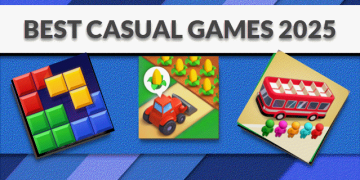
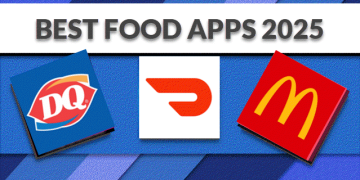
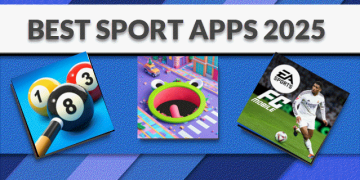


































![Tesla Phone Mount, [Strong Magnets & Super Stable ] Tesla Phone Holder Model 3/Y…](https://techcratic.com/wp-content/uploads/2025/07/71txACvkpQL._AC_SL1500_-360x180.jpg)
![REEVAA 2025 Upgrade USB Charger Hub for Tesla Model 3 [GaN Tech, Ultra Safe], Center…](https://techcratic.com/wp-content/uploads/2025/07/71KSm6HBRL._AC_SL1500_-360x180.jpg)
![REEVAA 2025 Upgrade Tesla Model 3 Sunshade Roof [No Gaps, No-Sagging] Tesla 3…](https://techcratic.com/wp-content/uploads/2025/07/71hKuWYwRcL._AC_SL1500_-360x180.jpg)






![The Indigestible Truth About The UFO Phenomenon with Former CIA Officer Jim Semivan [Clip]](https://techcratic.com/wp-content/uploads/2025/07/1751861991_hqdefault-360x180.jpg)

















