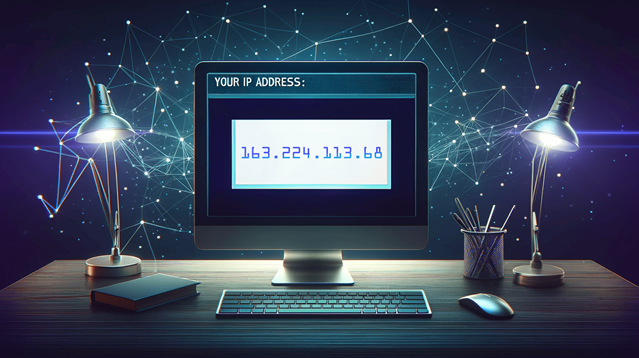
Need to find your IP address quickly? Whether you’re troubleshooting network issues or setting up a new device, knowing your IP address is essential. Here’s how to find it on Windows, Mac, and Linux in less than 30 seconds:
Windows:
- Press Win + R to open the Run dialog box.
- Type cmd and press Enter to open the Command Prompt.
- Type ipconfig and press Enter.
- Your IP address will be listed under IPv4 Address.
Mac:
- Click the Apple menu and select System Preferences.
- Go to Network and select your active network connection (Wi-Fi or Ethernet).
- Your IP address will be displayed on the right side of the window.
Linux:
- Open the Terminal by pressing Ctrl + Alt + T.
- Type ifconfig or ip addr show and press Enter.
- Look for the inet line under your network connection (usually eth0 or wlan0); your IP address will be displayed next to it.
Alternative Method: You can also find your IP address using online tools like WhatIsMyIP for a quick lookup. Simply visit the website, and it will display your public IP address instantly.
Tip: If you’re looking for your public IP address, remember that it’s different from your local IP. You can check your public IP by simply searching “What is my IP” on https://duckduckgo.com.
Support Techcratic
If you find value in Techcratic’s insights and articles, consider supporting us with Bitcoin. Your support helps me, as a solo operator, continue delivering high-quality content while managing all the technical aspects, from server maintenance to blog writing, future updates, and improvements. Support innovation! Thank you.
Bitcoin Address:
bc1qlszw7elx2qahjwvaryh0tkgg8y68enw30gpvge
Please verify this address before sending funds.
Bitcoin QR Code
Simply scan the QR code below to support Techcratic.

Please read the Privacy and Security Disclaimer on how Techcratic handles your support.
Disclaimer: As an Amazon Associate, Techcratic may earn from qualifying purchases.














![Massive Apple deal event – M3 iPad Air all-time low, AirPods, M4 MacBooks $300 off, more [Updated]](https://techcratic.com/wp-content/uploads/2025/08/AirPods-Pro-2-AirPods-4-360x180.jpg)


























































![BASENOR 3PCS Tesla Model Y Model 3 Center Console Organizer [Carbon Fiber Edition]…](https://techcratic.com/wp-content/uploads/2025/08/71R5dfCR9FL._AC_SL1500_-360x180.jpg)















![Alien: Romulus – 4K + Blu-ray + Digital [4K UHD]](https://techcratic.com/wp-content/uploads/2025/08/81fBb0Z1egL._SL1500_-360x180.jpg)








