
Introduction to Network Troubleshooting Commands
When troubleshooting network issues, there are several commands you can use to reset and clean up your network settings. Each command serves a specific purpose, from flushing the DNS cache to resetting the TCP/IP stack. Follow this step-by-step guide to effectively address common network problems.
Steps to Clean Up and Reset Network Settings on Windows 10
To use the following NETSH commands, you first need to open the Command Prompt with administrative privileges. Press Windows + X and select Command Prompt (Admin) or search for “cmd” in the Start menu, right-click it, and select “Run as administrator.”
1. Flush DNS Cache
Clearing the DNS resolver cache can resolve issues related to domain name resolution. Use the following command:
ipconfig /flushdns- Purpose: Clears outdated or corrupt DNS records.
- Use Case: When experiencing issues with loading websites or resolving domain names.
2. Reset Winsock Catalog
Resetting the Winsock catalog restores default settings for network applications and connections:
netsh winsock reset- Purpose: Fixes problems with network applications and connections.
- Use Case: When applications fail to connect to the network or experience connectivity issues.
3. Reset TCP/IP Stack
Restoring the TCP/IP stack to default settings can resolve various connectivity issues:
netsh int ip reset- Purpose: Resets the TCP/IP stack for both IPv4 and IPv6.
- Use Case: When facing issues with IP configuration or network connectivity.
4. Reset Network Interfaces
Resetting IPv4 and IPv6 configurations ensures that all network settings are defaulted:
netsh interface ipv4 resetnetsh interface ipv6 reset- Purpose: Addresses issues specific to IPv4 and IPv6 protocols.
- Use Case: When dealing with issues related to specific network interfaces.
5. Stop and Start Network Services
Restarting the Network Store Interface Service can refresh network settings and connections:
net stop "Network Store Interface Service"net start "Network Store Interface Service"- Purpose: Refreshes network management services.
- Use Case: When network settings are not taking effect or connections are not being properly recognized.
6. Release and Renew IP Address
Releasing the current IP address and requesting a new one can resolve IP configuration issues:
ipconfig /releaseipconfig /renew- Purpose: Requests a new IP address from the DHCP server.
- Use Case: When facing issues with IP address allocation or connectivity.
Recommended Books on Windows 10 and 11
For those looking to dive deeper into network administration and troubleshooting, here are some highly-rated books available on Amazon:
- “Teach Yourself VISUALLY Windows 10 by Paul McFedries” – A comprehensive guide covering all aspects of Windows 10, in a visually compelling way.
- “Windows 10 – The Missing Manual by David Pogue” – The Missing Manual covers the entire Win 10 system and introduces you to the latest features in the Windows.
- “Windows 11 For Dummies by Andy Rathbone” – Gives you that speed, security, and flexibility by getting you up to date with the latest in Windows.
 |
 |
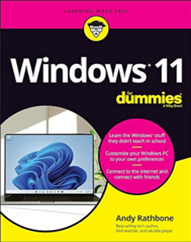 |
Disclaimer: As an Amazon Associate, Techcratic may earn from qualifying purchases.
Conclusion
Resetting and cleaning up your network settings can resolve a wide range of connectivity issues. By following the steps outlined in this guide, you can effectively address problems related to DNS resolution, network applications, IP configuration, and more. If you continue to experience issues after performing these steps, it may be worth exploring additional troubleshooting methods or consulting with a network specialist.
Remember, maintaining your network settings and keeping your system updated can prevent many common network issues. Regularly using these commands as part of your network maintenance routine can help ensure a smooth and reliable network experience.
Support Techcratic
If you find value in Techcratic’s insights and articles, consider supporting us with Bitcoin. Your support helps me, as a solo operator, continue delivering high-quality content while managing all the technical aspects, from server maintenance to blog writing, future updates, and improvements. Support Innovation! Thank you.
Bitcoin Address:
bc1qlszw7elx2qahjwvaryh0tkgg8y68enw30gpvge
Please verify this address before sending funds.
Bitcoin QR Code
Simply scan the QR code below to support Techcratic.

Please read the Privacy and Security Disclaimer on how Techcratic handles your support.

































































































