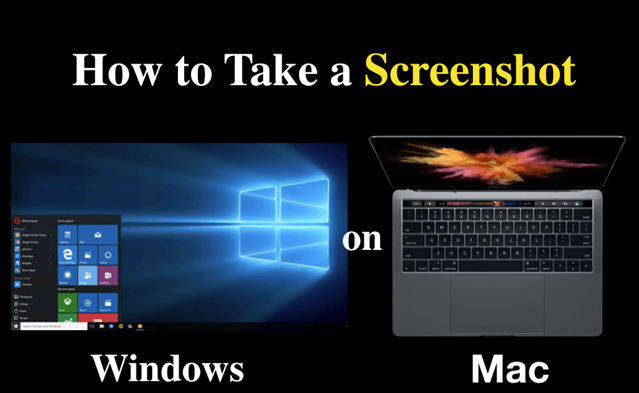
Need to capture something on your screen quickly?
Taking screenshots is a simple yet essential task that can save you time when sharing information, documenting steps, or troubleshooting. Here’s how you can do it on both Windows and Mac.
For Windows:
- Full Screen Screenshot: Press Win + Print Screen. The screen will dim briefly, indicating a screenshot has been taken. The image is saved automatically in the Pictures > Screenshots folder.
- Capture Active Window Only: Press Alt + Print Screen. Open an image editor (like Paint), press Ctrl + V to paste, and save it.
- Custom Area Screenshot: Press Win + Shift + S. The screen will dim, and a crosshair cursor will appear. Click and drag to select the area you want to capture. The screenshot is copied to the clipboard—paste it into an app or save it.
For Mac:
- Full Screen Screenshot: Press Command + Shift + 3. The screenshot is saved to your desktop automatically.
- Capture Selected Area: Press Command + Shift + 4. The cursor will change to a crosshair. Click and drag to select the area to capture. Release the mouse to take the screenshot.
- Capture Specific Window: Press Command + Shift + 4, then press Space. The cursor changes to a camera. Click on the window you want to capture. The image is saved to the desktop.
Quick Tips:
Use Snipping Tool (Windows) or Screenshot (Mac) for more advanced screenshot options. Screenshots are perfect for saving and sharing visual information, such as error messages or content from the web.
Support Techcratic
If you find value in Techcratic’s insights and articles, consider supporting us with Bitcoin. Your support helps me, as a solo operator, continue delivering high-quality content while managing all the technical aspects, from server maintenance to blog writing, future updates, and improvements. Support innovation! Thank you.
Bitcoin Address:
bc1qlszw7elx2qahjwvaryh0tkgg8y68enw30gpvge
Please verify this address before sending funds.
Bitcoin QR Code
Simply scan the QR code below to support Techcratic.

Please read the Privacy and Security Disclaimer on how Techcratic handles your support.
Disclaimer: As an Amazon Associate, Techcratic may earn from qualifying purchases.








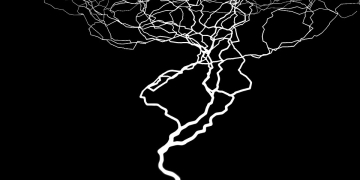



















































![Evil Brain From Outer Space (Retro Cover Art) [DVD]](https://techcratic.com/wp-content/uploads/2025/07/71yulOUN9UL._SL1000_-360x180.jpg)








