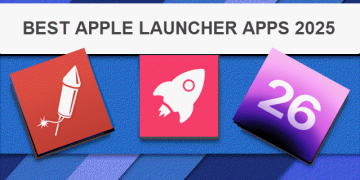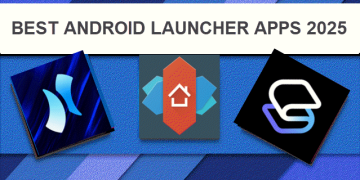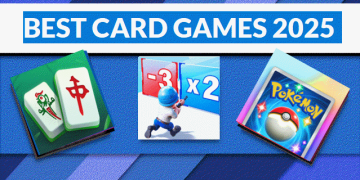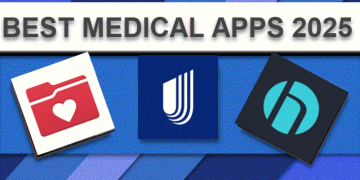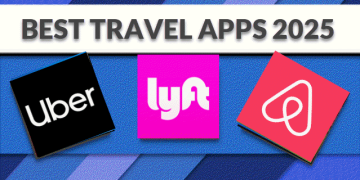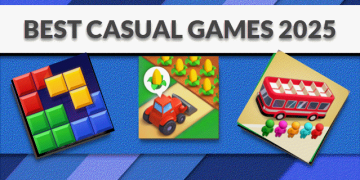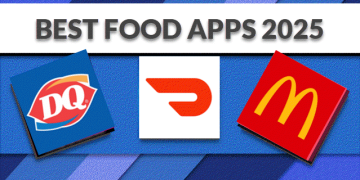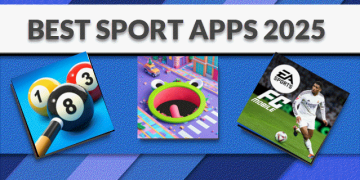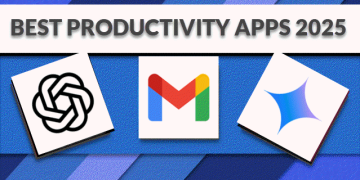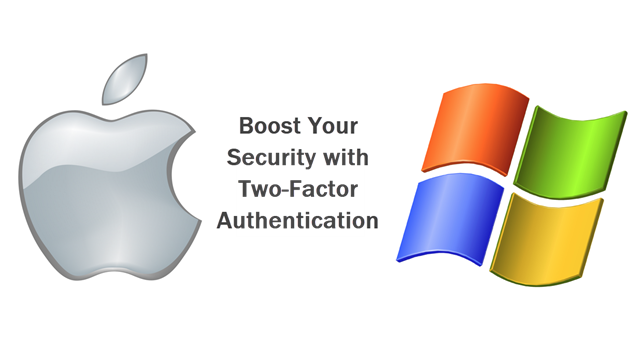
Why Set Up Two-Factor Authentication?
Two-Factor Authentication (2FA) adds an extra layer of security to your accounts by requiring a second form of verification. Here’s how to set it up quickly:
Windows:
- Open Settings: Press Win+I to open the Settings app.
- Go to Accounts: Click on Accounts from the list.
- Manage Sign-In Options: Select Sign-in options from the left menu.
- Set Up 2FA: Under Two-step verification, follow the prompts to set up your preferred 2FA method (e.g., Authenticator app).
- Follow Instructions: Complete the setup by following the on-screen instructions to link your 2FA method.
Mac:
- Open System Preferences: Click on the Apple menu and select System Preferences.
- Go to Apple ID: Click on Apple ID (or iCloud on older macOS versions).
- Select Password & Security: Click on Password & Security from the sidebar.
- Turn On Two-Factor Authentication: Click Turn On Two-Factor Authentication and follow the prompts.
- Complete Setup: Verify your phone number and follow the on-screen instructions to finish setting up 2FA.
Note: If 2FA is already enabled, you may see options to manage or update your existing settings. Make sure to follow the security recommendations provided during setup.
Support Techcratic
If you find value in Techcratic’s insights and articles, consider supporting us with Bitcoin. Your support helps me, as a solo operator, continue delivering high-quality content while managing all the technical aspects, from server maintenance to blog writing, future updates, and improvements. Support innovation! Thank you.
Bitcoin Address:
bc1qlszw7elx2qahjwvaryh0tkgg8y68enw30gpvge
Please verify this address before sending funds.
Bitcoin QR Code
Simply scan the QR code below to support Techcratic.

Please read the Privacy and Security Disclaimer on how Techcratic handles your support.
Disclaimer: As an Amazon Associate, Techcratic may earn from qualifying purchases.