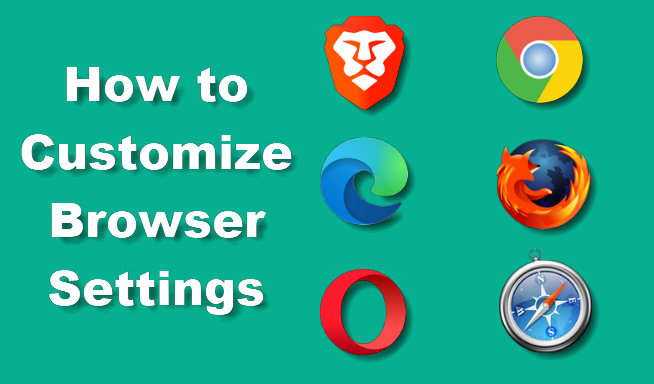
Want to make your browser more personal? Learn how to customize browser settings to match your preferences in under 30 seconds!
Each browser has unique settings you can adjust to improve your browsing experience, from appearance and startup pages to search engine choices. Here’s how to do it for Brave, Chrome, Edge, Firefox, Opera, and Safari:
For Brave Users:
- Access Settings: Click on the three horizontal lines (hamburger menu) in the upper-right corner and select Settings.
- Customize Appearance: Go to Appearance to change themes, adjust font sizes, and toggle the dark mode.
- Manage Shields Settings: Click on Shields to customize privacy and security settings for ads and trackers.
- Set the Start Page: Under On startup, decide whether to open a new tab, continue where you left off, or open specific pages.
For Chrome Users:
- Open Settings: Click on the three dots in the upper-right corner and select Settings.
- Customize Appearance: Go to Appearance to change the theme, font size, and more.
- Set Homepage: Under On startup, choose whether to open a new tab, continue where you left off, or open specific pages.
- Manage Search Engine: Go to Search engine to select your preferred search provider.
For Edge Users:
- Access Settings: Click on the three dots in the upper-right corner and choose Settings.
- Customize Appearance: Select Appearance to adjust the theme, zoom level, and more.
- Startup Settings: Under On startup, choose what page or pages to open when Edge starts.
- Manage Privacy Settings: Go to Privacy, search, and services to control tracking prevention and other privacy options.
For Firefox Users:
- Open Preferences: Click the three horizontal lines (hamburger menu) in the upper-right corner and select Settings.
- Customize Home Page: Under Home, choose what content appears when Firefox starts.
- Adjust Search Options: Click Search to manage your default search engine and search suggestions.
- Privacy & Security: Go to Privacy & Security to control cookies, permissions, and more.
For Opera Users:
- Open Settings: Click on the Opera logo in the top-left corner and select Settings (or press Alt + P).
- Customize Themes: Under Appearance, choose a theme, adjust font size, and enable dark mode.
- Set Start Page: In the On startup section, select whether to continue where you left off or open a specific page.
- Manage Privacy: Go to Privacy & security to configure settings for cookies, browsing history, and more.
For Safari Users:
- Open Preferences: Click Safari in the menu bar and select Preferences.
- Set the Start Page: Under General, choose your preferred homepage and startup options.
- Customize Appearance: Go to Appearance to change font size and style.
- Manage Privacy Settings: Click Privacy to control cookies and tracking settings.
If you have any further thoughts or questions, please leave them below in the comment section.
Support Techcratic
If you find value in Techcratic’s insights and articles, consider supporting us with Bitcoin. Your support helps me, as a solo operator, continue delivering high-quality content while managing all the technical aspects, from server maintenance to blog writing, future updates, and improvements. Support innovation! Thank you.
Bitcoin Address:
bc1qlszw7elx2qahjwvaryh0tkgg8y68enw30gpvge
Please verify this address before sending funds.
Bitcoin QR Code
Simply scan the QR code below to support Techcratic.

Please read the Privacy and Security Disclaimer on how Techcratic handles your support.
Disclaimer: As an Amazon Associate, Techcratic may earn from qualifying purchases.



















































![[SWTT] Generative Art NFT Tutorial](https://techcratic.com/wp-content/uploads/2025/07/1752552896_maxresdefault.jpg)













































