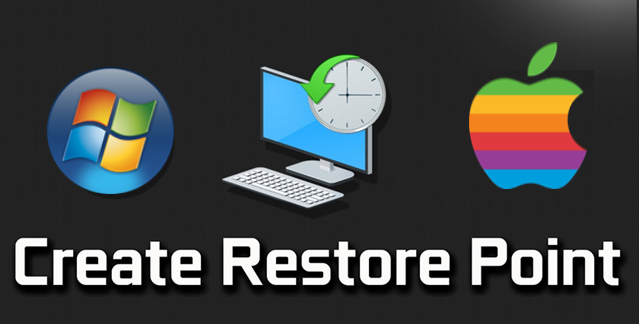
Learn how to create a restore point to safeguard your system before making major changes or updates.
Creating a system restore point helps you revert your system to a previous state if something goes wrong after making changes or installing updates. Here’s how you can set it up on both Windows and Mac:
For Windows Users:
- Open System Properties: Right-click on This PC on your desktop or File Explorer, and select Properties.
- Access System Protection: Click on System Protection in the left sidebar.
- Create Restore Point: Under the System Protection tab, click on Create.
- Enter Description: Type a description for the restore point (e.g., “Before software installation”) and click Create again.
- Complete: Wait for the process to finish and click Close when done.
Quick Tip: Regularly create restore points before making significant system changes. For enhanced backup solutions, consider using tools like Acronis True Image or Macrium Reflect.
For Mac Users:
- Open Time Machine: Click on the Apple menu, select System Preferences, and then click Time Machine.
- Set Up Time Machine: If not already set up, select Back Up Automatically and choose a backup disk.
- Create Manual Backup: Click the Time Machine icon in the menu bar, and select Back Up Now to create a manual backup.
- Confirm Backup: Ensure that the backup process completes successfully. This acts as your restore point.
Quick Tip: Regularly back up your data using Time Machine or consider third-party solutions like Backblaze for continuous protection.
If you have any further thoughts or questions, please leave them below in the comment section.
Support Techcratic
If you find value in Techcratic’s insights and articles, consider supporting us with Bitcoin. Your support helps me, as a solo operator, continue delivering high-quality content while managing all the technical aspects, from server maintenance to blog writing, future updates, and improvements. Support innovation! Thank you.
Bitcoin Address:
bc1qlszw7elx2qahjwvaryh0tkgg8y68enw30gpvge
Please verify this address before sending funds.
Bitcoin QR Code
Simply scan the QR code below to support Techcratic.

Please read the Privacy and Security Disclaimer on how Techcratic handles your support.
Disclaimer: As an Amazon Associate, Techcratic may earn from qualifying purchases.

































































































