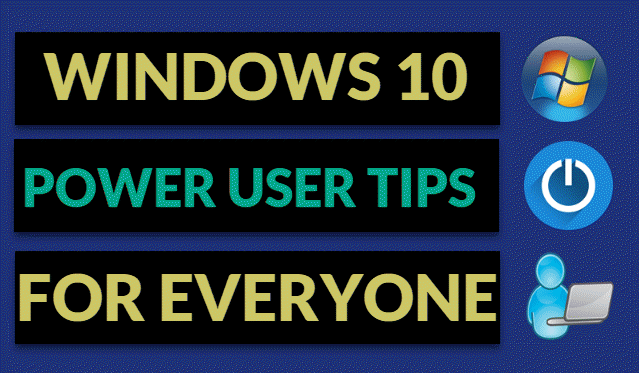
Whether you’re a seasoned power user or just starting your journey with Windows 10, this article is designed for you. We’ll explore advanced techniques, hidden features, and useful tools that can enhance your productivity and streamline your workflow. From customizing your taskbar to utilizing powerful utilities, there’s something here for everyone. Let’s dive in and unlock the full potential of your Windows 10 experience!
In my 30 years in the tech world, I’ve utilized these tips to make working within Windows 10 easier and more efficient.
Advanced Customization Techniques
Let’s start by customizing Windows 10. These tweaks will help you tailor the operating system to your needs, no matter your skill level.
1. Create a Customized Taskbar
The taskbar is a key part of your workflow. Here’s how to make it work better for you:
- Pinning Custom Shortcuts: Right-click on any app or file and select “Pin to taskbar” for quick access. Beginners can start by pinning their most-used apps to make navigation easier.
- Taskbar Toolbars: Right-click the taskbar, go to “Toolbars,” and select “New toolbar.” This feature allows you to add folders or links directly to your taskbar for easy access to frequently used items.
2. Enhance Your Start Menu Experience
Make the Start menu more useful:
- Customizing Start Menu Layout: Right-click on tiles to resize or rearrange them. Use the “More” option for additional settings to personalize your menu.
- Start Menu Folders: For advanced users, third-party tools like StartIsBack (which offers a free trial) or Open-Shell allow you to create custom folders, helping to organize your apps effectively.
3. Unlock Hidden Windows Features
Discover some hidden gems in Windows 10:
- God Mode: Right click on your Windows 10 desktop and scroll down to “New” with your mouse and create a new folder on your desktop and rename it to
GodMode.{ED7BA470-8E54-465E-825C-99712043E01C}to access a complete list of control panels and settings in one convenient location. - Windows 10 PowerToys: Install PowerToys to access tools like FancyZones for window management and PowerRename for bulk file renaming—great for enhancing your productivity.
Advanced Disk Management
Optimize your disk usage:
- Disk Defragmentation: Open “Defragment and Optimize Drives” by typing it in the Start menu search bar. Select your drive and click “Optimize” to defragment it, improving system performance.
- Disk Space Analyzer: Use tools like WinDirStat to analyze disk usage and identify large files or folders that might be taking up unnecessary space.
Quick Tips for Enhanced Productivity
Here are some quick tips to help you maximize your efficiency with Windows 10:
- Virtual Desktops: Use virtual desktops to organize your workspace. Press
Windows + Taband click on “New Desktop” to create a separate workspace for different tasks. - Snap Assist: Use Snap Assist to arrange windows on your screen easily. Drag a window to the side or corner of the screen to snap it into place, allowing you to work with multiple applications side by side.
- Keyboard Shortcuts: Familiarize yourself with essential keyboard shortcuts like
Windows + Dto show the desktop andAlt + Tabto switch between open applications quickly.
Additional Tools for Power Users
Beyond the built-in features of Windows 10, consider these additional tools to enhance your experience:
- Everything: A powerful search tool that allows you to find files and folders on your computer instantly. Download it from Voidtools.
- Notepad++: A versatile text editor that supports coding and scripting. Ideal for power users working with code. Get it from Notepad++.
- 7-Zip: A free and open-source file archiver that can handle various compression formats. Perfect for managing large files. Download it from 7-Zip.
Conclusion
Becoming a Windows 10 power user involves more than just knowing basic features. By exploring advanced customization, optimization, and tools, you can significantly enhance your computing experience. Whether it’s tweaking system settings for peak performance or harnessing the power of PowerShell and Task Scheduler, there’s always more to learn and master. Dive in, experiment, and make Windows 10 truly your own!
Recommended Books on Windows 10
If you’re eager to deepen your knowledge of Windows 10, these highly rated books can offer further insights and guidance:
- “Windows 10 For Dummies – 2024 Edition by Andy Rathbone” for only $15.57 on Amazon
- “Teach Yourself VISUALLY Windows 10 by Paul McFedries” for only $26.22 on Amazon
- “Windows 10 For Seniors For Dummies 4th Edition by Peter Weverka” for only $15.69 on Amazon
Have you got any tips we should know of? Please leave your thoughts or comments in the comment section below.
Support Techcratic
If you find value in Techcratic’s insights and articles, consider supporting us with Bitcoin. Your support helps me, as a solo operator, continue delivering high-quality content while managing all the technical aspects, from server maintenance to blog writing, future updates, and improvements. Support innovation! Thank you.
Bitcoin Address:
bc1qlszw7elx2qahjwvaryh0tkgg8y68enw30gpvge
Please verify this address before sending funds.
Bitcoin QR Code
Simply scan the QR code below to support Techcratic.

Please read the Privacy and Security Disclaimer on how Techcratic handles your support.
Disclaimer: As an Amazon Associate, Techcratic may earn from qualifying purchases.














![Massive Apple deal event – M3 iPad Air all-time low, AirPods, M4 MacBooks $300 off, more [Updated]](https://techcratic.com/wp-content/uploads/2025/08/AirPods-Pro-2-AirPods-4-360x180.jpg)


























































![BASENOR 3PCS Tesla Model Y Model 3 Center Console Organizer [Carbon Fiber Edition]…](https://techcratic.com/wp-content/uploads/2025/08/71R5dfCR9FL._AC_SL1500_-360x180.jpg)















![Alien: Romulus – 4K + Blu-ray + Digital [4K UHD]](https://techcratic.com/wp-content/uploads/2025/08/81fBb0Z1egL._SL1500_-360x180.jpg)








