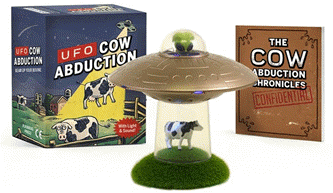Encountering disk identifier conflicts in Windows can cause confusion and disrupt your workflow. If you’ve seen the error message “Disk 8 has the same disk identifiers as one or more disks connected to the system,” don’t worry. This guide will show you how to reassign disk identifiers using the Diskpart tool to resolve the issue quickly and efficiently.
What is a Disk Identifier Conflict?
A disk identifier conflict occurs when multiple disks are assigned the same identifier, causing the system to struggle in distinguishing between them. This issue can lead to data management errors, such as the inability to access certain drives or even boot failures. Fortunately, it’s easy to resolve by reassigning the identifiers.
How to Reassign Disk Identifiers Using Diskpart
Step 1: Open Command Prompt as Administrator
- Press Windows Key + X and select Command Prompt (Admin) or Windows PowerShell (Admin).
- If you’re on Windows 10 or later, you might see PowerShell, but the steps are the same.
Step 2: Launch Diskpart
- Type the following command in the command prompt:
diskpart
Step 3: List Available Disks
- To view all connected disks, type:
list disk
- This will display all the disks with their respective numbers (e.g., Disk 0, Disk 1, etc.).
Step 4: Select the Disk with the Identifier Conflict
- If you’re facing the issue with Disk 8, you can select it by typing:
select disk 8
Step 5: Clear the Existing Identifier (Optional)
- If you want to reset the disk, you can clear all data and partitions on the selected disk by typing:
clean
- Warning: This command will erase all partitions and data from the disk, so make sure you’ve backed up your data before proceeding.
Step 6: Create a New Partition
- To create a new partition on the cleaned disk, type:
create partition primary
Step 7: Format the New Partition
- After the partition is created, you can format it quickly with the following command:
format fs=ntfs quick
Step 8: Assign a Drive Letter
- To assign a letter (e.g., E) to the newly created partition, use the following command:
assign letter=E
Step 9: Exit Diskpart
- Finally, type the following command to exit Diskpart:
exit
Conclusion
Reassigning disk identifiers is a straightforward solution to resolving conflicts between disks in your Windows system. By following the above steps using Diskpart, you can easily resolve the issue without needing to rely on third-party tools. Always ensure to back up important data before performing operations that affect disk partitions or formatting.
If you need further help or encounter additional issues, don’t hesitate to reach out for support. Keep your system running smoothly with these easy disk management tips!
Get ready for out-of-this-world fun with the UFO Cow Abduction: Beam Up Your Bovine, the hilarious and quirky game that lets you “beam up” cows in your own UFO! With over 6,809 ratings and a 4.5-star average, it’s clear that players are loving the fun and challenge this game brings.
A hit with over 5,000 units sold just last month, you can grab your own copy for only $11.39 on Amazon! Whether you’re looking to add a little whimsy to your gaming collection or want a great gift for friends and family, this game delivers non-stop fun. Order now for just $11.39 at Amazon!
Help Power Techcratic’s Future – Scan To Support
If Techcratic’s content and insights have helped you, consider giving back by supporting the platform with crypto. Every contribution makes a difference, whether it’s for high-quality content, server maintenance, or future updates. Techcratic is constantly evolving, and your support helps drive that progress.
As a solo operator who wears all the hats, creating content, managing the tech, and running the site, your support allows me to stay focused on delivering valuable resources. Your support keeps everything running smoothly and enables me to continue creating the content you love. I’m deeply grateful for your support, it truly means the world to me! Thank you!
BITCOIN
bc1qlszw7elx2qahjwvaryh0tkgg8y68enw30gpvge Scan the QR code with your crypto wallet app |
DOGECOIN
D64GwvvYQxFXYyan3oQCrmWfidf6T3JpBA Scan the QR code with your crypto wallet app |
ETHEREUM
0xe9BC980DF3d985730dA827996B43E4A62CCBAA7a Scan the QR code with your crypto wallet app |
Please read the Privacy and Security Disclaimer on how Techcratic handles your support.
Disclaimer: As an Amazon Associate, Techcratic may earn from qualifying purchases.


























































![[Designed for Microsoft Surface] Cable Matters Desk Mount for Microsoft Surface…](https://techcratic.com/wp-content/uploads/2025/07/517TT-COFQL._AC_SL1500_-360x180.jpg)