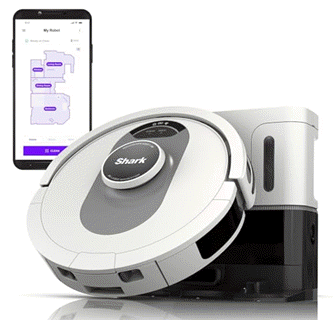Kanwal Mehreen
2025-02-05 09:52:00
www.kdnuggets.com
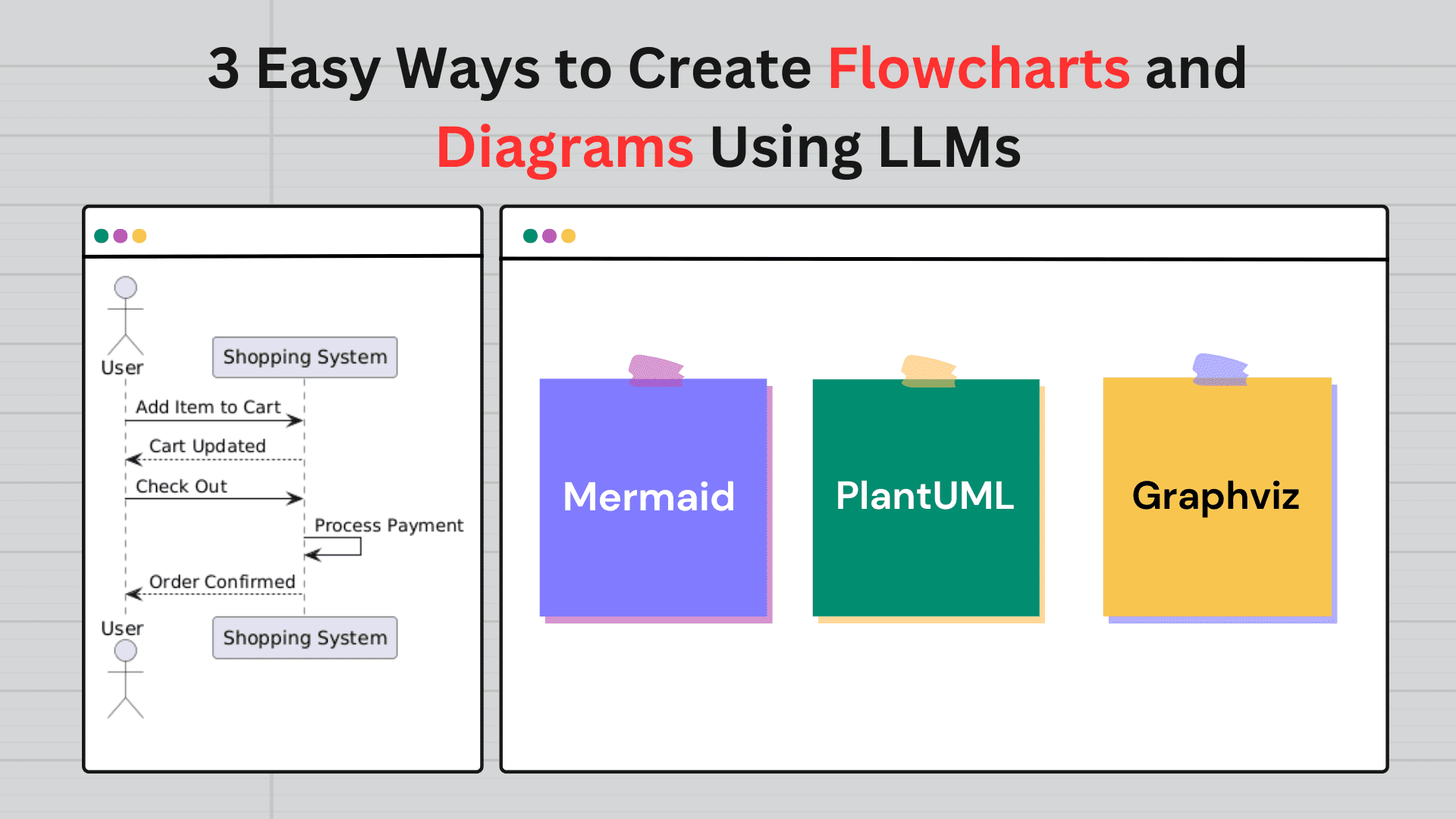
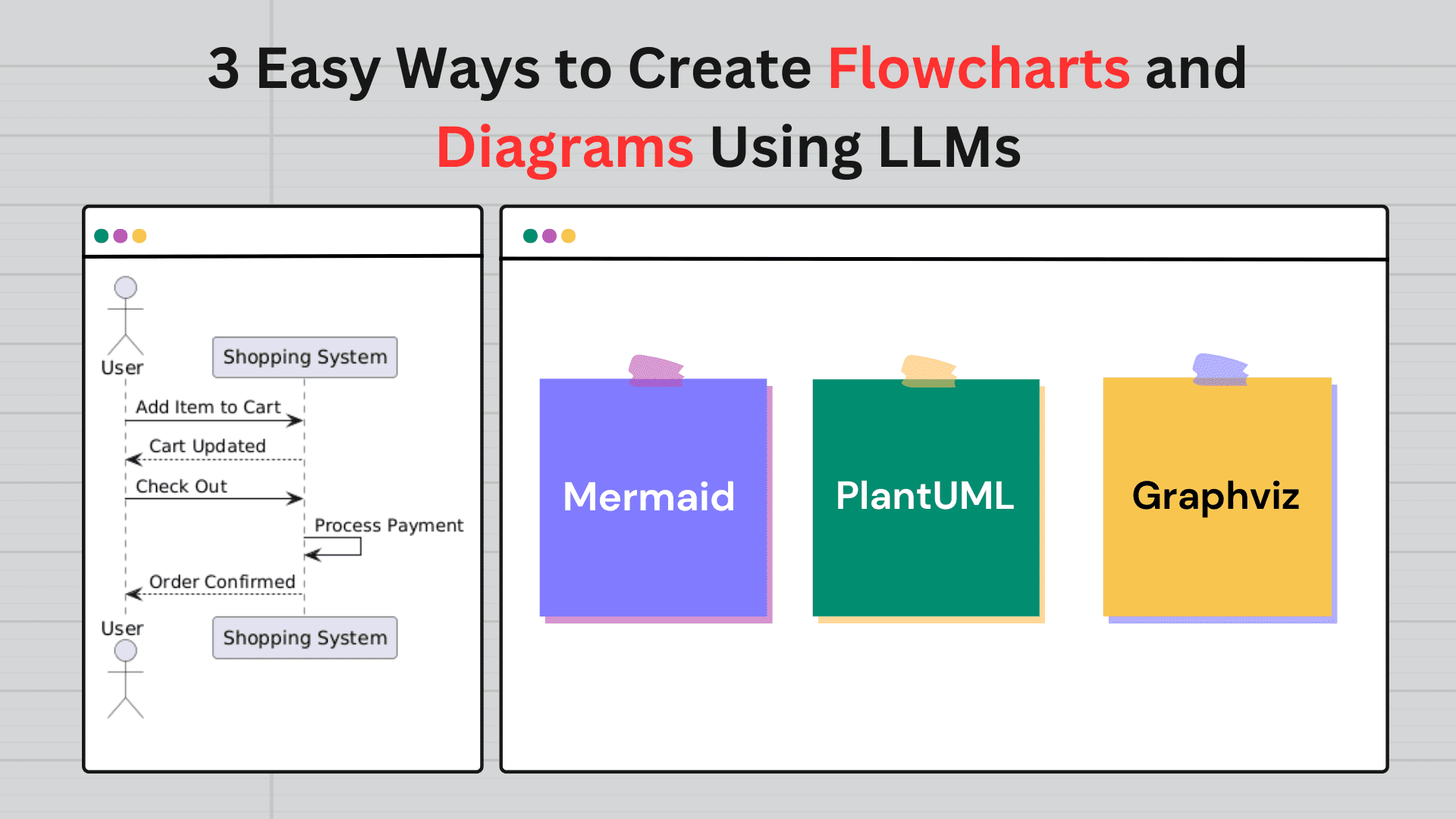
Image by Author | Canva
You’ve probably already explored generating images with LLMs. But what about flowcharts and diagrams? These are essential for visualizing processes, workflows, and system architectures. Normally, drawing them manually on online tools can be time-consuming, but did you know that you can automate the process using LLMs with simple text descriptions? It saves you time and effort! In this article, we’ll look at three easy ways to create flowcharts and diagrams using LLMs, complete with practical examples and prompts you can use. So, let’s get started.
Method 1: Using LLMs to Generate Mermaid Code
Mermaid.js is a simple, JavaScript-based diagramming tool that allows you to create flowcharts, sequence diagrams, and more using a Markdown-like syntax.
- graph TD / graph LR: Defines the diagram direction—TD (Top Down) or LR (Left to Right).
- Node Definitions:
A[Text]:Regular node.B{Condition}:Decision node (diamond shape).C[Text]:Another regular node.- Connections: Use -> for arrows, showing flow.
A --> B:Flow from A to B.B -- Yes --> C:Conditional flow with labels.
Example
- Describe Your Diagram: Start by providing a clear description of the diagram you want to create. For example:
- Ask the LLM to Generate Mermaid Code: Request the LLM (like GPT) to convert your description into Mermaid syntax. For example:
- Render the Diagram: Use a Mermaid-compatible editor like:
"Create a flowchart for a user login process. The steps are: User enters credentials, system validates credentials, if valid, grant access; if invalid, show error message.”
Prompt: "Convert the following process into Mermaid flowchart syntax: [Your Description]"
The LLM might generate:
graph TD
A[User Enters Credentials] --> B{System Validates Credentials}
B -- Valid --> C[Grant Access]
B -- Invalid --> D[Show Error Message]
Paste the generated Mermaid code into the editor to see the flowchart. Simple, right?


Method 2: Using LLMs with Diagramming Tools (e.g., PlantUML)
PlantUML is widely used opensource tool for creating UML diagrams, including class diagrams, sequence diagrams, and activity diagrams.
- @startuml / @enduml: Marks the start and end of the code.
- actor: Defines an actor (a person or external system) in the diagram.
- participant: Defines a participant (an object or system).
- ->: Indicates the flow from one element to another (e.g., from an actor to a system).
- –>: Represents a return message or response.
Example
- Describe Your Diagram: Provide a detailed description of the diagram you want. For example:
- Ask the LLM to Generate PlantUML Code: Use the LLM to convert your description into PlantUML syntax. For example:
- Render the Diagram: Use a PlantUML-compatible editor like:
"Create a sequence diagram for an online shopping process. The steps are: User adds item to cart, system updates cart, user checks out, system processes payment, and order is confirmed."
Prompt: "Convert the following process into PlantUML syntax: [Your Description]"
The LLM might generate:
@startuml
actor User
participant "Shopping System" as System
User -> System: Add Item to Cart
System --> User: Cart Updated
User -> System: Check Out
System -> System: Process Payment
System --> User: Order Confirmed
@enduml
- PlantText
- VS Code with the PlantUML extension.
Paste the generated PlantUML code into the editor to visualize the diagram.


Method 3: Using LLMs with Graphviz DOT
Graphviz is a powerful graph visualization software that uses the DOT language to describe graphs. It’s flexible and supports a wide range of graph types, including flowcharts, network diagrams, and hierarchical structures.
- digraph: Indicates that this is a directed graph (i.e., edges have a direction).
- ->: Defines the flow between nodes.
- [label=”…”]: Adds a label to an edge to specify the relationship between nodes.
- A [shape=box]: Attributes customize nodes or edges
Example
- Describe Your Diagram:Give a clear description of the diagram you want. For example:
- Ask the LLM to Generate DOT Code: Use the LLM to convert your description into DOT syntax. For example:
- Render the Diagram: Use a Graphviz-compatible editor or tool like:
"Create a flowchart for a decision-making process. The steps are: Start, analyze data, if data is valid, proceed; if invalid, retry."
Prompt: "Convert the following process into Graphviz DOT syntax: [Your Description]"
The LLM might generate:
digraph DecisionMaking {
Start -> AnalyzeData
AnalyzeData -> Proceed [label="Valid"]
AnalyzeData -> Retry [label="Invalid"]
}
Paste the generated DOT code into the editor to visualize the diagram.


Tips for Effective Diagram Creation
- Be Specific: The more detail you provide in your description, the more accurate the results will be.
- Iterate: Don’t be afraid to tweak the generated code or structure based on feedback and adjust it as needed.
- Combine Tools: Use different tools for different needs. For example, use Mermaid for quick drafts and Graphviz for more complex diagrams.
- Automate: Consider integrating LLMs with scripts to automate diagram generation, especially for repetitive tasks.
No matter which tool you choose—Mermaid, PlantUML, or Graphviz DOT—these methods will make diagramming faster, easier, and more accessible. Experiment with these tools, find the workflow that works best for you.
Kanwal Mehreen Kanwal is a machine learning engineer and a technical writer with a profound passion for data science and the intersection of AI with medicine. She co-authored the ebook “Maximizing Productivity with ChatGPT”. As a Google Generation Scholar 2022 for APAC, she champions diversity and academic excellence. She’s also recognized as a Teradata Diversity in Tech Scholar, Mitacs Globalink Research Scholar, and Harvard WeCode Scholar. Kanwal is an ardent advocate for change, having founded FEMCodes to empower women in STEM fields.
Transform your cleaning routine with the Shark AI Ultra Voice Control Robot Vacuum! This high-tech marvel boasts over 32,487 ratings, an impressive 4.2 out of 5 stars, and has been purchased over 900 times in the past month. Perfect for keeping your home spotless with minimal effort, this vacuum is now available for the unbeatable price of $349.99!
Don’t miss out on this limited-time offer. Order now and let Shark AI do the work for you!
Help Power Techcratic’s Future – Scan To Support
If Techcratic’s content and insights have helped you, consider giving back by supporting the platform with crypto. Every contribution makes a difference, whether it’s for high-quality content, server maintenance, or future updates. Techcratic is constantly evolving, and your support helps drive that progress.
As a solo operator who wears all the hats, creating content, managing the tech, and running the site, your support allows me to stay focused on delivering valuable resources. Your support keeps everything running smoothly and enables me to continue creating the content you love. I’m deeply grateful for your support, it truly means the world to me! Thank you!
|
BITCOIN
bc1qlszw7elx2qahjwvaryh0tkgg8y68enw30gpvge Scan the QR code with your crypto wallet app |
|
DOGECOIN
D64GwvvYQxFXYyan3oQCrmWfidf6T3JpBA Scan the QR code with your crypto wallet app |
|
ETHEREUM
0xe9BC980DF3d985730dA827996B43E4A62CCBAA7a Scan the QR code with your crypto wallet app |
Please read the Privacy and Security Disclaimer on how Techcratic handles your support.
Disclaimer: As an Amazon Associate, Techcratic may earn from qualifying purchases.