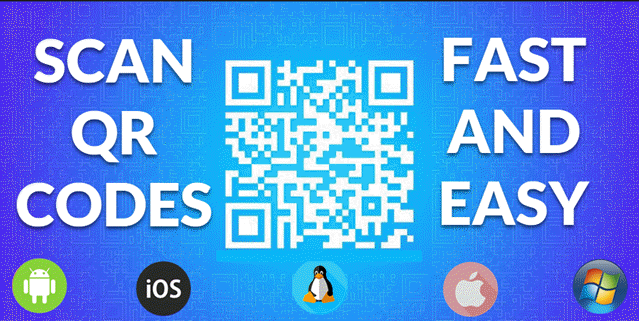
Why? QR codes provide quick access to websites, payments, contact details, and more. Whether you’re using a smartphone, tablet, or computer, scanning a QR code takes less than 30 seconds!
Answer: Here’s how to scan QR codes on different devices:
Quick Step-by-Step Instructions
Android
- Open the Camera app.
- Point it at the QR code.
- Tap the notification that appears to open the link.
- If your camera doesn’t recognize the code, use Google Lens from the Google Search bar or download a QR scanner from the Play Store.
iOS
- Open the Camera app.
- Point it at the QR code.
- Tap the banner that pops up to visit the link.
- You can also scan QR codes using Control Center’s QR Code Scanner.
Linux
- If using GNOME, open the Cheese webcam app and point it at the QR code.
- Install
zbar-toolsand runzbarimg image.pngin the terminal to decode a QR code from an image. - Use a web-based QR code scanner if your Linux system lacks a built-in tool.
Mac
- Open the Camera app on your Mac (via FaceTime or Photo Booth).
- Hold up the QR code in front of the camera.
- Use a web-based QR code scanner if the built-in apps don’t detect the code.
Windows
- Open the Camera app.
- Point it at the QR code.
- If the QR code isn’t recognized, download a QR scanner from the Microsoft Store.
- You can also use Google Lens in the Chrome browser.
Top QR Code Scanners
- Google Lens (Built-in on Android & available in the Google app for iOS) – Visit Google Lens
- QR & Barcode Scanner (Android) – Download on Google Play
- QR Code Reader (iOS) – Download on App Store
- QR Code Scanner for Windows (Windows) – Download on Microsoft Store
- Web QR Scanner (Online for any OS) – Try WebQR
Quick Tip: If your device doesn’t have a built-in QR scanner, try using Google Lens, Bing Vision, or an online QR scanner.
If you have any further thoughts or questions, please leave them below in the comment section.
Help Power Techcratic’s Future – Scan To Support
If Techcratic’s content and insights have helped you, consider giving back by supporting the platform with crypto. Every contribution makes a difference, whether it’s for high-quality content, server maintenance, or future updates. Techcratic is constantly evolving, and your support helps drive that progress.
As a solo operator who wears all the hats, creating content, managing the tech, and running the site, your support allows me to stay focused on delivering valuable resources. Your support keeps everything running smoothly and enables me to continue creating the content you love. I’m deeply grateful for your support—it truly means the world to me! Thank you!
BITCOIN
bc1qlszw7elx2qahjwvaryh0tkgg8y68enw30gpvge Scan the QR code with your crypto wallet app |
DOGECOIN
D64GwvvYQxFXYyan3oQCrmWfidf6T3JpBA Scan the QR code with your crypto wallet app |
ETHEREUM
0xe9BC980DF3d985730dA827996B43E4A62CCBAA7a Scan the QR code with your crypto wallet app |
Please read the Privacy and Security Disclaimer on how Techcratic handles your support.
Disclaimer: As an Amazon Associate, Techcratic may earn from qualifying purchases.
























































![[Designed for Microsoft Surface] Cable Matters Desk Mount for Microsoft Surface…](https://techcratic.com/wp-content/uploads/2025/07/517TT-COFQL._AC_SL1500_-360x180.jpg)













































